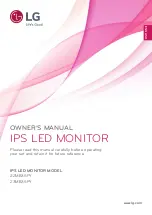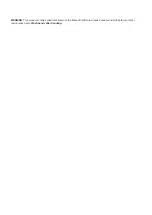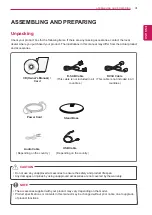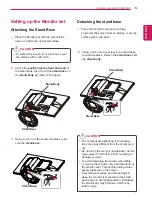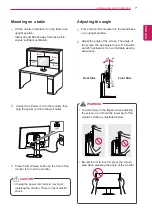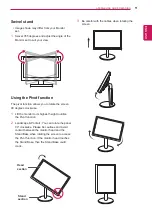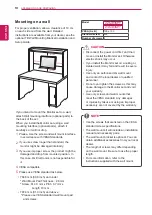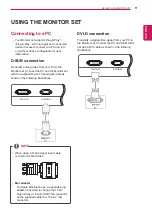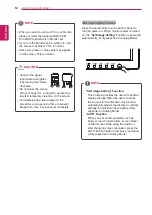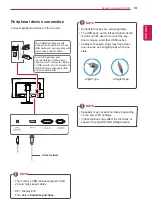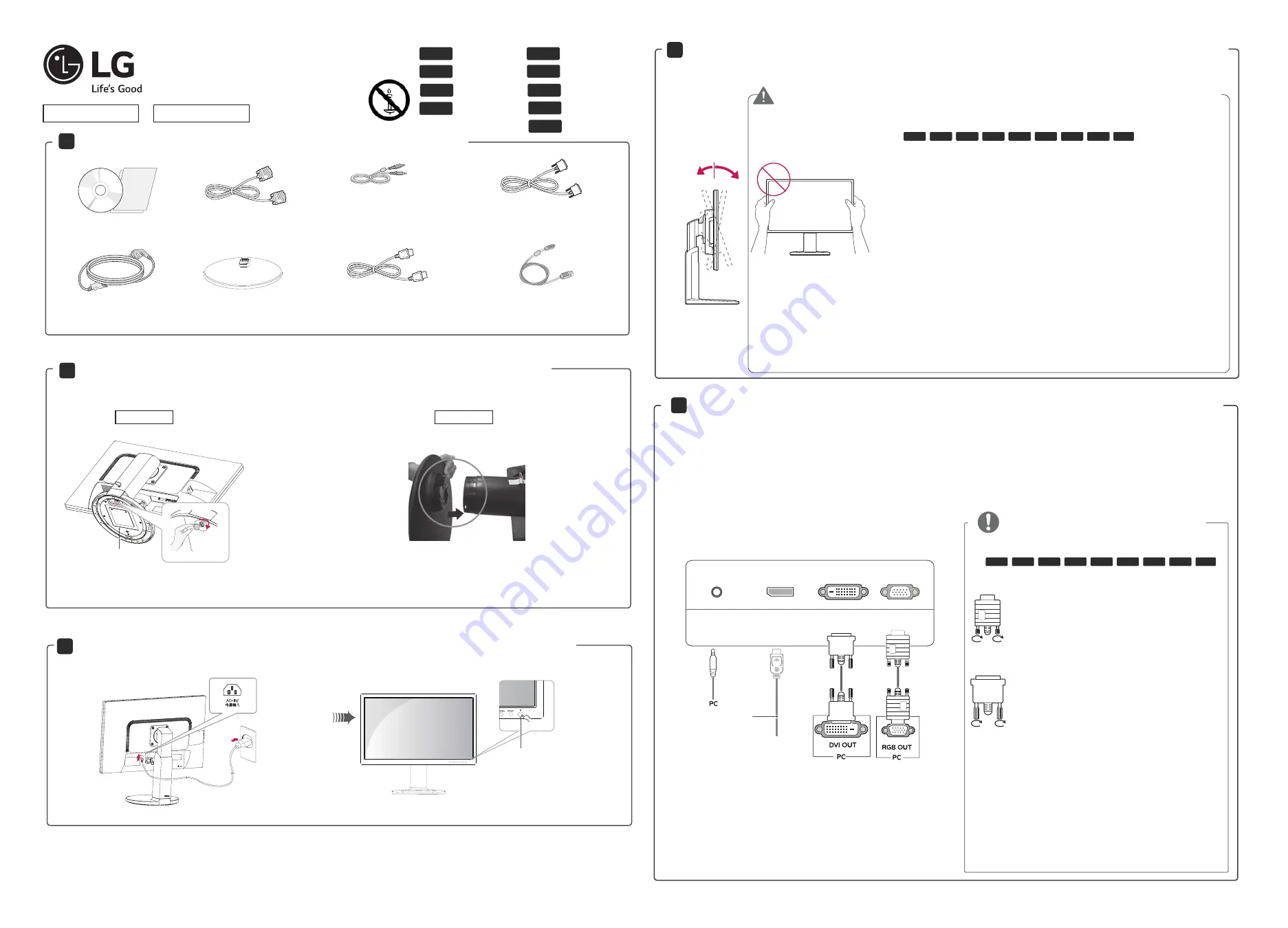
Printed in China
1508-REV00)
www.lg.com
*MBM64076546*
łą
czanie do zasilania / Conexión a la alimentación /
P
ř
Connecting the power / Raccordement à l’alimentation / Conexión a la alimentación /
Raccordement à l’alimentation / Pod
ipojení napájení / Pripojenie napájania / Conectando a energia
Easy Setup Guide
ENG
FRA
ESP
ENGLISH
FRANÇAIS
ESPAÑOL
DEU
DEUTSCH
POL
POLSKI
SRP
SRPSKI
POR
PORTUGUÊS
Č
ES
Č
ESKY
SLO
SLOVEN
Č
INA
Accessories / Accessoires / Accesorios / Zubehör /
Akcesoria / Dodatni pribor / P
ř
íslušenství / Príslušenstvo / Acessórios
User Manual/Card
1
2
Attaching the Stand Base / Fixation du socle / Colocación de la base del soporte /
Anbringen des Standfußsockels / Monta
ż
podstawy / Montiranje podnožja postoljae /
P
ř
ipojení základny stojanu / Pripojenie základne stojana / Fixando a base
3
D-sUB Cable
22MB35PY
24MB35PY
DVI-D Cable
(This cable is not included in all countries.)
Stand Base
Power Cord
( Depending on the country )
USB Cable
Audio Cable
( Depending on the country )
22MB35PY
24MB35PY
Press buttons on the
bottom of the monitor
Power
4
Adjust the tilt of the Monitor set / Ajustement de l’inclination de l’écran / Ajuste de la inclinación del monitor /
Neigung des Monitors anpassen / Regulacja nachylenia monitora / Podesite nagnutost monitora /
Nastavte rozsah naklon
ě
ní monitoru / Upravenie rozsahu naklonenia monitora / Ajuste a inclinação do monitor
5
Connecting external devices / Accordement d'appareils externes / Conexión de dispositivos exter-
nos / Verbinden externer Geräte / Pod
łą
czanie urz
ą
dze
ń
zewn
ę
trznych / Ovezivanje spoljnih ure
đ
aja /
P
ř
ipojení externích za
ř
ízení / Pripojenie externých zariadení / Conectando dispositivos externos
WARNING / AVERTISSEMENT / ADVERTENCIA / WARNUNG /
Regulacja nachylenia monitora / Podesite nagnutost monitora /
Nastavte rozsah naklon
ě
ní monitoru / Upravenie rozsahu naklonenia monitora / AVISO
Handle with care to avoid any damage. Do not touch or press the screen when
adjusting the angle of the Monitor set.
Manipulez le moniteur avec précaution pour éviter de l’endommager. Ne pas
toucher ou ne pas appuyez sur l’écran lorsque vous réglez l’angle du moniteur.
Manipular con cuidado para evitar daños. No toque ni apriete la pantalla al ajustar
el ángulo del monitor.
Behandeln Sie das Gerät vorsichtig, um Beschädigungen zu vermeiden. Berühren
oder drücken Sie beim Einstellen des Neigungswinkels des Monitors nicht auf den
Bildschirm.
Z urz
ą
dzeniem nale
ż
y obchodzi
ć
si
ę
ostro
ż
nie, aby unikn
ąć
uszkodze
ń
. Podczas
zmiany k
ą
ta nachylenia urz
ą
dzenia, nie dotykaj ekranu ciek
ł
okrystalicznego ani nie
wywieraj nacisku na jego powierzchni
ę
Rukujte pažljivo kako ne bi došlo do ošte
ć
enja. Nemojte da dodirujete ili pritiskate
ekran prilikom prilago
đ
avanja ugla gledanja na monitor.
Zacházejte se za
ř
ízením opatrn
ě
, abyste zabránili jeho poškození. P
fi
i nastavování
úhlu monitoru se nedot
˘
kejte obrazovky ani na ni nevyvíjejte tlak.
So zariadením manipulujte opatrne, aby ste predišli jeho poškodeniu. Pri nasta-
vovaní uhla monitora sa nedot
˘
kajte obrazovky ani na Àu netlaãte.
Manuseie com cuidado para evitar danos. Não toque na tela, nem a pressione
enquanto ajusta o ângulo do monitor.
ENG
FRA
ESP
DEU
POL
SRP
Č
ES
SLO
POR
NOTE / REMARQUE / NOTA / WA
Ż
NE
/ WA
Ż
NE / NAPOMENA / POZNÁMKA /
POZNÁMKA
Connect the signal input cable and tighten it
by turning the screws clockwise.
Raccordez le câble d’entrée de signal et
serrez-le en tournant les vis dans le sens des
aiguilles d’une montre.
Conecte el cable de entrada de señal y
asegúrelo girando en el sentido de las agujas
del reloj.
Schließen Sie das Eingangskabel an, und
sichern Sie es, indem Sie die Schrauben im
Uhrzeigersinn festziehen.
Pod
łą
cz przewód sygna
ł
u wej
ś
ciowego i
zamocuj jego wtyczk
ę
, dokr
ę
caj
ą
c wkr
ę
ty
zgodnie z kierunkiem ruchu wskazówek
zegara.
Priklju
č
ite signalni kabl i pritegnite ga
okretanjem u pravcu strelice.
P
ř
ipojte kabel vstupního signálu a utáhn
ě
te
jej otá
č
ením šroub
ů
ve sm
ě
ru hodinových
ru
č
i
č
ek.
Pripojte vstupný signálny kábel a upevnite
ho otá
č
aním skrutiek v smere hodinových
ru
č
i
č
iek.
ENG
FRA
ESP
DEU
POL
SRP
Č
ES
SLO
POR
ENG
FRA
ESP
DEU
POL
SRP
Č
ES
SLO
POR
RGB
DVI
Front
Rear
(This cable is not included in all countries.)
(Not Provided)
AUDIO IN
(PC)
DVI-D IN
DP IN
D-SUB IN
Stand Base
DisplayPort Cable
(This cable is not included in all
countries.)