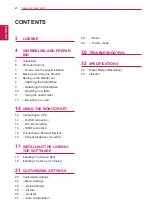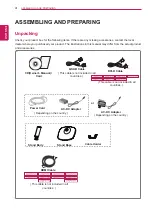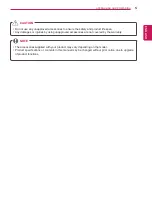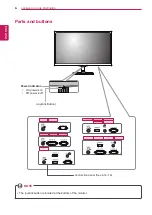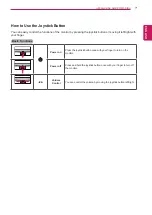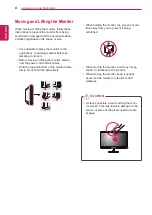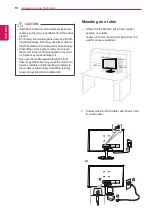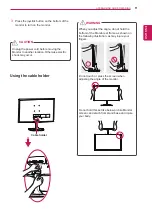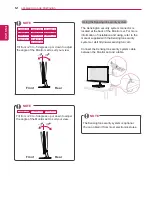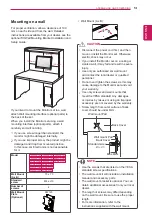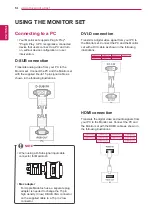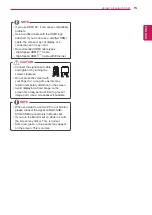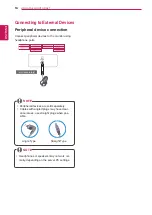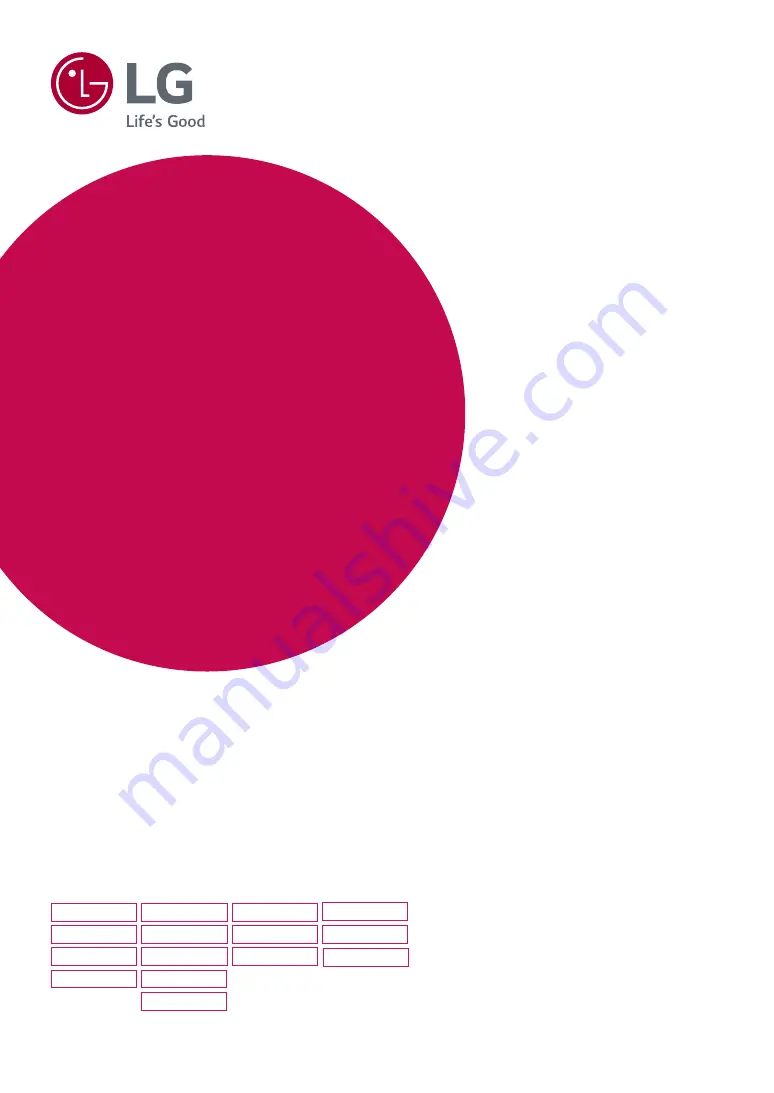
www.lg.com
IPS LED MONITOR MODEL
22MP57A
22MP57D
22MP57HQ
22MP57VQ
23MP57A
23MP57D
23MP57H
24MP57HQ
24MP57VQ
24MP57D
23MP57HQ
23MP57VQ
27MP57VQ
27MP57HQ
27MP57HT
Please read this manual carefully before operating
your set and retain it for future reference.
*Disclaimer: LG LED Monitor applies LCD screen with LED backlights.
This product is a computer monitor and not for television purpose.
OWNER’S MANUAL
IPS LED COMPUTER
MONITOR
(LED COMPUTER
MONITOR*)