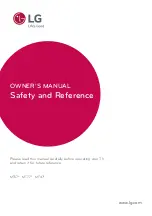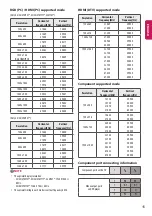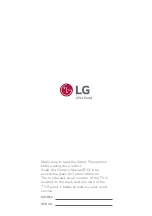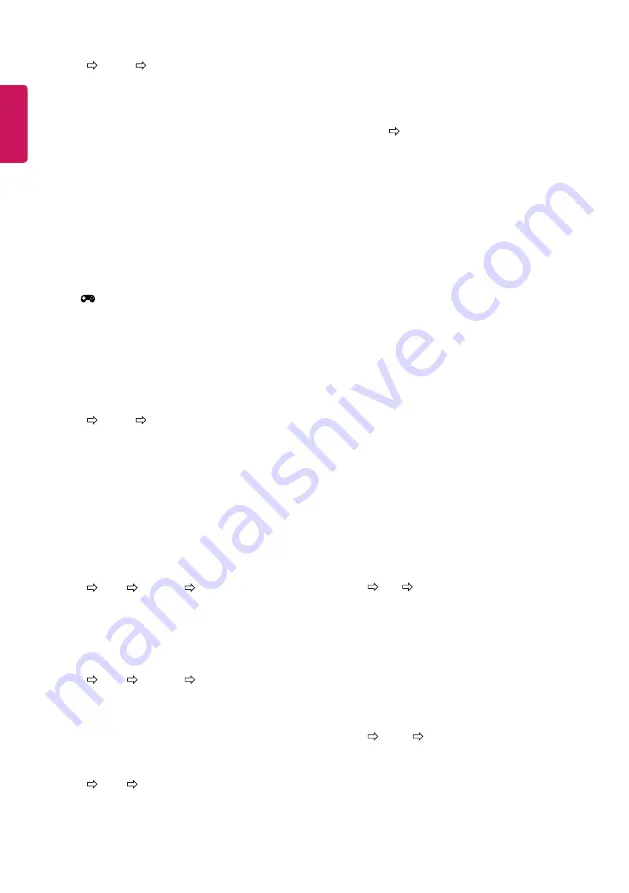
ENG
ENGLISH
10
To use Gaming Mode
SETTINGS PICTURE Gaming Mode
[Available only for RGB/HDMI-PC.]
The following modes optimize the picture quality for games.
y
DAS Mode
: [Depending on model]
Minimizes the time to display the video signal from the input
device to ensure faster and smoother gameplay. (Screen flickers
when turning DAS Mode on/off.)
- DAS : Dynamic Action Sync
y
Black Stabilizer
: Adjusts the black level to clearly see objects
on a dark screen. Increasing the Black Stabilizer value brightens
the low gray levels on the screen. (You can easily distinguish
objects on a dark game screen.) Reducing the Black Stabilizer
value darkens the low gray levels and increases the dynamic
contrast on the screen.
-
You can adjust the detailed settings for Gaming Mode using
the [
] key on the remote control.
-
When using Gaming Mode, the picture mode is set to Game, and
you cannot change the picture mode to any other.
-
You can set DAS Mode only when the vertical input frequency is
50/60 Hz.
-
When using PIP, DAS Mode is unavailable for use.
To use Energy Saving feature
SETTINGS PICTURE Energy Saving
Reduces power consumption by adjusting screen brightness.
y
Off
: Turns off the Energy Saving mode.
y
Minimum / Medium / Maximum
: Applies the pre-set
Energy Saving mode.
y
Screen Off
: Screen is turned off and only sound is played.
Press any button except Power button on the remote control to
turn the screen back on.
To use TV speaker
SETTINGS AUDIO Sound Out TV Speaker
[Depending on model]
Sound is output through the TV speaker.
To use Headphone
SETTINGS AUDIO Sound Out Headphone
[Depending on model]
Sound is output through the headphone connected to the earphone/
headphone port.
To synchronize audio and video
SETTINGS AUDIO AV Sync. Adjust
Synchronizes video and audio directly when they do not match.
y
If you set
AV Sync. Adjust
to
ON
, you can adjust the sound
output (TV speakers) to the screen image.
To use SIMPLINK
SIMPLINK is a feature that enables you to control and manage various
multimedia devices conveniently via the SIMPLINK menu.
1
Connect the TV’s
HDMI IN
terminal and the SIMPLINK device’s HDMI
output terminal using an HDMI cable.
2
Select
INPUT SimpLink
.
SIMPLINK menu window appears.
3
In SIMPLINK Setting window, set SIMPLINK function to
ON
.
4
In SIMPLINK menu window, selects the device you want to control.
y
This function is only compatible with devices with the
SIMPLINK logo.
y
To use the SIMPLINK function, you need to use a high-
speed HDMI® cable (with CEC (Consumer Electronics Control)
feature added). High-speed HDMI® cables have the No. 13 pin
connected for information exchange between devices.
y
If you switch to another input, the SIMPLINK device will stop.
y
If a third-party device with the HDMI-CEC function is also used,
the SIMPLINK device may not work normally.
y
If you select or play media from a the device with a home
theatre function, the
HT Speaker(Speaker)
is automatically
connected.
SIMPLINK function description
y
Direct Play
: Plays the multimedia device on the TV instantly.
y
Select multimedia device
: Selects the desired device via
the SIMPLINK menu to control it from the TV screen instantly.
y
Disc playback
: Manages the multimedia device with the TV
remote control.
y
Power off all devices
: When you power off the TV, all
connected devices are turned off.
y
Sync Power on
: When the equipment with SIMPLINK
function connected HDMI terminal starts to play, the TV will
automatically turn on.
To set password
SETTINGS LOCK Set Password
Sets or changes the TV password.
The initial password is set to ‘0000’.
y
When France is selected for Country, password is not ‘0000’ but
‘1234’.
y
When France is selected for Country, password cannot be set to
‘0000’.
To return Factory Reset
SETTINGS OPTION Factory Reset
All stored information is deleted and TV settings are reset.
The TV turns itself off and back on, and all settings are reset.
y
When
Lock System
is in place, a pop-up window appears and
asks for password.
y
Do not turn off the power during initialization.