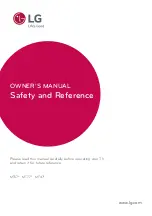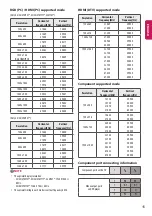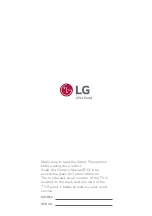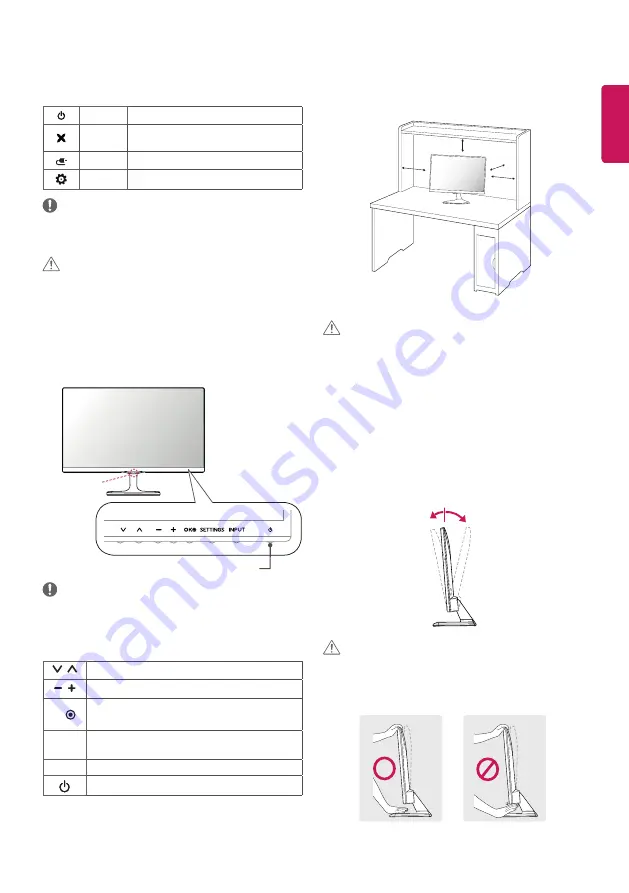
ENG
ENGLISH
5
Adjusting the menu
When the TV is turned on, press the joystick button one time. You
can adjust the Menu items moving the joystick button up, down, left
or right.
TV off
Turns the power off.
Close
Clears on-screen displays and returns to TV
viewing.
Input List Changes the input source.
Settings
Accesses the main menu.
NOTE
y
If you press the joystick button first, you may not be able to adjust
the volume level and saved programmes.
CAUTION
y
When your finger over the joystick button and push it to the up,
down, left or right, be careful not to press the joystick button.
Using the touch buttons
(Only 23/27MT77*)
NOTE
y
All of the buttons are touch sensitive and can be operated through
simple touch with your finger. Power and control touch button are
located on the bottom.
Scrolls through the saved programmes.
Adjusts the volume level.
OK
Selects the highlighted menu option or confirms an
input.
SETTINGS
Accesses the main menus, or saves your input and exits
the menus.
INPUT
Changes the input source.
Turns the power on or off.
Mounting on a table
1
Lift and tilt the TV into its upright position on a table.
y
Leave a 10 cm (minimum) space from the wall for proper
ventilation.
10 cm
10 cm
10 cm
10 cm
2
Connect the AC-DC Adapter and Power Cord to a wall outlet.
CAUTION
y
Do not place the TV near or on sources of heat, as this may
result in fire or other damage.
y
Please be sure to connect the TV to the AC/DC power adapter
before connecting the TV’s power plug to a wall power outlet.
Adjusting the angle of the TV to suit view
(Only 22/24/27MT57*, 23/24/27MT77*, 22/24MT47*)
Tilt from +20 to -5 degrees up or down to adjust the angle of the TV
to suit your view.
y
Image shown may differ from your TV.
Front
Rear
+20
-5
CAUTION
y
When you adjust the angle, do not hold the buttom of the TV
frame as shown on the following illustration, as may injure
your fingers.
Touch buttons
Remote control
sensor