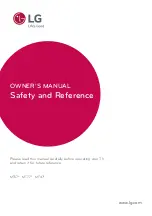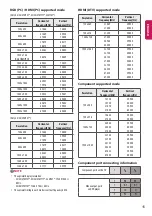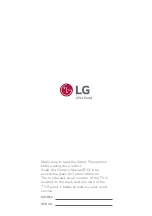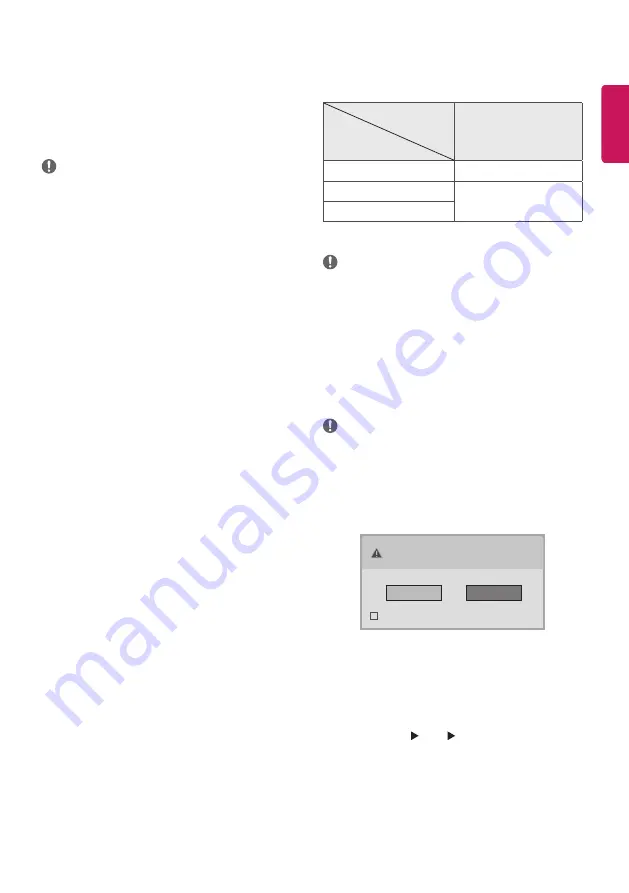
ENG
ENGLISH
7
Euro scart connection
Transmits the video and audio signals from an external device to the
TV set. Connect the external device and the TV set with the euro scart
cable.
Output
Type
Current
input mode
AV1
(TV Out
1
)
Digital TV
Digital TV
Analogue TV
Analogue TV
Component, AV, HDMI, RGB
1
TV Out : Outputs Analogue TV or Digital TV signals.
NOTE
y
Any Euro scart cable used must be signal shielded.
Connecting to a PC
Your TV supports the Plug & Play* feature and has the built-in speakers
with Virtual Surround that reproduces sound clearly with a rich bass.
* Plug & Play: The function when a PC recognizes a connected device
that users connect to a PC and turn on, without device configuration
or user intervention.
NOTE
y
If you want to use HDMI-PC mode, you must set the
Input
Label
to
PC
mode.
y
The
OSD (On Screen Display)
is displayed on the screen as
shown below.
»
When turning the product on in
HDMI
input.
»
When switching to
HDMI
input.
Is the input connected to your PC?
Do not show message again
Yes
No
y
If you select "
Yes
" the size and image quality are optimised for
your PC.
y
If you select "
No
" the size and image quality are optimised for
the AV device (DVD player, set-top box).
y
If you select "
Do not show message again
" this message
does not appear until the TV is reset. You can change the set
value in
SETTINGS INPUT Input Label
.
y
The values set for HDMI1/HDMI2 are saved independently.
(Only MT57*, MT77*)
Connections (notifications)
Connect various external devices to the TV and switch input modes
to select an external device. For more information about an external
device’s connection, refer to the manual supplied with each device.
Available external devices are: HD receivers, DVD players, VCRs, audio
systems, USB storage devices, PC, camcorders or cameras, gaming
devices, and other external devices.
NOTE
y
The external device connection may differ from the model.
y
Connect external devices to the TV regardless of the order of
the TV port.
y
If you record a TV programme on a DVD recorder or VCR, make
sure to connect the TV signal input cable to the TV through a
DVD recorder or VCR. For more information of recording, refer
to the manual provided with the connected device.
y
Refer to the external equipment’s manual for operating
instructions.
y
If you connect a gaming device to the TV, use the cable
supplied with the gaming device.
y
In PC mode, there may be noise associated with the resolution,
vertical pattern, contrast or brightness. If noise is present,
change the PC output to another resolution, change the refresh
rate to another rate or adjust the brightness and contrast on
the PICTURE menu until the picture is clear.
y
In PC mode, some resolution settings may not work properly
depending on the graphics card.
Antenna connection
Connect the TV to a wall antenna socket with an RF cable (75 Ω).
y
Use a signal splitter to use more than 2 TVs.
y
If the image quality is poor, install a signal amplifier properly
to improve the image quality.
y
If the image quality is poor with an antenna connected, try to
realign the antenna in the correct direction.
y
An antenna cable and converter are not supplied.
y
Supported DTV Audio: MPEG, Dolby Digital, Dolby Digital Plus,
HE-AAC
Satellite dish connection
(Only MT57V, MT77V, MT47V)
Connect the TV to a satellite dish to a satellite socket with a satellite
RF cable (75 Ω).
Other connections
Connect your TV to external devices. For the best picture and audio
quality, connect the external device and the TV with the HDMI cable.
Some separate cable is not provided.
y
USB port supports 0.5 A electric current. If you need more
electric current in case of HDD, use the separate power adaptor.