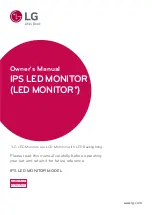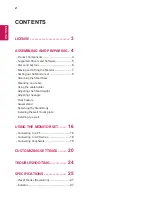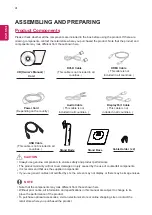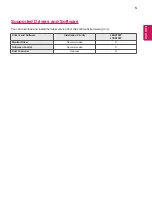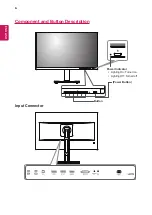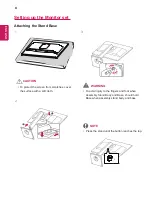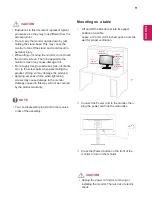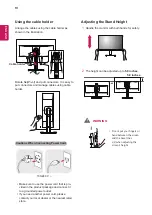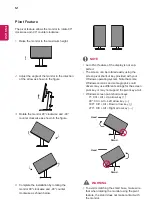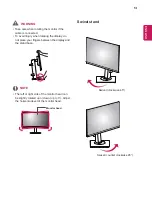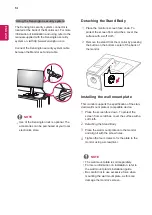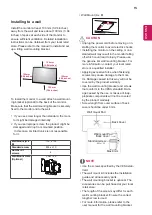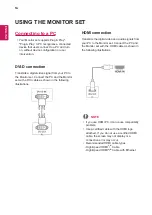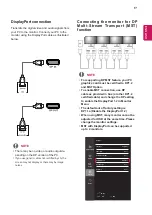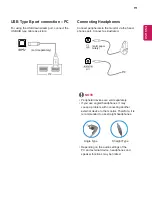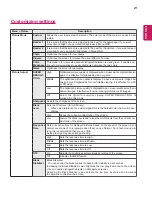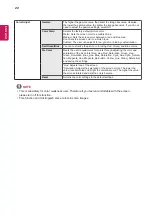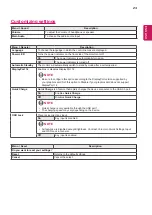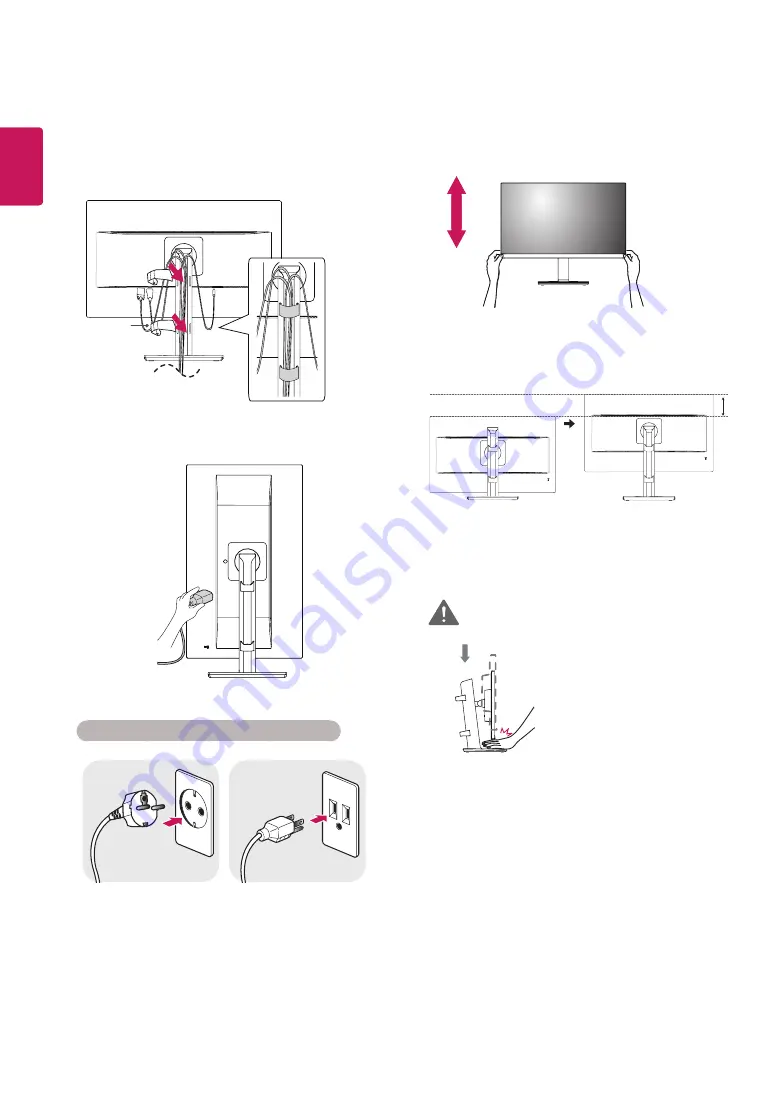
10
ENG
ENGLISH
Adjusting the Stand Height
1
Handle the monitor with both hands for safety.
2
The height can be adjusted up to
5.9 inches
.
5.9 inches
y
Do not put your fingers or
hand between the screen
and the base (chas-
sis) when adjusting the
screen's height.
Using the cable holder
Cable holder
Arrange the cables using the cable holder as
shown in the illustration.
100-240 V ~
Cautions When Connecting Power Cord
y
Make sure to use the power cord that is pro-
vided in the product package and connect it
to a grounded power outlet.
y
If you need another power cord, please
contact your local dealer or the nearest retail
store.
WARNING
Rotate Set(Pivot) and put connectors. It is easy to
put connectors and manage cables using cable
holder.