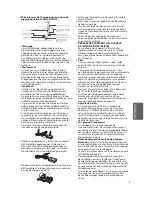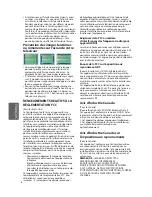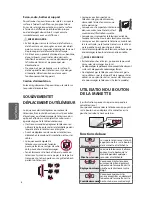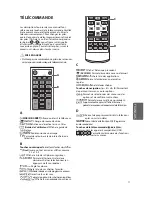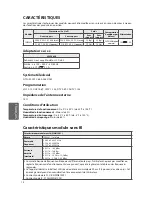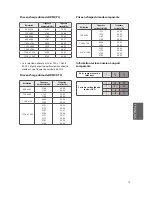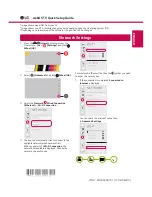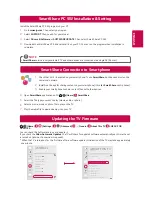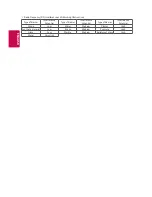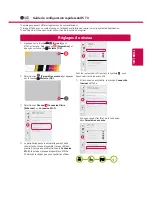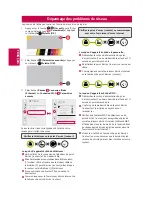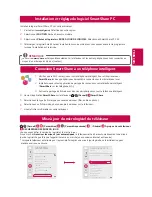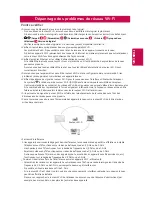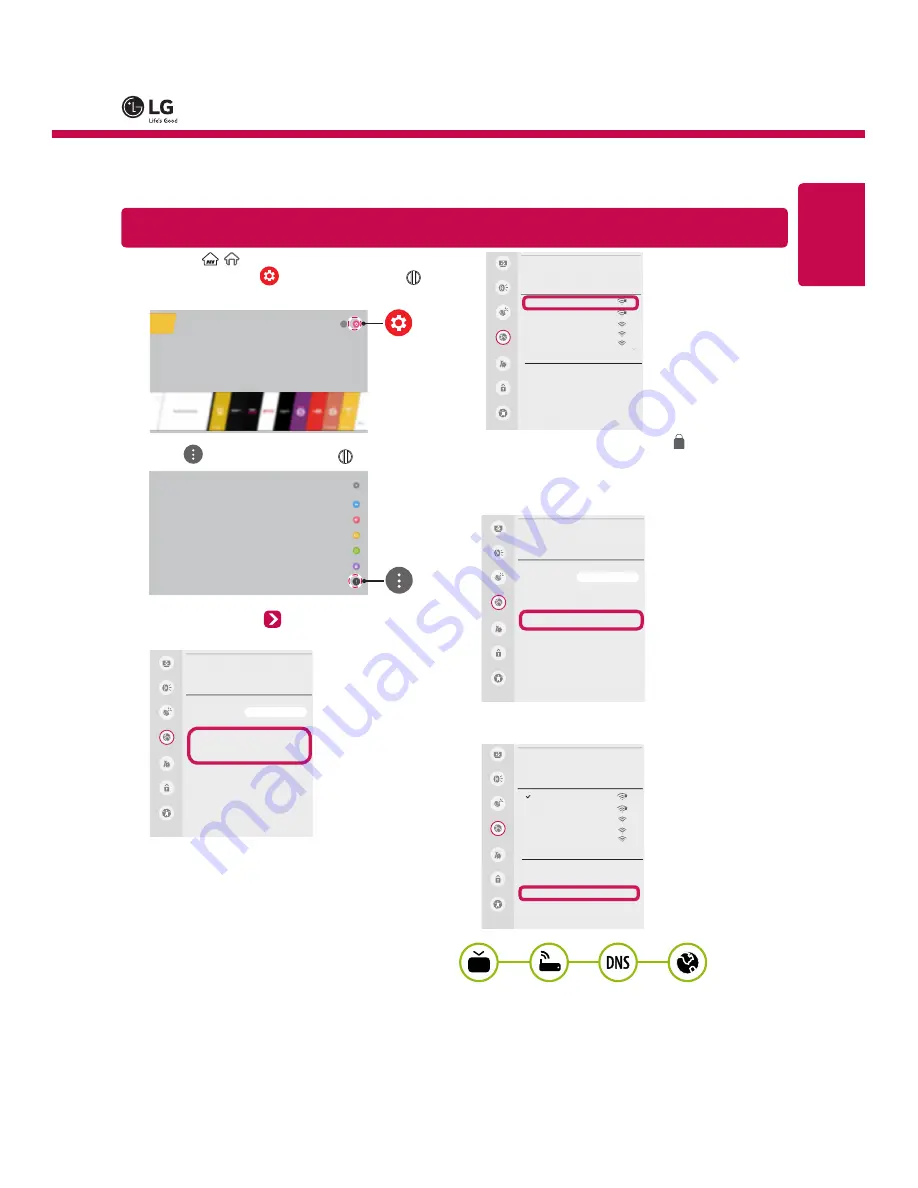
ENGLISH
* Image shown may differ from your TV.
* Image shown on a PC or mobile phone may vary depending upon the Operating System (OS).
* Depending upon the version of the software, icon position can be changed.
*MFL69289101*
P/NO : MFL69289101 (1508-REV00)
webOS TV Quick Setup Guide
1
Press the /
(Home)
button to access the
Home menu. Select
(Settings)
and press
Wheel (OK)
.
2
Select
(Advanced)
and press
Wheel (OK)
.
3
Select the
Network
Wired Connection
(Ethernet)
or
Wi-Fi Connection
.
Picture
Sound
Channels
Network
General
NETWORK
TV Name
[LG] webOS TV
Wired Connection (Ethernet)
Not Connected
Wi-Fi Connection
Not Connected
Wi-Fi Direct
LG Connect Apps
Accessibility
Safety
4
The device automatically tries to connect to the
available network (wired network first).
When you select the
Wi-Fi Connection
, the
network list available is displayed. Choose the
network you wish to use.
WI-FI
Network /
iptime_xu.ji
iptime_shinsung.kang
iptime_ungkee.choi
iptime_sungho.jo
iptime_seungjun.lee
Add a Hidden Wireless Network
Connect via WPS PBC
Connect via WPS PIN
Advanced Settings
Picture
Sound
Channels
Network
General
Accessibility
Safety
For wireless AP (Router) that has the
symbol, you need
to enter the security key.
5
If the connection is completed,
Connected to
Internet
is displayed.
Picture
Sound
Channels
Network
General
NETWORK
TV Name
[LG] webOS TV
Wired Connection (Ethernet)
Not Connected
Wi-Fi Connection
Connected to Internet
Wi-Fi Direct
LG Connect Apps
Accessibility
Safety
You can check the status of connection
in
Advanced Settings
.
WI-FI
Network /
iptime_xu.ji
iptime_shinsung.kang
iptime_ungkee.choi
iptime_sungho.jo
iptime_seungjun.lee
Add a Hidden Wireless Network
Connect via WPS PBC
Connect via WPS PIN
Advanced Settings
Picture
Sound
Channels
Network
General
Accessibility
Safety
Network Settings
Summary of Contents for 24LF4820
Page 2: ...A 1 ...