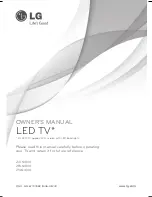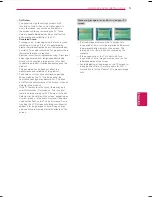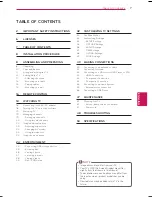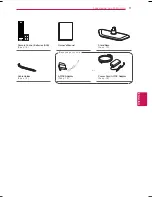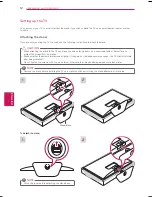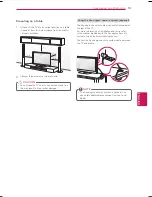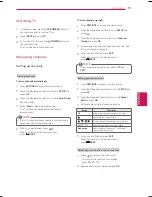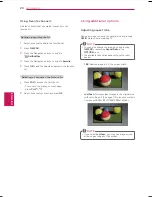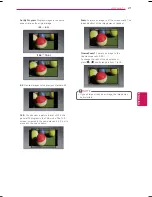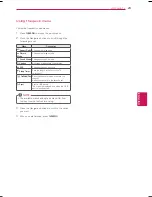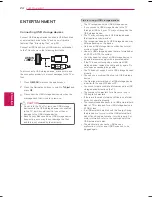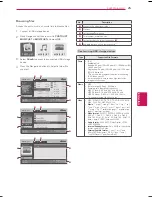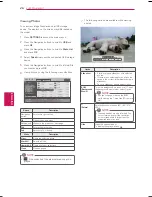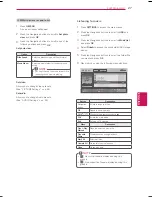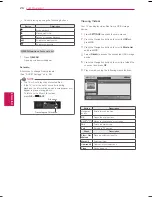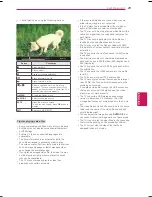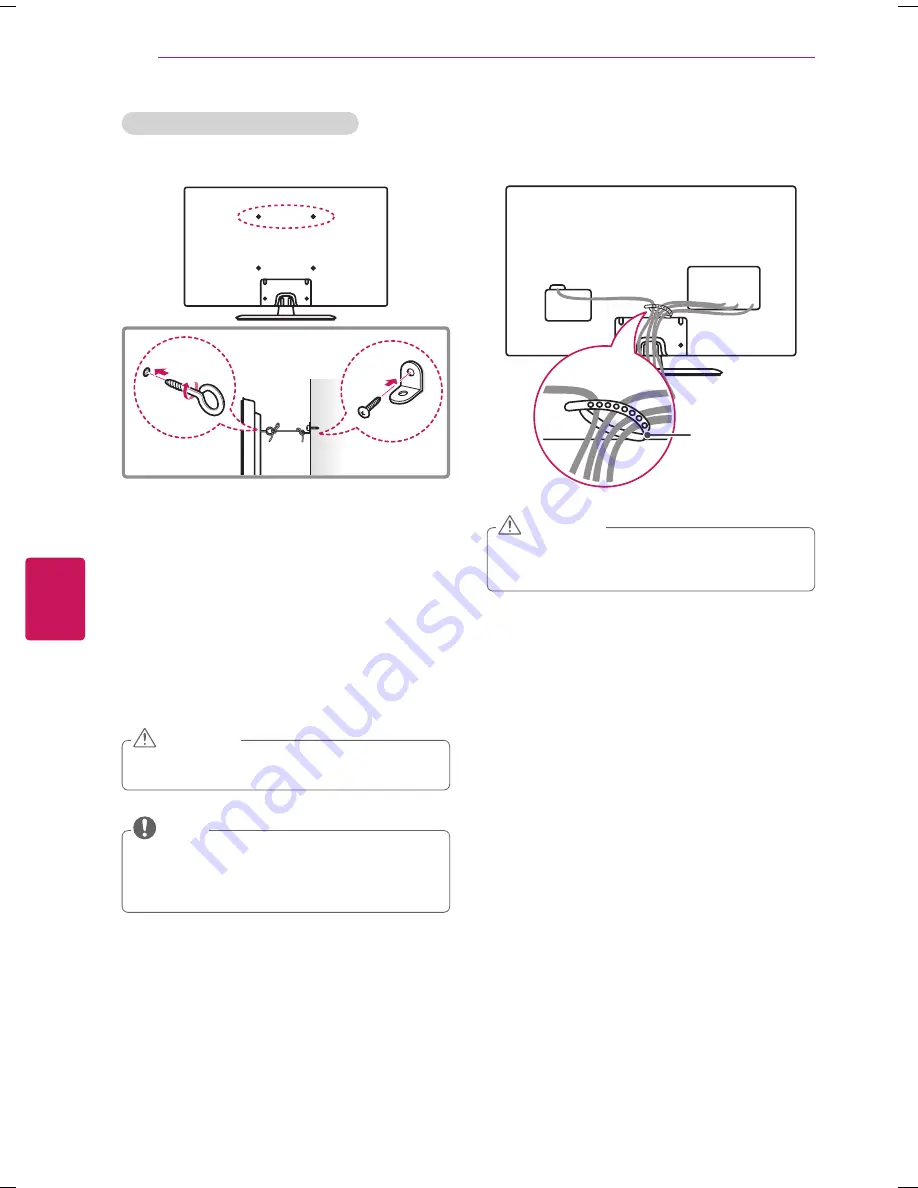
ENGLISH
14
ASSEMBLING AND PREPARING
Tidying cables
1
Gather and bind the cables with the cable holder.
Cable Holder
y
y
Do not move the TV by holding the cable holder,
as the cable holders may break, and injuries and
damage to the TV may occur.
CAUTION
Securing the TV to a wall (optional)
(Depending on model)
1
Insert and tighten the eye-bolts, or TV brackets and
bolts on the back of the TV.
- If there are bolts inserted at the eye-bolts position,
remove the bolts first.
2
Mount the wall brackets with the bolts to the wall.
Match the location of the wall bracket and the eye-
bolts on the rear of the TV.
3
Connect the eye-bolts and wall brackets tightly with
a sturdy rope.
Make sure to keep the rope horizontal with the flat
surface.
y
y
Make sure that children do not climb on or hang on
the TV.
CAUTION
y
y
Use a platform or cabinet that is strong and large
enough to support the TV securely.
y
y
Brackets, bolts and ropes, are optional. You can
obtain additional accessories from your local dealer.
NOTE