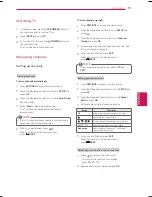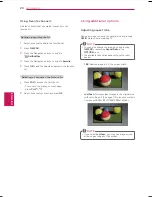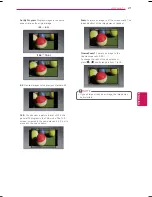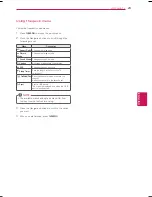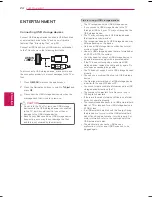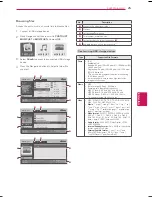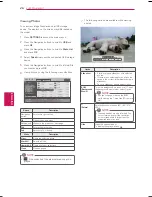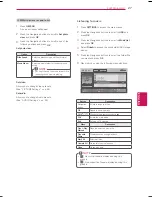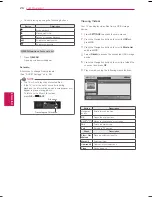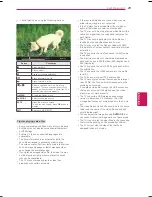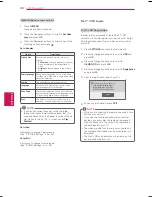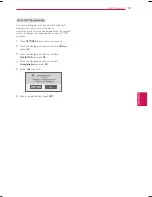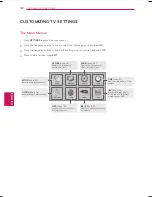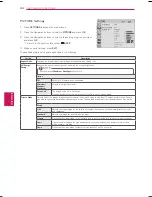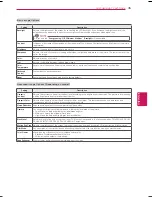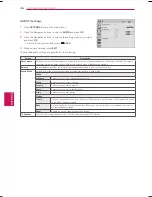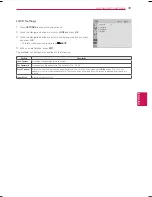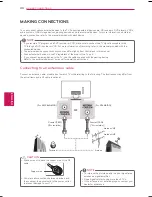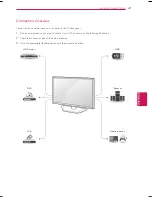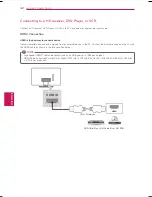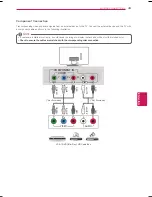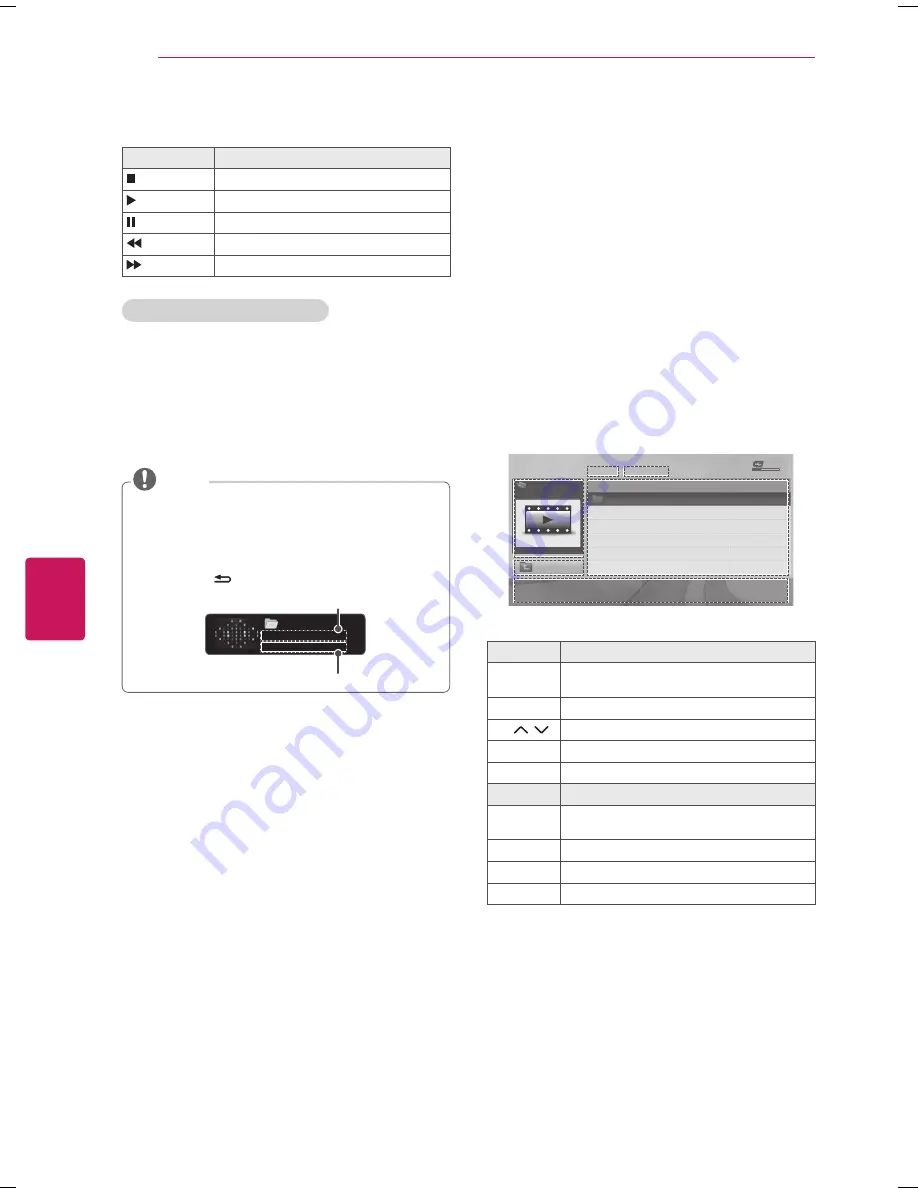
ENGLISH
28
ENTERTAINMENT
7
Control playing by using the following buttons.
Button
Description
Stops playback.
Plays a music file.
Pauses or resumes playback.
Skips to the previous file.
Skips to the next file.
Q.MENU options for music list
1
Press
Q.MENU
.
A pop-up window will appear.
Set audio.
Allows you to change Audio presets.
(See “AUDIO Settings” on p. 36)
y
y
The TV will not play copy protected files.
y
y
If the TV is not in use for some time during
playback, the information box as a screensaver will
appear to prevent image burn.
To return to the Music list screen,
press
OK
or
BACK
.
Time elapsed /Duration
Musics
PSY - Gangnam Style.mp3
ꕖ 00:53 / 05:31
File name
NOTE
Viewing Videos
Your TV can display video files from a USB storage
device.
1
Press
SETTINGS
to access the main menus.
2
Press the Navigation buttons to scroll to
USB
and
press
OK
.
3
Press the Navigation buttons to scroll to
Movie List
and press
OK
.
4
Select
DriveA
to access the connected USB storage
device.
5
Press the Navigation buttons to scroll to a folder/file
you want and press
OK
.
6
Play movie by using the following menus/buttons.
MOVIE LIST
Page 1/1
No Marked
USB Device
Free Space 4 GB
Top Folder
Title
Duration
DriveA
DriveA
4 folder(s), 2 file(s)
Up Folder
ꔂ Move
ꔉ
PopUp Menu
ꘃ Move Page
ꘂ Mark
Exit
Button
Description
Navigation
button
Scrolls through the files.
OK
Opens the pop-up menu.
CH (
,
)
Moves to the previous or next page.
FAV
Enters the mark mode.
Exit
Returns to TV viewing.
Menu
Description
Play
or
Play
Marked
Plays the selected video file.
Mark All
Selects all files.
Unmark All
Clears all of your selections.
Close
Closes a pop-up.