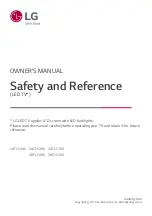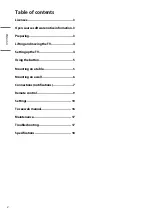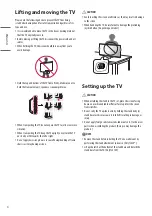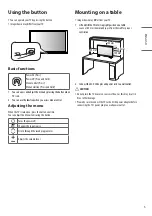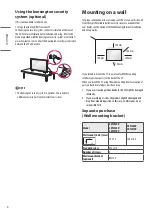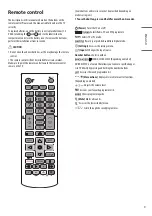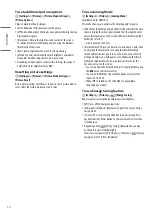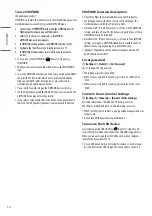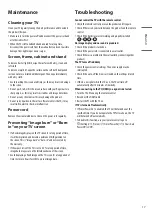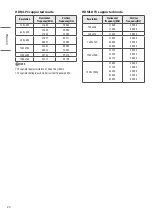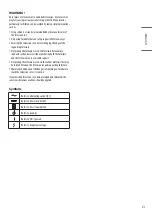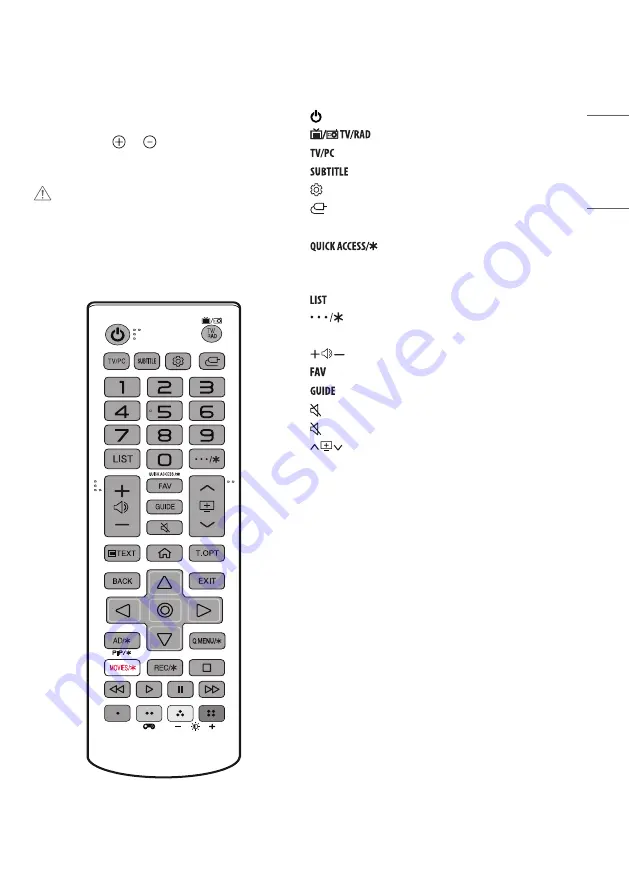
9
ENGLISH
Remote control
The descriptions in this manual are based on the buttons on the
remote control. Please read this manual carefully and use the TV
correctly.
To replace batteries, open the battery cover, replace batteries (1.5
V AAA) matching the and ends to the label inside the
compartment, and close the battery cover. To remove the batteries,
perform the installation actions in reverse.
CAUTION
y
Do not mix old and new batteries, as this may damage the remote
control.
y
The remote control will not be included for all sales market.
Make sure to point the remote control toward the remote control
sensor on the TV.
(Some buttons and services may not be provided depending on
models or regions.)
1 To use the button, press and hold for more than 3 seconds.
(Power)
Turns the TV on or off.
Selects Radio, TV and DTV programme.
Selects TV or PC mode.
Recalls your preferred subtitle in digital mode.
(Settings)
Accesses the settings menu.
(Inputs)
Changes the input source.
Number buttons
Enters numbers.
1
Edits QUICK ACCESS. (Depending on model)
QUICK ACCESS is a feature that allows you to enter a specified app or
Live TV directly by pressing and holding the number buttons.
Accesses the saved programme list.
(More actions)
Displays more remote control functions.
(Depending on model)
Adjusts the volume level.
Accesses your favourite programme list.
Shows programme guide.
(Mute)
Mutes all sounds.
1
Accesses the [Accessibility] menu.
Scrolls through the saved programmes.