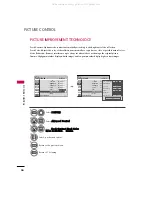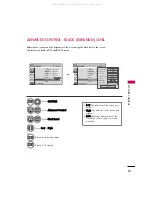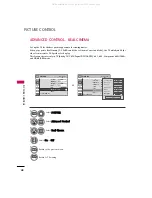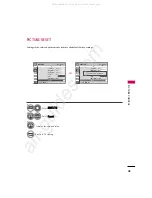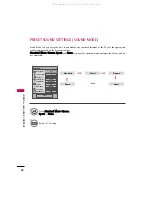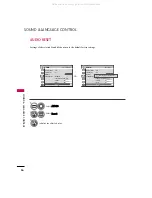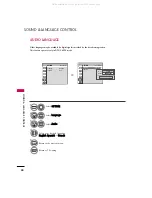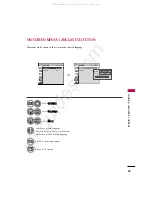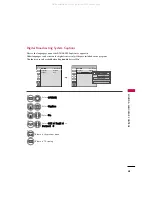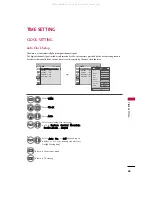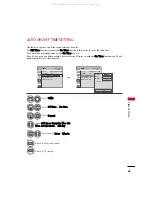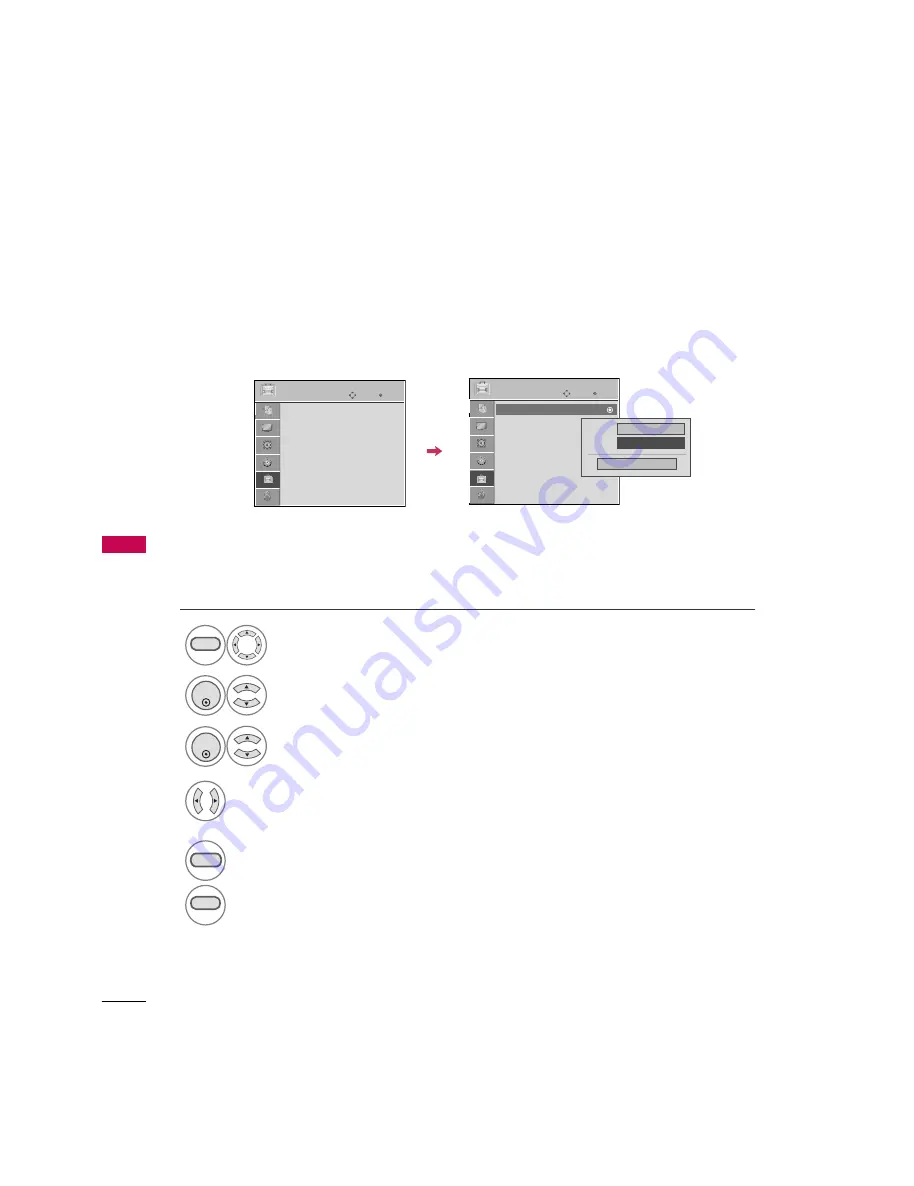
Enter
Move
OPTION
SOUND & LANGU
A
GE CONTR
OL
58
AUDIO LANGUAGE
SOUND &LANGUAGE CONTROL
Other languages may be available if a digital signal is provided by the broadcasting station.
This feature operates only in DTV/CADTV mode.
Select O P T I O N.
Select Language.
Select A u d i o.
1
MENU
3
2
ENTER
ENTER
Select your desired language:
English, Spanish, or French
4
5
RETURN
Return to the previous menu.
MENU
Return to TV viewing.
Enter
Move
OPTION
Language
: English
Caption
: Off
Language
: English
Caption
: Off
Menu
English
Audio
F
English
G
Close
All manuals and user guides at all-guides.com