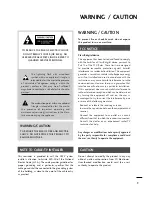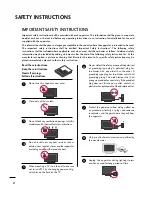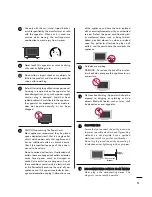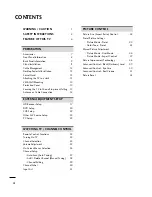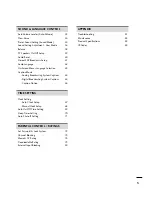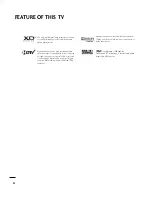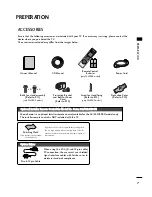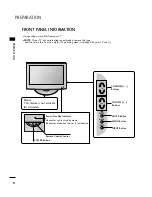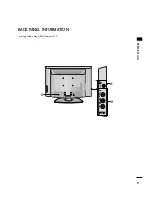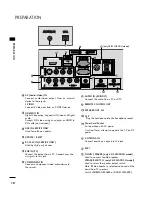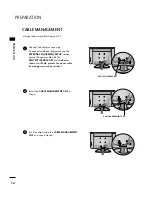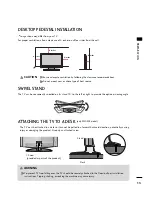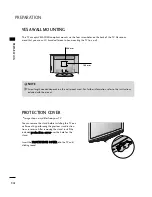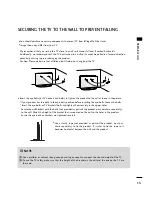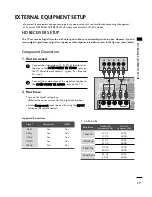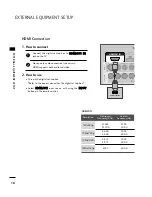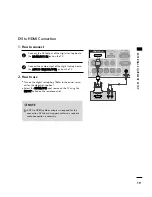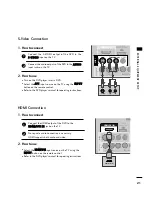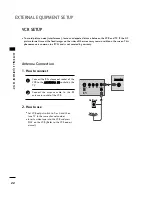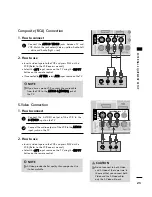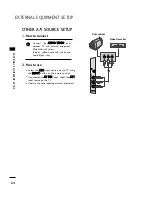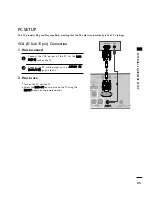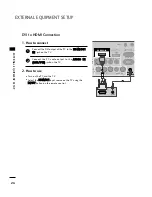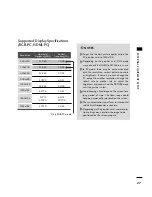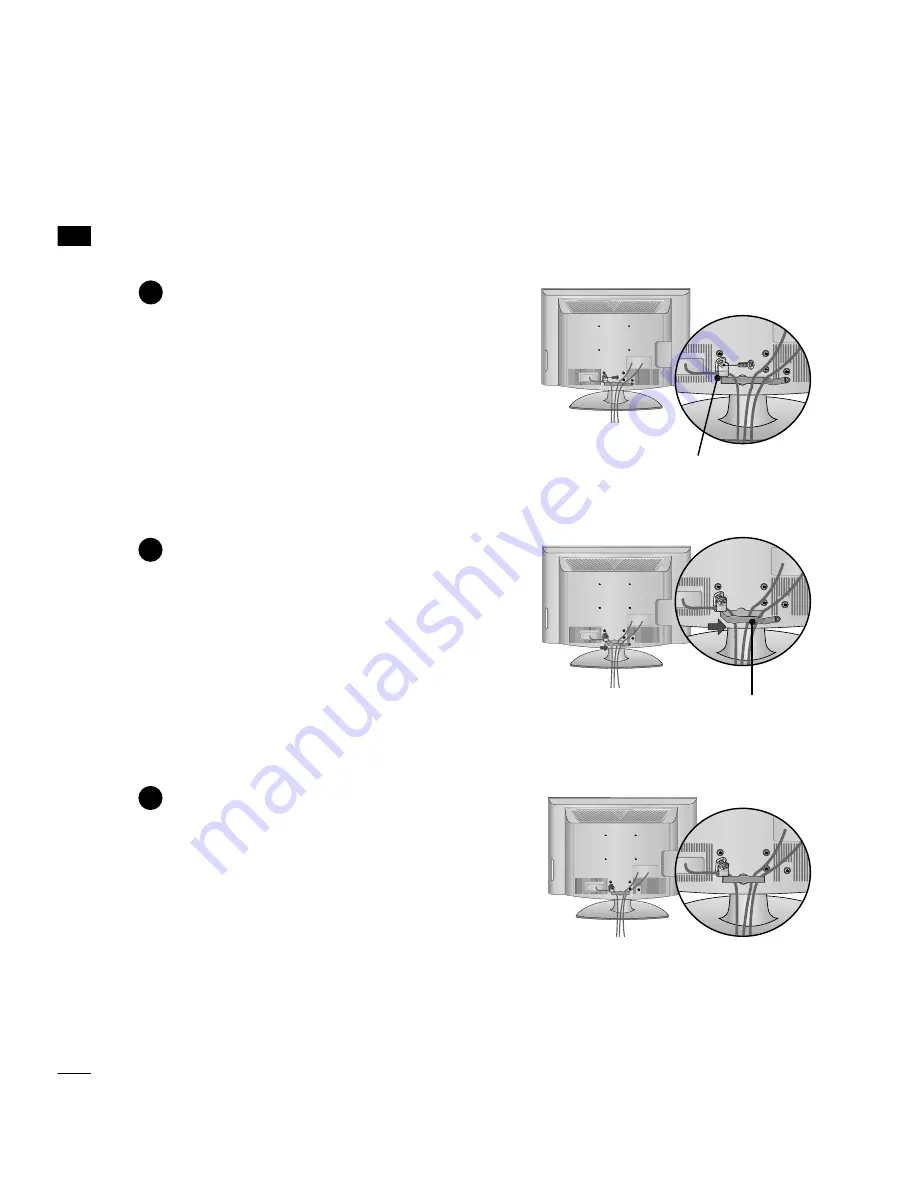
PREP
AR
A
TION
12
PREPARATION
CABLE MANAGEMENT
■
Image shown may differ from your TV.
Connect the cables as necessary.
To connect additional equipment, see the
EXTERNAL EQUIPMENT SETUP
section.
Secure the power cable with the
PROTECTIVE BRACKET
and
the Bolt as
shown. It will help prevent the power cable
from being removed by accident.
Install the
CABLE MANAGEMENT CLIP
as
shown.
CABLE MANAGEMENT CLIP
1
2
Put the cables inside the
CABLE MANAGEMENT
CLIP
and snap it closed.
3
PROTECTIVE BRACKET