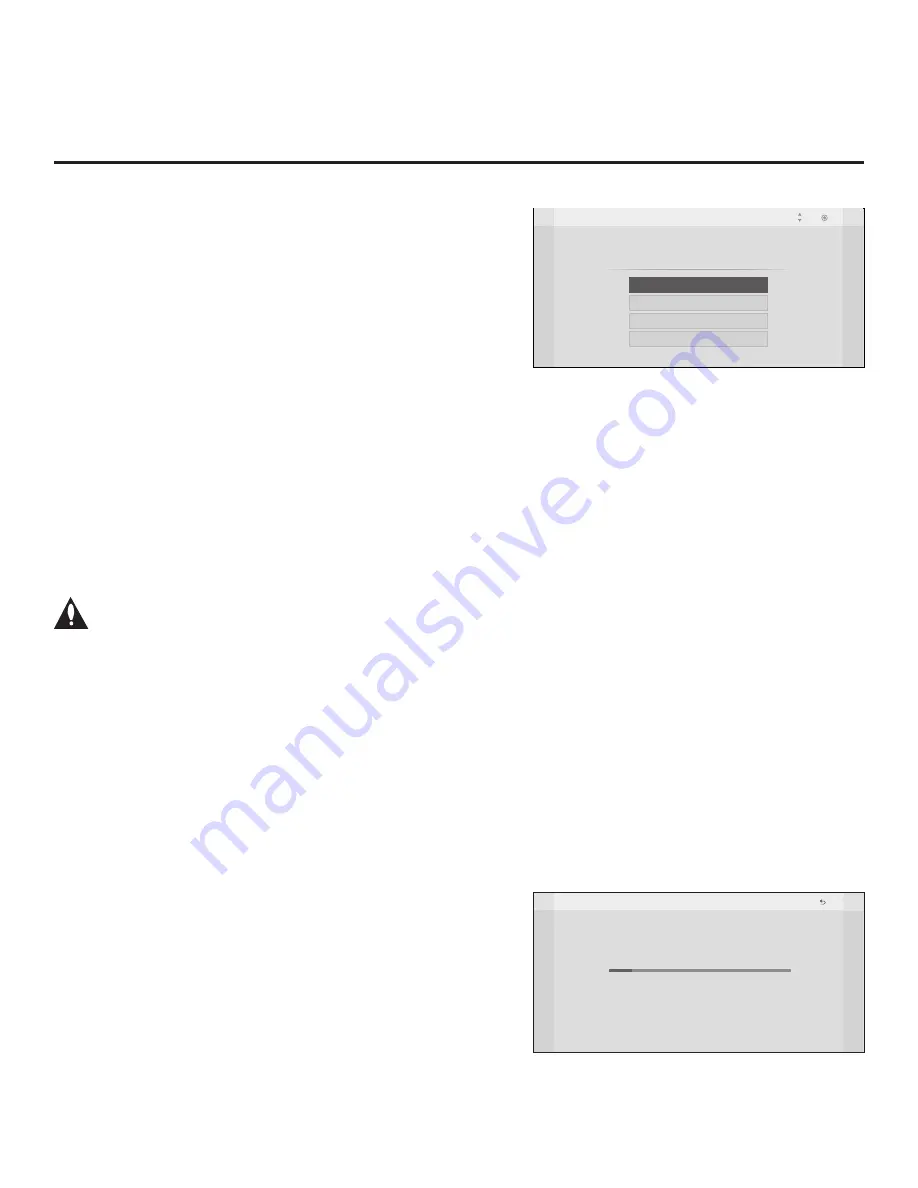
11
206-4213
Automated Installation Routine Wizard
Note:
If it has been completed or exited and therefore does not display, the Automated Installation
Routine Wizard can be re-activated; however, this requires that factory defaults be restored on the
TV(s). Refer to Reference section, “Restoring Factory Defaults on the TV(s),” for further information.
Note:
If you plan to create a Master TV Setup using the procedure described on pages 14 to 17,
be sure to exit the Automated Installation Routine Wizard in order to avoid setting modes that may
restrict the custom setup procedure.
Note:
If any of the configuration steps fails, you will see an “Incomplete” screen with an indication of
the failure. You will then have the opportunity to reinitiate the current configuration process, select
another configuration method (for example to select Pro:Centric Manual instead of Auto configuration),
or exit the Automated Installation Routine Wizard.
Caution: Do NOT unplug the TV power cord or remove the antenna cable during any of
the configuration processes, as doing so will interrupt the current step and may corrupt
the configuration data.
To exit the Automated Installation Routine Wizard
, use the Up/Down arrow keys on the Installer
Remote to select/highlight
Exit
. Then, press
OK
.
Pro:Centric Auto Configuration
When selected, this option enables the TV to use a search algorithm to automatically determine the
type of Pro:Centric network, the (RF) Data Channel, and the Pro:Centric Application Mode. The TV
then looks for the Pro:Centric application and maintenance (E-Z Installation) files to download.
Note:
If you intend to use the Pro:Centric server for remote management only of E-Z Installation
(splash screen, configuration, or firmware) data downloads, use the “Pro:Centric Manual” option
described on the following page.
The Automated Installation Routine Wizard will appear on
the screen each time the TV is turned ON, until one of its
configuration methods has been completed or the wizard is
exited.
The wizard’s Welcome screen provides a selection of
configuration methods: Auto or Manual options for configuring
essential items for Pro:Centric operation and also an option
for using a USB memory device to configure the TV for FTG
Mode via CPU. This section describes each of the Automated
Installation Routine Wizard options.
Use the Up/Down arrow keys on the Installer Remote to select/
highlight
Pro:Centric Auto
from the Automated Installation
Routine Wizard Welcome screen. Then, press
OK
.
The Pro:Centric Auto Configuration will proceed with a series of
automated steps to configure the TV for Pro:Centric operation
and to download the Pro:Centric application and E-Z Installation
data. The Auto Configuration screen (see example at right)
shows overall progress, as well as the progress and/or values
for each of the individual installation steps. Note that some steps
may require up to 15 minutes.
When the Pro:Centric Auto Configuration is complete, the wizard
exits, and the TV will turn OFF.
Auto Configuration
Processing Pro:Centric Configuration.
Step 2 may take up to 15 min(s).
Please wait...
Step 1
Detecting the type of Pro:Centric network
Step 2
Locating the Pro:Centric Server
Step 3
Determining the Pro:Centric mode
Step 4
Downloading the application files
Step 5
Downloading the maintenance files
Step 6
Saving the Pro:Centric configuration
Warning - Do not remove AC power or the signal cables during these steps
10%
RF
In Progress
:
:
:
:
:
:
Prev.
Pro:Centric Manual
Welcome
Please select configuration method.
USB Configuration
Exit
OK
Move
Pro:Centric Auto












































