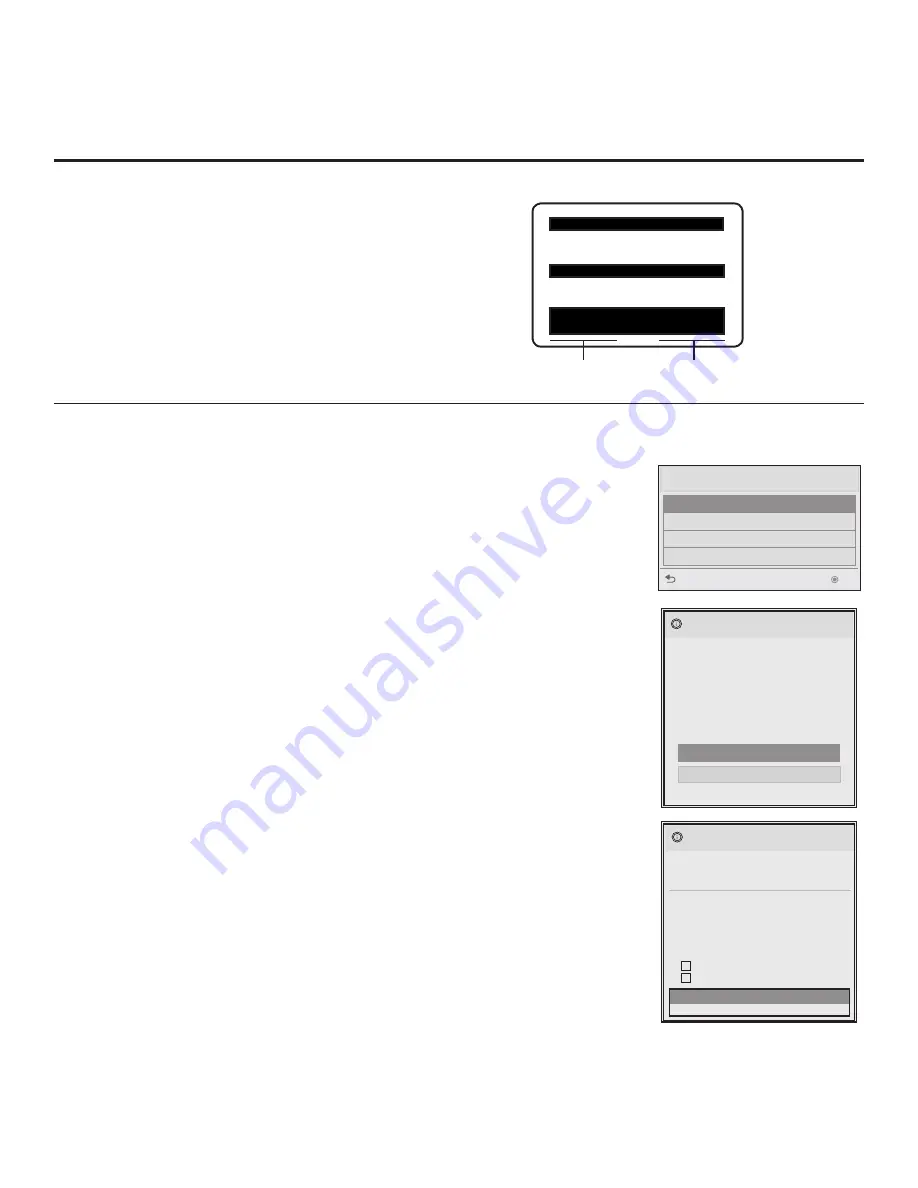
50
206-4213
Reference: Upgrading TV/PTC Software using a USB Memory Device
Upgrading TV/PTC Software
Before you begin, note that the software upgrade files must be stored in a folder
named “LG_DTV” in the root directory of the USB memory device. Also, ensure
the USB device has been formatted with FAT format.
Note for TV Software Upgrade only:
If the TV detects a later version of software
on the USB device, it will automatically display a dialog from which you can start the
software upgrade immediately. Otherwise, you can close the dialog, and access the
USB Download Menu as described below.
1. Turn ON the TV, and then plug the USB memory device into the USB IN port
on the TV.
2. Press
MENU SETTINGS
on the Installer Remote to display the TV setup
menus (TV is in Pass-through Mode) or the Function Menu (TV is not in Pass-
through Mode).
3. Use the arrow navigation keys to select/highlight either the
Option
menu icon from
the TV setup menus or the
Lock
menu icon from the Function Menu. Then, press
the number “
7
” key a total of seven times to display the USB Download Menu.
4. Use the Up/Down arrow keys to select
Upgrade TV Software
or
Upgrade
PTC Software
, as applicable, and press
OK
.
5. Select the appropriate option(s), depending on the type of upgrade:
• TV Software Upgrade: (See screen samples at right.) Select
TV Software
Update
from the first TV Software Update window. In the second TV Software
Update window, select/highlight the update file to install and press
OK
.
Note:
Do not select Forced Update options unless you have been specifically
instructed to do so or have previous experience with Expert Software Updates.
• PTC Software Upgrade: In the PTC Software Update window, select/highlight
the update file to install and press
OK
.
Note:
The PTC Software Update window is similar to the second TV Soft-
ware Update window, though there are no Forced Update options. Current
software version information is shown at the top and update files on the USB
device are listed at the bottom of the window.
Checking the Software Versions
You can check the software versions of the TV by
accessing the Installer Menu with the Installer Remote
(see “Accessing the Installer Menu” on page 18 for
further information).
When you are finished, press
OK
again to exit the
Installer Menu.
Typical Installer
Menu
CPU Version
PTC Version
TV Software Update (Expert)
TV Software Update
LOGO Image Download
TV Software Update (Expert)
[ Current TV Software Version Information ]
EPK : 03.15.00
xxLT670H_v3_17_RevNo1000_USB
The following software files are found in the memory card.
Select the file you want to download to this TV
or press EXIT to cancel the update.
EPK : 03.17.00
[ Forced Update Option ]
SPI Boot
LOGO Image
TXT : V1.00.001
xxLT670H_v1.01.00
The following software files are found in the memory card.
TV Software Update (Expert)
Splash Image 1366 X 768 ProCentric
The following software files are found in the memory card.
Select the file you want to download to this TV
or press EXIT to cancel the update.
TV Software Update (Expert)
TV Software Update
LOGO Image Download
Upgrade PTC Software
[ Forced Update Option ]
SPI Boot
LOGO Image
TV Software Update (Expert)
TV Software Update
LOGO Image Download
TV Software Update (Expert)
[ Current TV Software Version Information ]
EPK : 03.15.00
xxLT670H_v3_17_RevNo1000_USB
The following software files are found in the memory card.
Select the file you want to download to this TV
or press EXIT to cancel the update.
EPK : 03.17.00
[ Forced Update Option ]
SPI Boot
LOGO Image
TXT : V1.00.001
xxLT670H_v1.01.00
The following software files are found in the memory card.
TV Software Update (Expert)
Splash Image 1366 X 768 ProCentric
The following software files are found in the memory card.
Select the file you want to download to this TV
or press EXIT to cancel the update.
TV Software Update (Expert)
TV Software Update
LOGO Image Download
Upgrade PTC Software
[ Forced Update Option ]
SPI Boot
LOGO Image
The TV will show update completion progress in a new window. Do NOT remove the USB device
until the software upgrade is complete. When a TV software upgrade is complete, the TV will reset
itself with an automatic restart. When a PTC upgrade is complete, the TV will turn OFF.
xxLT670H PTC INSTALLER MENU
000 INSTALLER SEQ 000
UPN 000-000-000-000
ASIC 20E7
PTC V1.00.009
CPU V3.17.00
USB Download Menu
Upgrade TV Software
Upgrade PTC Software
Teach To TV (TLL)
Teach To TV (TLX)
Previous
OK
















































