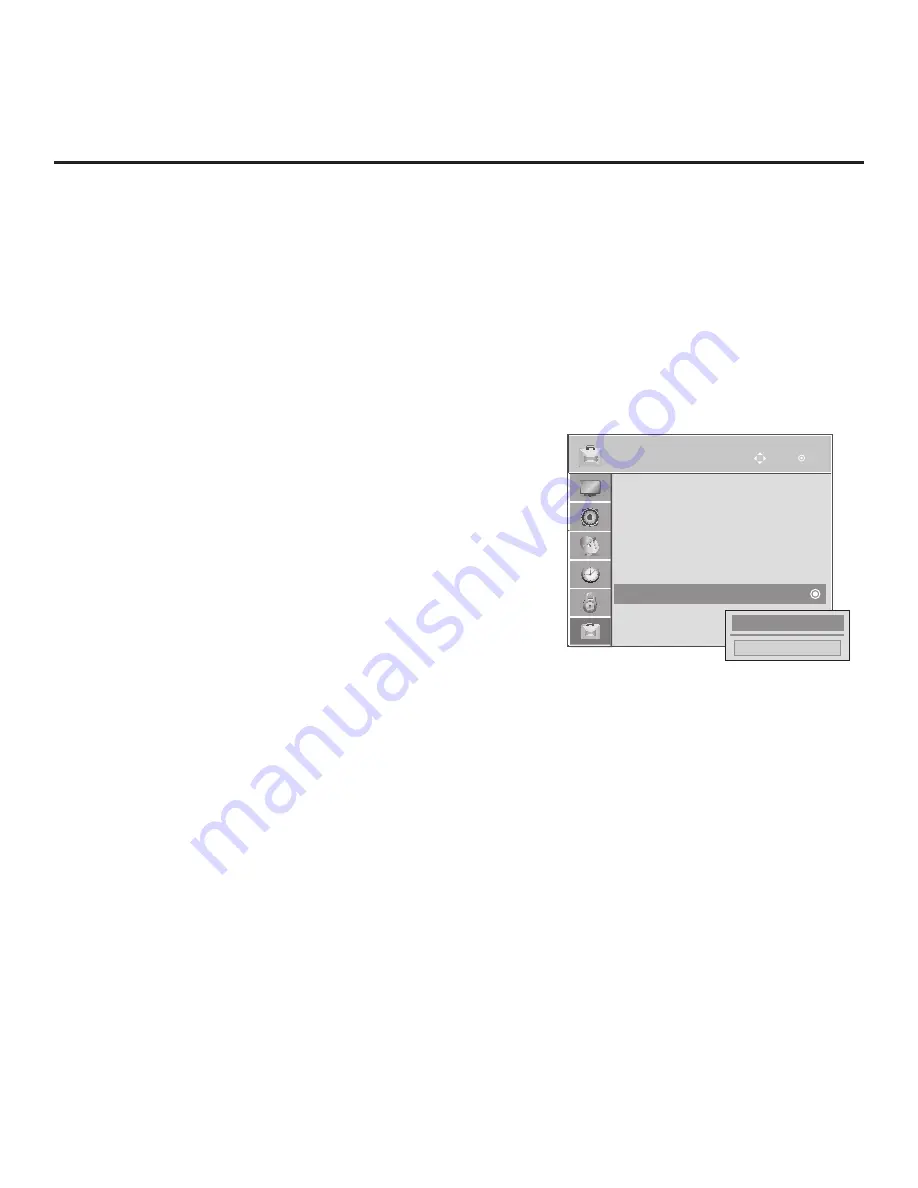
57
206-4213
OPTION
OK
Move
Reference: TV Zone Restrictions
Close
1
►
►
The FTG Channel Map Editor in the FTG File Manager’s FTG Channel Map Configuration Utility enables
you to assign Zone restrictions to channels that may be deemed unsuitable for certain locations, for
example, a hotel lobby. In the FTG Channel Map Editor, a Zone # (for example, “1”) must be designated for
each channel that is to be restricted.
On location, set the Zone # for all the TVs in a select area, or “Zone” (for example, the lobby) so that the
TVs can omit channels that have been restricted in the FTG Channel Map. However, note that while a
channel can be restricted from up to eight Zones, a TV can only ever be in (set for) one Zone. TV Zone 0
is the default TV Zone #. When the TV Zone is 0, the TV will ignore any restriction that may be placed on
channels in the FTG Channel Map.
See the FTG Channel Map Editor overview on page 47. Also, see the
Free-To-Guest (FTG) File Manager
User Guide
for more detailed information on assigning Zone restrictions.
Use the following procedure to specify a Zone designation for a
TV. Note that the Zone can only be set while the TV is in Pass-
through Mode.
1. Turn ON the TV.
2. Press
MENU SETTINGS
on the Installer Remote, and use
the arrow navigation keys to select/highlight the
OPTION
menu option. Then, press
OK
.
3. Use the Up/Down arrows to select
Zone
, and then press
OK
.
4. In the Zone pop-up window, use the Left/Right arrows to
select the appropriate Zone number. Then, press
OK
.
5. Press
MENU
SETTINGS
to return to TV viewing.
•
Language
•
Caption
: Off
•
My Media Setting
•
Set ID
: 1
•
Demo Mode
: Off
• Zone
: 0












































