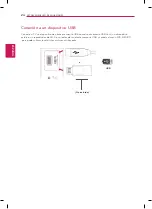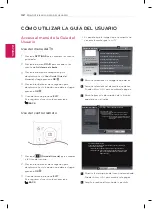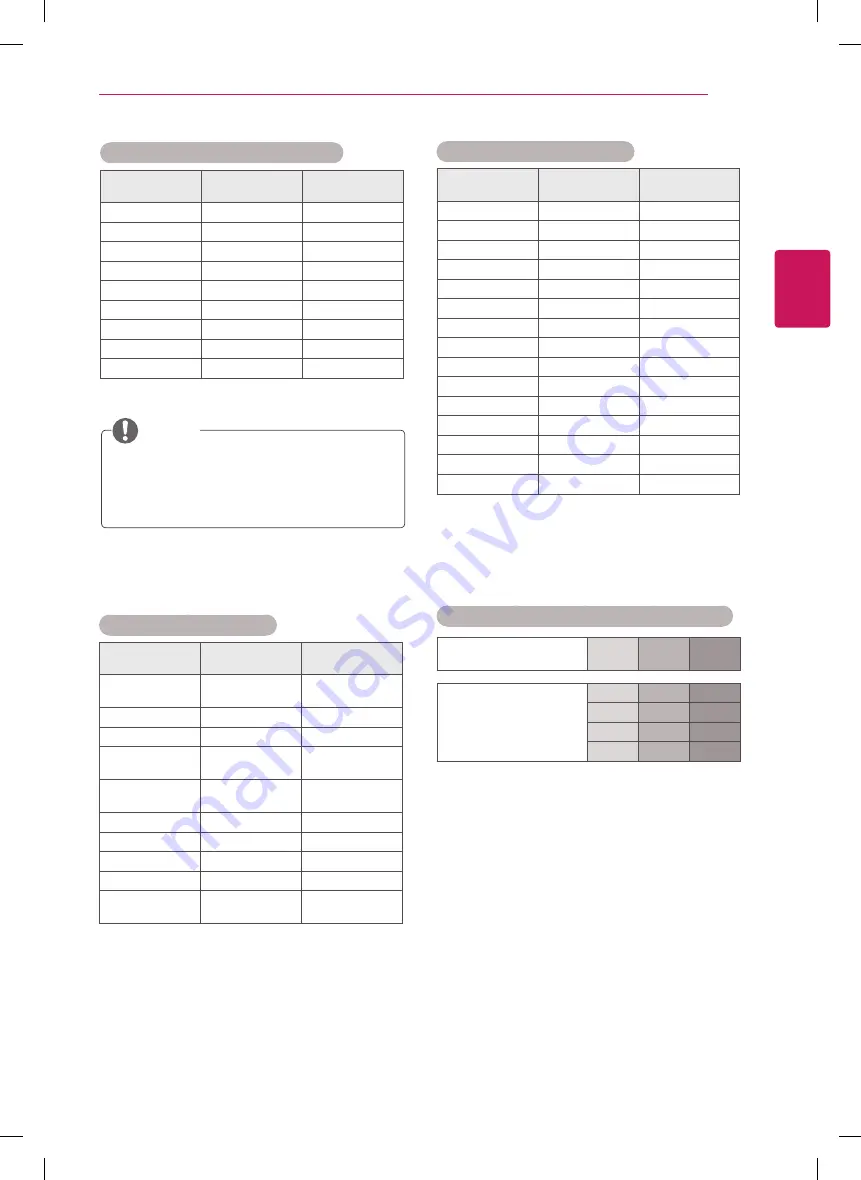
ESP
AÑOL
37
ESPECIFICACIONES
Modo de componente admitido
Resolución
Frecuencia
horizontal (kHz)
Frecuencia
vertical (Hz)
720 x 480
15,730
59,940
720 x 480
15,750
60,000
720 x 576
15,625
50,000
720 x 480
31,470
59,940
720 x 480
31,500
60,000
720 x 576
31,250
50,000
1280 x 720
44,960
59,940
1280 x 720
45,000
60,000
1280 x 720
37,500
50,000
1920 x 1080
33,720
59,940
1920 x 1080
33,750
60,000
1920 x 1080
28,125
50,000
1920 x 1080
56,250
50,000
1920 x 1080
67,432
59,940
1920 x 1080
67,500
60,000
Información de conexión del puerto para componente
Puertos para componente
en el televisor
Y
P
B
P
R
Puertos de salida de video
del reproductor de DVD
Y
P
B
P
R
Y
B-Y
R-Y
Y
Cb
Cr
Y
Pb
Pr
Modo HDMI (DTV) admitido
Resolución
Frecuencia
horizontal (kHz)
Frecuencia
vertical (Hz)
720 x 480
31,469
31,500
59,940
60,000
720 x 576
31,250
50,000
1280 x 720
37,500
50,000
1280 x 720
44,960
45,000
59,940
60,000
1920 x 1080
33,720
33,750
59,940
60,000
1920 x 1080
28,125
50,000
1920 x 1080
27,000
24,000
1920 x 1080
33,750
30,000
1920 x 1080
56,250
50,000
1920 x 1080
67,430
67,500
59,940
60,000
Modo RGB (PC) / HDMI (PC) admitido
Resolución
Frecuencia
horizontal (kHz)
Frecuencia
vertical (Hz)
720 x 400
31,468
70,080
640 x 480
31,469
59,940
640 x 480
37,500
75,000
800 x 600
37,879
60,317
800 x 600
46,875
75,000
1024 x 768
48,363
60,004
1024 x 768
60,023
75,029
1280 x 800
49,702
59,810
1366 x 768
47,717
59,790
La resolución óptima de la pantalla es de 1366
x 768 a 60Hz. El tiempo óptimo es la frecuen-
cia vertical de 60Hz en cada modo.
NOTA