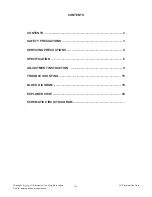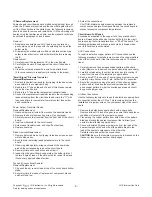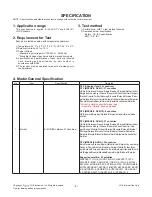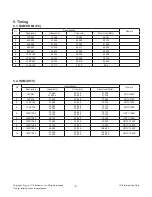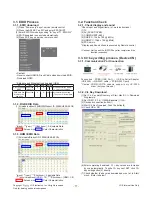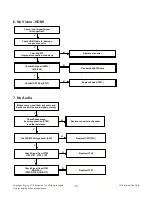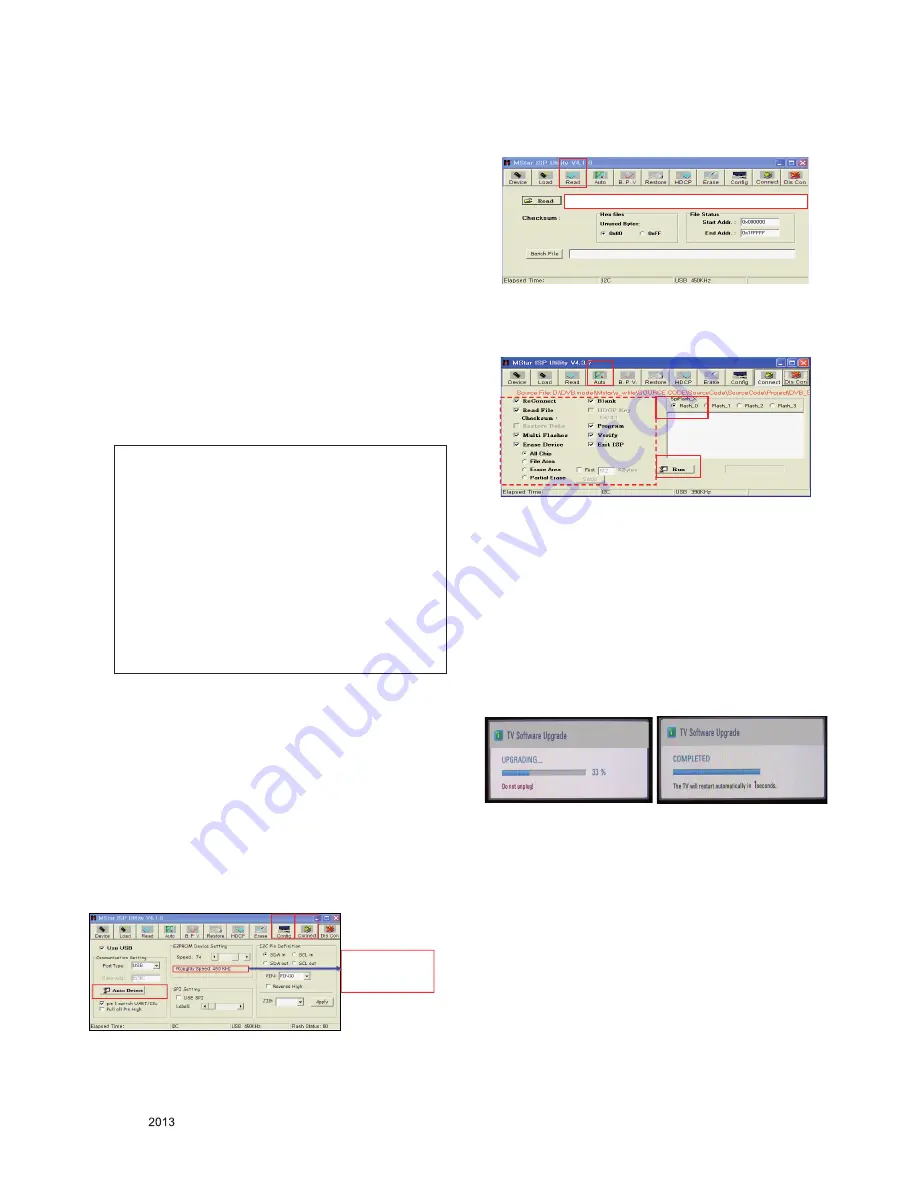
- 10 -
LGE Internal Use Only
Copyright ©
LG Electronics. Inc. All rights reserved.
Only for training and service purposes
ADJUSTMENT INSTRUCTION
1. Application Range
This document is applied to LA31R / LD31S chassis LED TV
which is manufactured in TV(or Monitor) Factory or is
produced on the basis of this data.
2. Designation
(1) The adjustment is according to the order which is
designated and which must be followed, according to the
plan which can be changed only on agreeing.
(2) Power adjustment : Free Voltage.
(3) Magnetic Field Condition: Nil.
(4) Input signal Unit: Product Specification Standard.
(5) Reserve after operation: Above 5 Minutes (Heat Run)
Temperature : at 25 °C ± 5 °C
Relative humidity : 65 % ± 10 %
Input voltage : 110-240 V, 50/60 Hz
(6) Adjustment equipments: Color Analyzer(CA-210 or CA-110),
DDC Adjustment Jig equipment, Service remote control.
(7) Push The "IN STOP KEY" – For memory initialization
3. Main PCB check process
* APC - After Manual-Insult, executing APC
* Boot file Download
(1) Execute ISP program “Mstar ISP Utility” and then click
“Config” tab.
(2) Set as below, and then click “Auto Detect” and check “OK”
message. If display “Error”, Check connect computer, jig,
and set.
(3) Click “Connect” tab. If display “Can’t”, Check connect
computer, jig, and set.
(4) Click “Read” tab, and then load download file(XXXX.bin)
by clicking “Read”.
(5) Click “Auto” tab and set as below
(6) Click “Run”.
(7) After downloading, check “OK” message.
*
USB DOWNLOAD(*.epk file download)
(1) Make New folder named “LG_DTV” and put ISP file(*.epk)
in the folder.
(2) Put the USB Stick to the USB socket.
(3) Automatically detecting update file in USB Stick
- If your downloaded program version in USB Stick is Low,
it didn’t work.
- But your downloaded version is High, USB data is
automatically detecting
(4) Show the message "Copying files from memory"
(5) Updating is starting.
(6) Updating Completed, The Multi-vision will restart
automatically.
(7) If your TV is turned on, check your updated version and
Tool option. (explain the Tool option, next stage)
* If downloading version is more high than your TV have,
TV can lost all channel data. In this case, you have to
channel recover. if all channel data is cleared, you didn’t
have a DTV/ATV test on production line.
* After downloading, have to adjust TOOL OPTION again.
(1) Push "ADJ" key in service remote control.
(2) Select "Tool Option 1" and push "OK" key.
(3) Punch in the number. (Each model has their number.)
(4) Completed selecting Tool option.
Case1 : Software version up
1. After downloading S/W by USB , TV set will reboot
automatically.
2. Push “In-stop” key.
3. Push “Power on” key.
4. Function inspection
5. After function inspection, Push “In-stop” key.
Case2 : Function check at the assembly line
1. When TV set is entering on the assembly line, Push
“In-stop” key at first.
2. Push “Power on” key for turning it on.
→ If you push “Power on” key, TV set will recover
channel information by itself.
3. After function inspection, Push “In-stop” key.
(1)
(3)
(2) OK
Please Check the Speed :
Use the speed under
200KHz.
(4)
filexxx.bin
(6)
(5)
(7) ……….OK
(5)
Summary of Contents for 29LN45
Page 35: ......