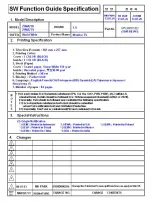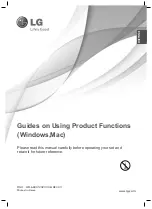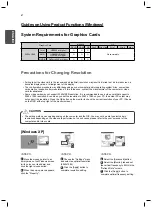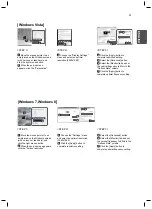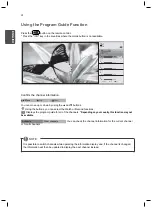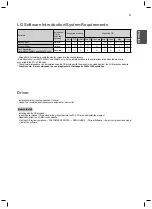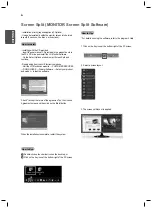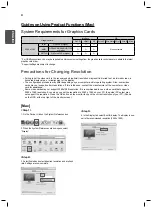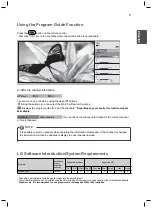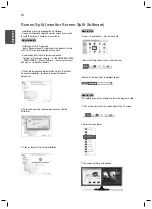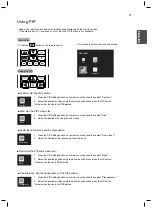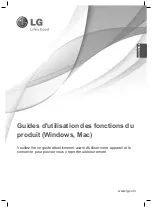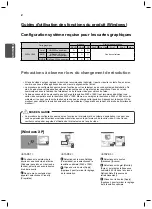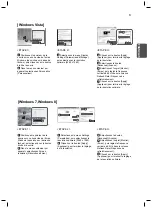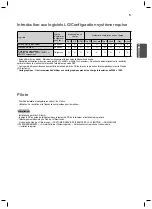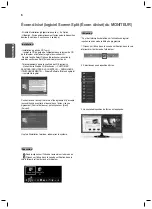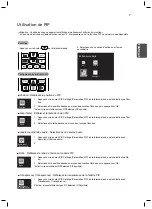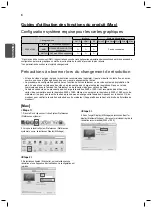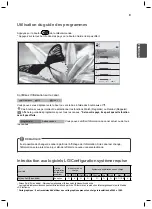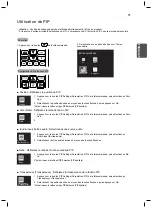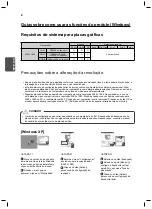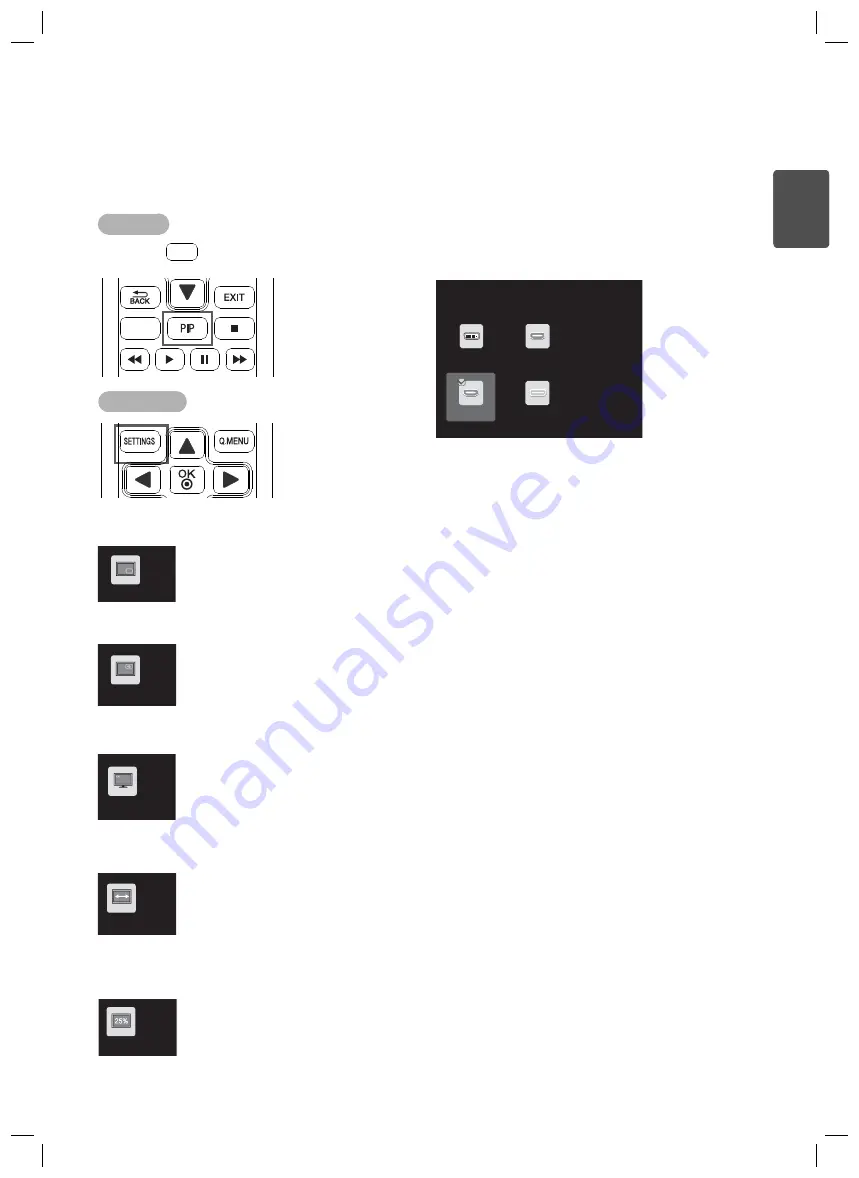
11
ES
P
ENGLISH
Using PIP
How to Run
Setting the PIP
1. Press the
秆璆湭梡
篚点蠡皡
3,3
3,3
笑襪湭梡
瓩篚渙昹
3,3瓩篚
訙渹萱懵
忉蝽瓩篚
摝必懵
訚笽
笹築
button on the remote control.
2. Select an input to use as the sub screen.
- Usage: The input for each device is simultaneously displayed on the monitor screen.
* If the Main Input is TV, component, or AV, then the PIP function is not available.
Sub Input
DVI
HDMI1
HDMI2/MHL
DisplayPort
5$7,2
5$7,2
PIP SIZE
5$7,2
PIP SETTINGS
1 Press the PIP Settings button on the remote control and then select "Position."
2 Select the desired position using the arrow keys and then press the OK button.
* Activate when the size is not PIP Balanced.
■
Size: Set the PIP screen size.
■
Audio-input: Select an audio output device.
■
Position: Set the PIP position.
■
Ratio: Set the PIP sub screen ratio.
■
Transparency: Set the transparency of the PIP window.
1 Press the PIP Settings button on the remote control and then select "Ratio."
2 Select the desired position using the arrow keys and then press the OK button.
* Activate when the size is PIP Balanced.
1 Press the PIP Settings button on the remote control and then select "Transparency."
2 Select the desired position using the arrow keys and then press the OK button.
* Activate when the size is not PIP Balanced.
1 Press the PIP Settings button on the remote control and then select "Size."
2 Select the desired size using the arrow keys.
1 Press the PIP Settings button on the remote control and then select "Audio-input."
2 Select the desired audio input using the arrow keys.
Ratio
Transparency
Ratio
Position
Audio-input
Summary of Contents for 29MA73D
Page 1: ......
Page 2: ......
Page 14: ......
Page 26: ......
Page 38: ......
Page 50: ......
Page 51: ...ESP 繁體中文 www lg com 產品功能使用指南 Windows Mac 操作裝置之前 請先詳細閱讀本手冊 並妥善保管手冊以供日後參考 ...
Page 62: ......
Page 74: ......
Page 75: ...ESP 繁體中文 香港 www lg com 產品功能使用指南 Windows Mac 請於操作產品前仔細閱讀本手冊並將其保留以供未來參考之用 ...
Page 86: ......