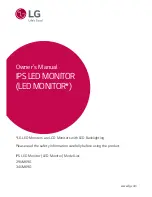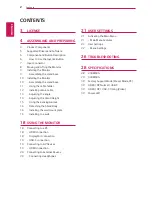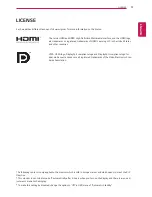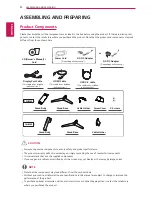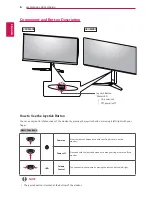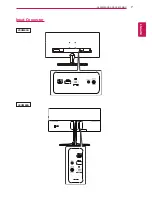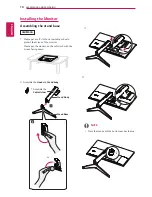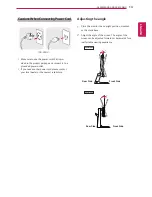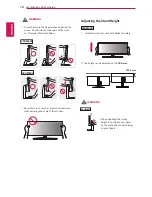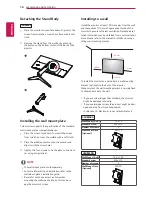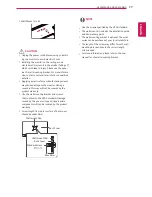2
ENG
ENGLISH
Contents
CONTENTS
21
USER SETTINGS
21 Activating the Main Menu
21
- Main Menu Features
22 User Settings
22
- Menu Settings
26
TROUBLESHOOTING
28
SPECIFICATIONS
28 29UM69G
29 34UM69G
30 Factory Support Mode (Preset Mode, PC)
30 HDMI / DP Normal / USB-C
30 HDMI / DP / USB-C Timing (Video)
30 Power LED
3
LICENSE
4
ASSEMBLING AND PREPARING
4
Product Components
5
Supported Drivers and Software
6
Component and Button Description
6
- How to Use the Joystick Button
7
Input Connector
8
Moving and Lifting the Monitor
9
Installing the Monitor
9
- Assembling the stand base
10 Installing the Monitor
10
- Assembling the stand base
11
- Using the cable holder
12
- Installing onto a table
13
- Adjusting the angle
14
- Adjusting the Stand Height
15
- Using the Kensington lock
16
- Detaching the Stand Body
16
- Installing the wall mount plate
16
- Installing to a wall
18
USING THE MONITOR
18 Connecting to a PC
18
- HDMI connection
18
- DisplayPort connection
19
- USB-C connection
19 Connecting to AV Devices
19
- HDMI connection
20 Connecting to External Devices
20
- Connecting Headphones