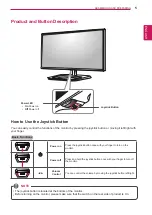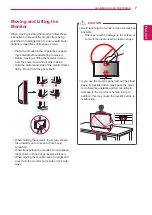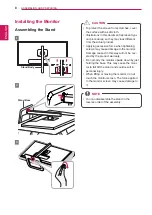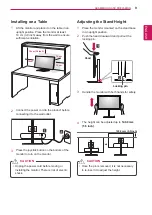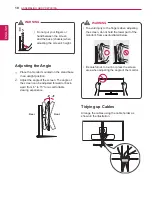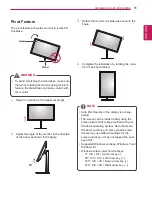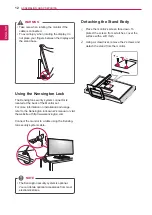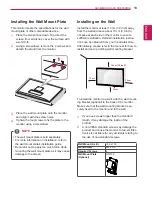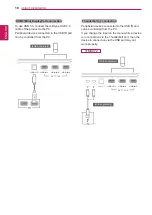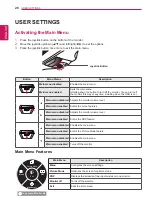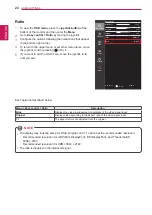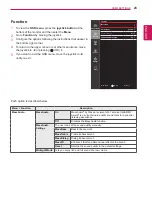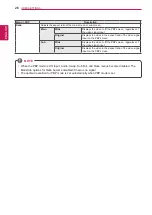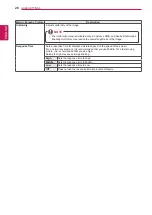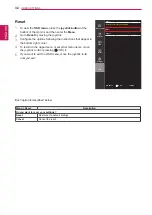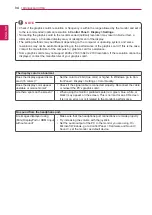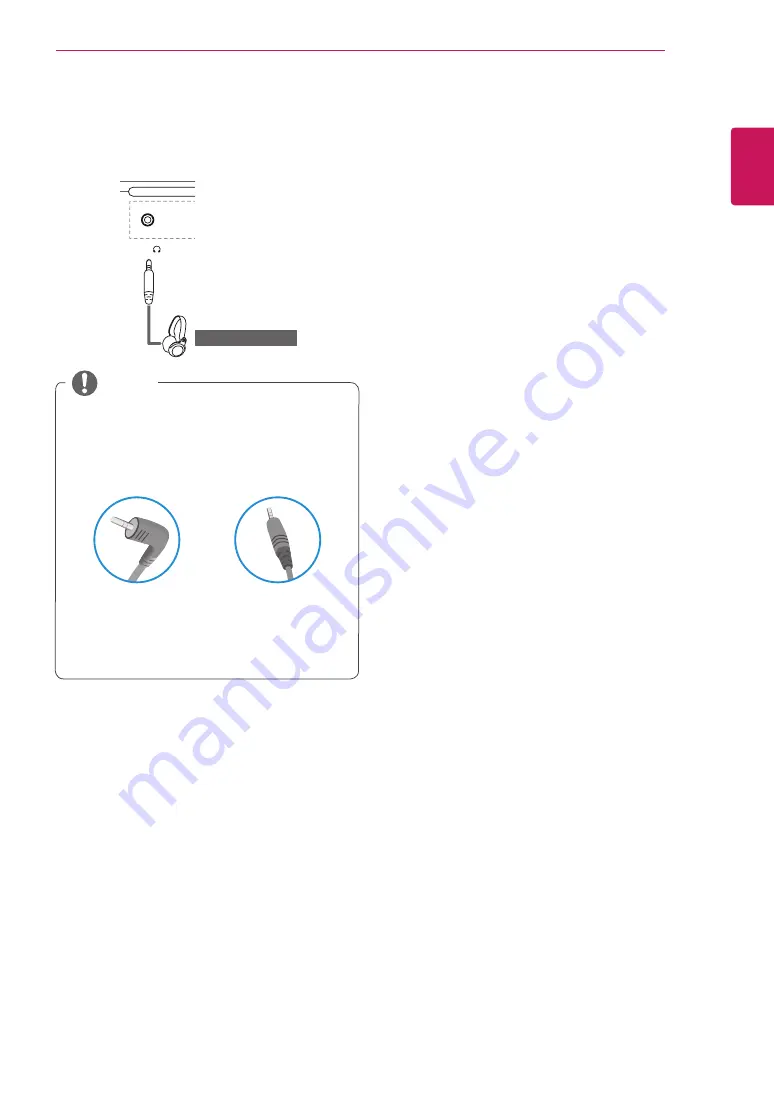
ENGLISH
19
UsInG THe MonIToR
Connecting Headphones
Connect peripherals to the monitor via the head-
phones port. Connect as illustrated.
DP OUT
H/P
HDMI IN 1 HDMI IN 2
HDMI IN 1 HDMI IN 2
USB IN 2
USB UP
USB IN 1
USB UP
USB IN 3
DP-IN
USB IN 2
USB IN 1
USB IN 3
5 V 1.1 A
5 V 1.1 A
mDP-IN
DP OUT
DP-IN
mDP OUT
(sold separately)
y
Peripheral devices are sold separately.
y
If you use angled earphones, it may cause
a problem with connecting another external
device to the monitor. Therefore, it is recom-
mended to use straight earphones.
angled
straight
y
Depending on the audio settings of the PC
and external device, headphones and speaker
functions may be limited.
noTe
Summary of Contents for 31mu97
Page 39: ......