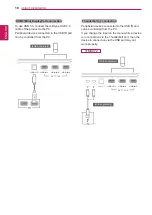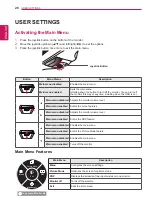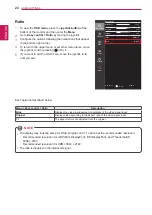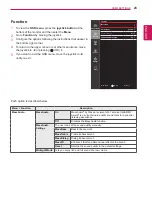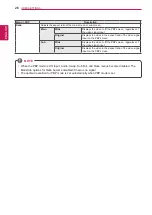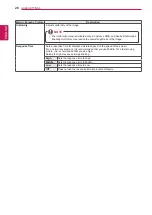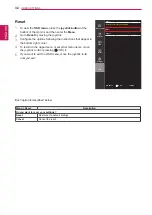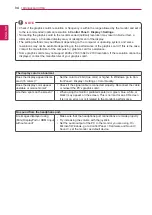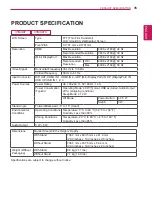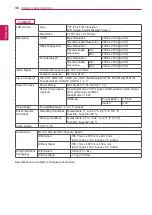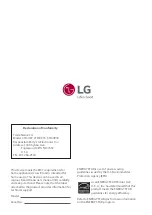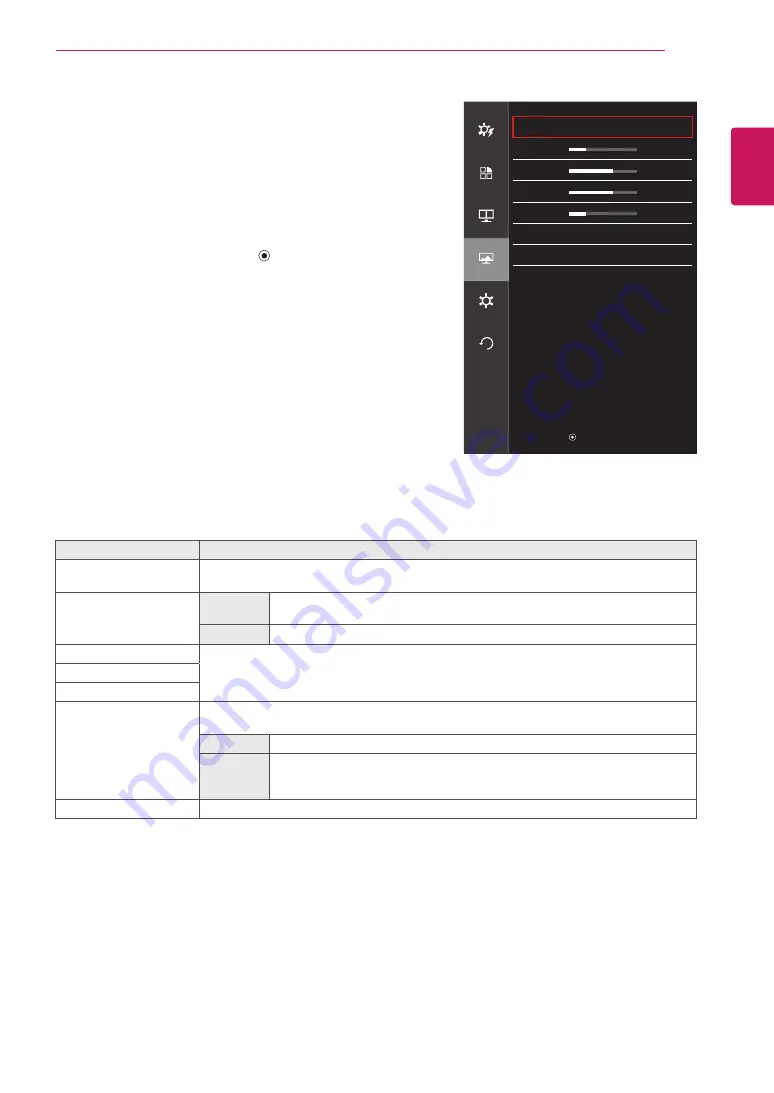
ENGLISH
29
UseR seTTInGs
Color
1
To view the
osD menu
, press the
joystick button
at the
bottom of the monitor and then enter the
Menu
.
2
Go to
screen > Color
by moving the joystick.
3
Configure the options following the instructions that appear in
the bottom right corner.
4
To return to the upper menu or set other menu items, move
the joystick to ◄ or pressing (
/ OK) it.
5
If you want to exit the OSD menu, move the joystick to ◄
until you exit.
Each option is described below.
Menu > screen > Color
Description
Gamma
Gamma settings: When using 2.0, 2.2, 2.4 and 2.6 monitor settings, higher gamma settings
mean a brighter image is displayed and vice versa.
Color Temp
Manual
Adjusts the color temperature in 500K increments.
(Note that 9300K is supported instead of 9500K.)
Custom
The user can adjust it to red, green, or blue by customization.
Red
You can customize the picture color using Red, Green, and Blue colors.
Green
blue
six Color
Meets the user requirements for colors by adjusting the hue and saturation of the six colors
(red, green, blue, cyan, magenta, and yellow) and then saving the settings.
Hue
Adjusts the tone of the screen colors.
saturation
Adjusts the saturation of the screen colors. The lower the value, the less satu-
rated and brighter the colors become. The higher the value, the more saturated
and darker the colors become.
Reset
Returns color to the default settings.
Color
easy control
Gamma
2.2
>
Color Temp
6500
>
function
Red
50
>
Green
50
>
PbP
blue
50
>
six Color
>
screen
Reset
>
settings
Reset
▲/▼: Move
/ ►: OK
◄: Back
Summary of Contents for 31mu97
Page 39: ......