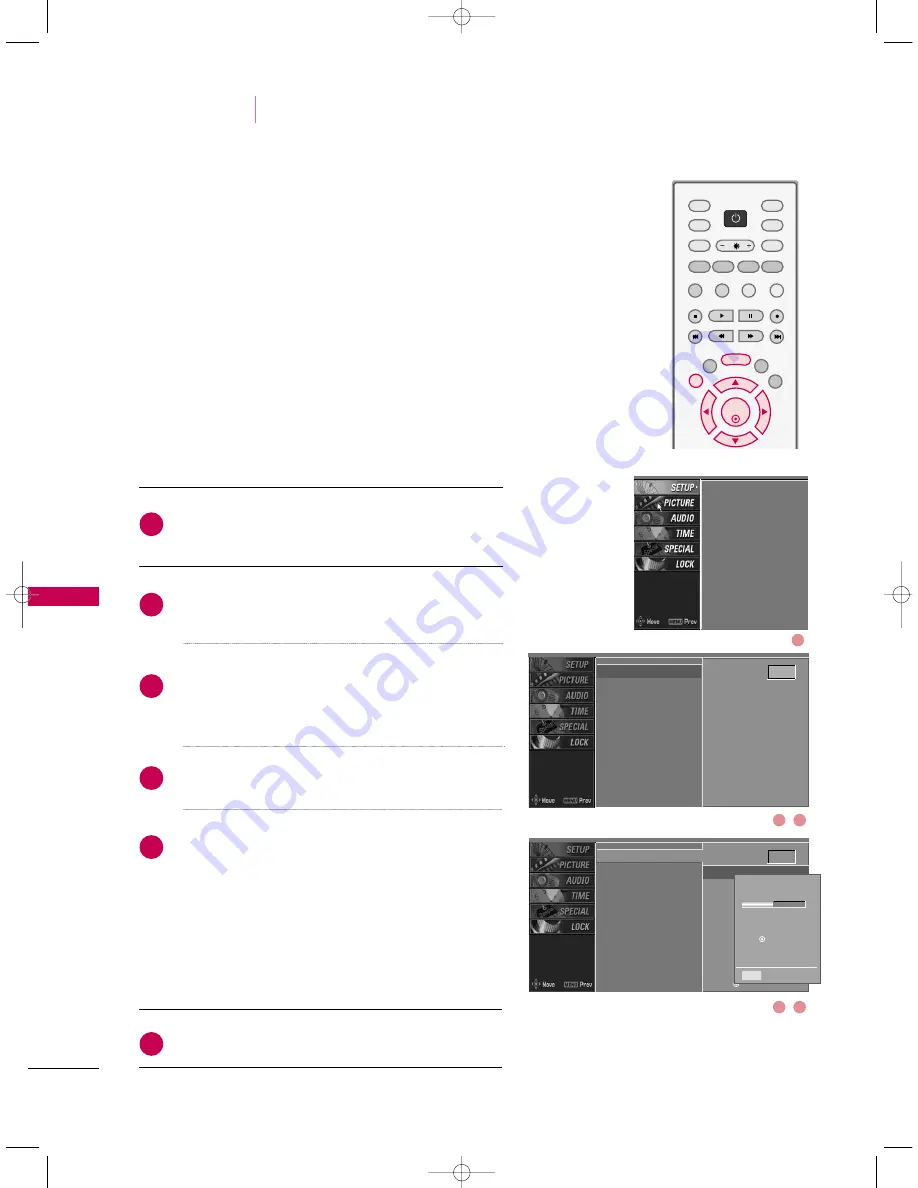
TV
MENU
/
SETUP
(PR
OGR
AMME
)
44
AUTO PROGRAMME TUNING
TV MENU
SETUP(Programme)
OK
TV
D/A
INPUT
INPUT
DVD
ARC
EXIT
SLEEP
LIST
I/II
MENU
TEXT
PIP
GUIDE
VCR
POWER
INFO
Press the
M
MEEN
NU
U
button and then
D
D
or
E
E
button to
select the SETUP menu.
Press the
G
G
button and then
D
D
or
E
E
button to select
AAuuttoo pprrooggrraam
mm
mee.
Press the
G
G
button to select SSttoorraaggee ffrroom
m.
Select the beginning programme number with the
D
D E
E
button or NUMBER buttons.
Press the
G
G
button to select TToo ssttaarrtt.
Press the
O
O KK
button to begin auto programming.
All receivable stations are stored.
To stop auto programming, press the
O
O KK
button.
When auto programming is completed, the
PPrrooggrraam
mm
mee eeddiitt menu appears on the screen. See
the ‘Programme Edit’ section to edit the stored pro-
gramme.
Press
EEXXIITT
button to return to normal TV viewing.
Up to 100 TV stations can be stored in this set by programme num-
bers (0 to 99). Once you have preset the stations, you will be able
to use the
PPRR ++
/
--
or NUMBER buttons to scan the stations you
programmed. Stations can be tuned using automatic or manual
modes.
A password is required to gain access to Auto programme or Manual
programme menu if the Lock system is turned on.
If you forgot your password, press ‘7’, ‘7’, ‘7’, ‘7’ on the remote con-
trol.
In Australia, if no station name can be assigned to a station, the pro-
gramme number is assigned and stored as
-----
followed by a number
see ‘Assigning a station name’ section to assign the station name.
Auto programme
Manual programme
Programme edit
Signal strength
Booster
Set ID
Auto programme
G
Manual programme
Programme edit
Signal strength
Booster
Set ID
2
3
4
5
6
1
D
D
E
E
Storage from
0
G
To start
Auto programme
G
Manual programme
Programme edit
Signal strength
Booster
Set ID
Storage from 0
To start
G
All of service-information
will be updated.
Press (OK) to start.
Processing
Auto programme...
26 %
5 channels found
Press (OK) to start
digital programme scan.
MENU
Prev
2
3
4
5
1
9U0569A-2 Rev05 1/9/96 2:03 PM Page 44
















































