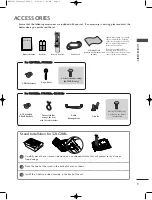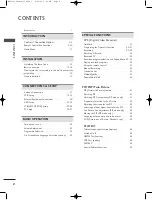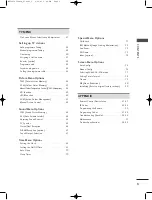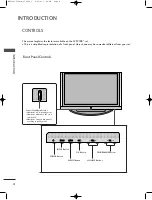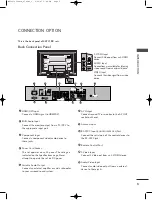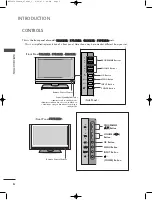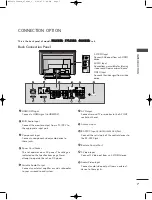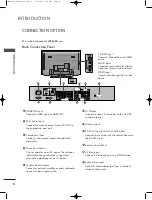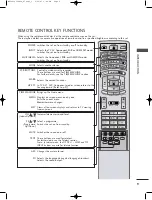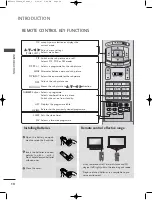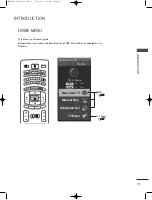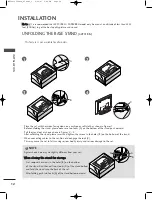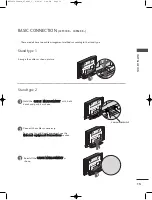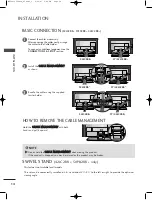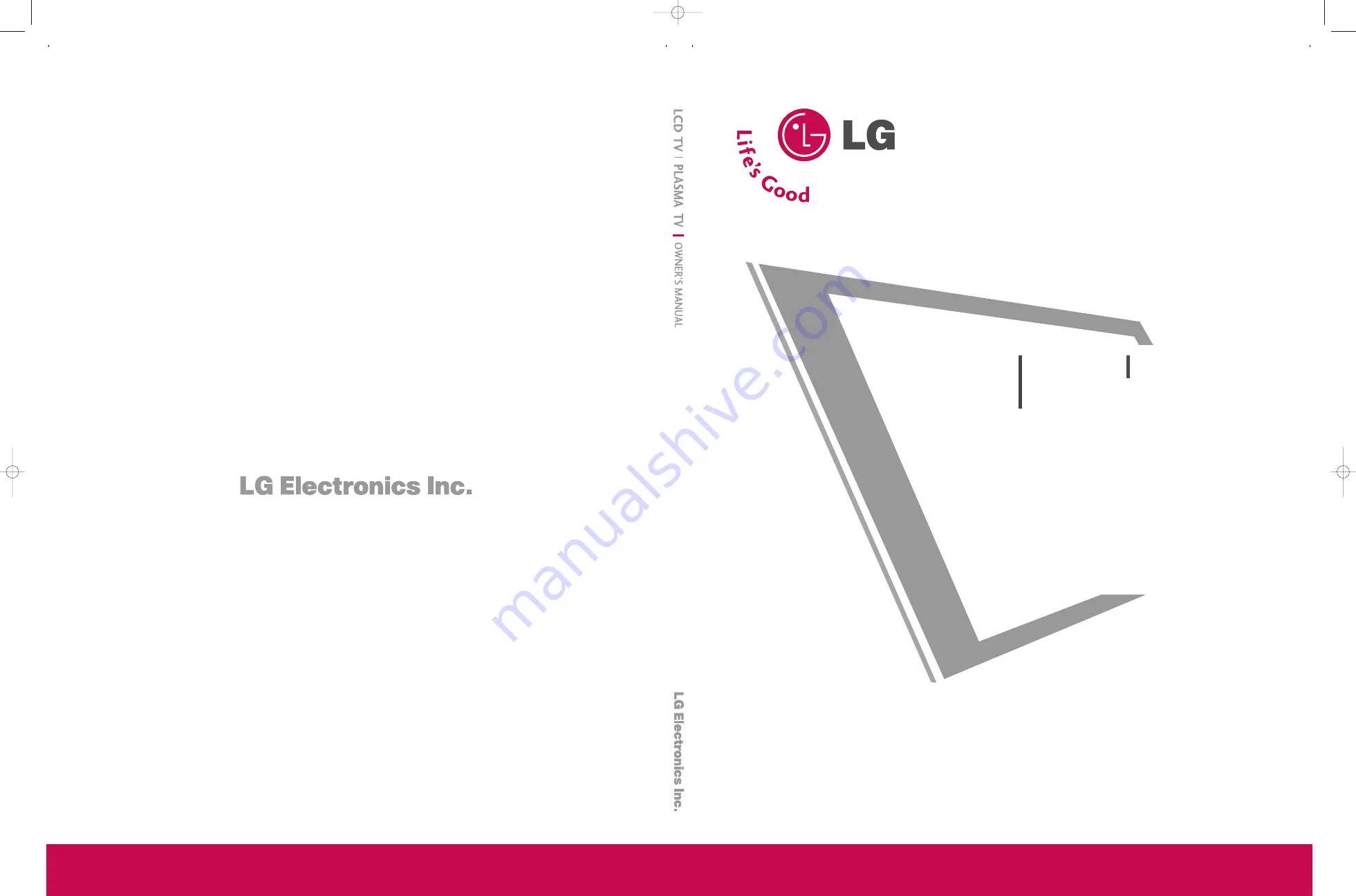
P/NO: MFL32196504 (0705-REV06)
Printed in Korea
3
32
2LLC
C2
2R
RR
R
**
4
42
2P
PC
C1
1R
RR
R
**
3
37
7LLC
C2
2R
RR
R
**
5
50
0P
PB
B2
2R
RR
R
**
4
42
2LLC
C2
2R
RR
R
**
P
Plleeaassee rreeaad
d IIn
nffo
orrm
maattiio
on
n
M
aan
nu
uaall iin
nccllu
ud
deed
d
tto
og
geetth
heerr b
beeffo
orree rreeaad
diin
ng
g tth
hiiss m
maan
nu
uaall aan
nd
d o
op
peerr--
aattiin
ng
g yyo
ou
urr sseett..
Retain it for future reference.
Record model number and serial number of the set.
See the label attached on the back cover and quote
this information to your dealer when you require service.
Model number
:
Serial number
:
LCD TV
LCD TV MODELS
PLASMA TV MODELS
PLASMA TV
OWNER’s MANUAL
MFL32196504en_070508_cover 5/8/07 11:36 AM Page 1
Summary of Contents for 32LC2RR Series
Page 2: ......
Page 102: ...MFL32196504en_070209_4 2 12 07 3 06 PM Page 100 ...
Page 103: ...MFL32196504en_070209_4 2 12 07 3 06 PM Page 101 ...