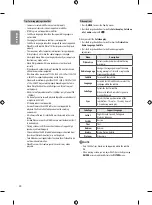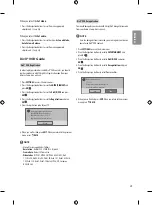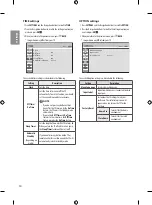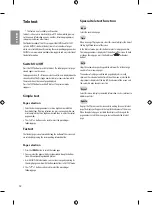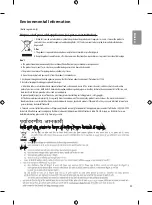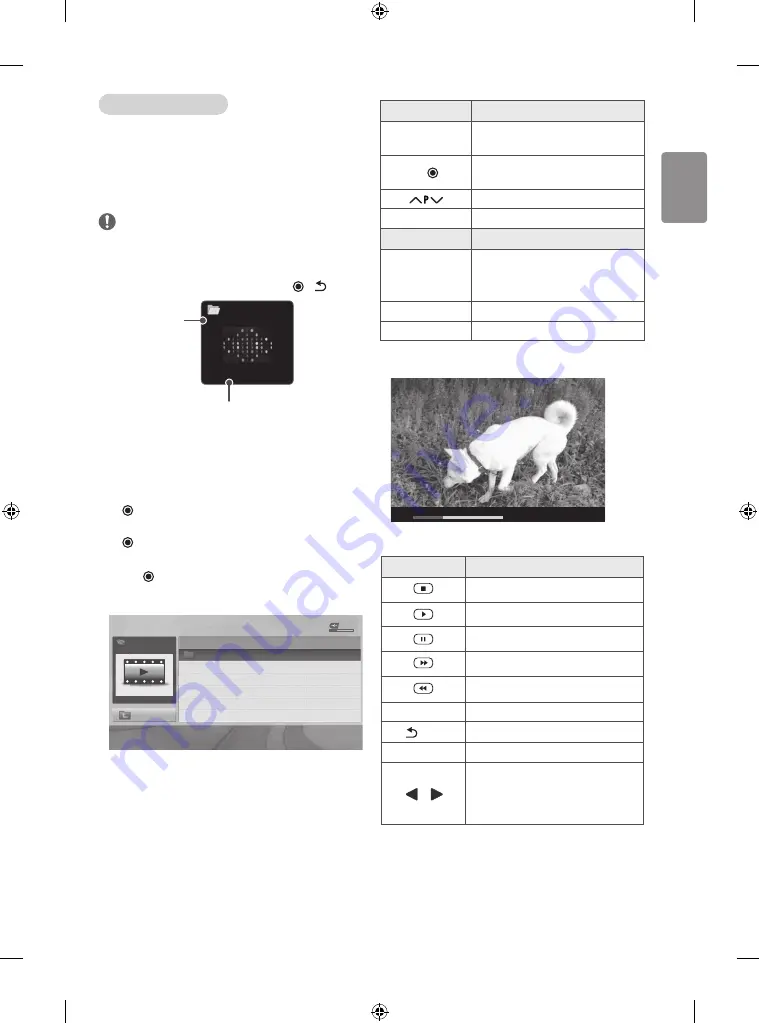
ENGLISH
23
Q.MENU options for music list
1 Press
Q.MENU
.
A pop-up window will appears.
Set audio.
Allows you to change Audio presets. (See p. 28)
NOTE
•
The TV will not play copy protected files.
•
If the TV is not in use for some time during playback, the
information box as a screensaver will appear to prevent image
burn. To return to the Music list screen, press
OK
or
BACK
.
ꕖ
00:53 / 05:31
Musics
001.mp3
Time elapsed / Duration
File name
Viewing movies
1 Press
SETTINGS
to access the main menus.
2 Press the Navigation buttons to scroll to
ENTERTAINMENT
and press
OK
.
3 Press the Navigation buttons to scroll to
MOVIE LIST
and press
OK
.
4 Press the Navigation buttons to scroll to a folder/file you want and
press
OK
.
5 Play movie by using the following menus/buttons.
Top Folder
Title
Duration
DriveA
DriveA
4 folder(s), 2 file(s)
Up Folder
ꔂ
Move
ꔉ
PopUp Menu
ꔵ
Move Page
ꘂ
Mark
Exit
USB Device
Free Space 4 GB
Page 1/1
No Marked
MOVIE LIST
Button
Description
Navigation button
Scrolls through the files.
OK
Views the highlighted file or enters the
mark mode.
Moves to the previous or next page.
FAV
Enters the mark mode.
Menu
Description
Play
Plays the selected movie file.
Once a movie file finishes playing, the next
selected one will be played automatically.
Mark All
Marks all movie files on the screen.
Close
Exits the Mark Mode.
6 Control playback by using the following buttons.
ꔋ
00:22:05
꘩
Option
07:10
↓
Button
Description
Stops the playback.
Plays a video.
Pauses or resumes the playback.
Scans backward in a file.
Scans forward in a file.
Q.MENU
Shows the
Option
menu.
BACK
Hides the menu on the full-sized screen.
EXIT
Returns to normal TV viewing.
or
Skips to specific points in a file during
playback. The time of a specific point will
appear on the status bar. In some files, this
function may not work properly.