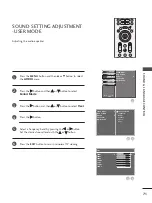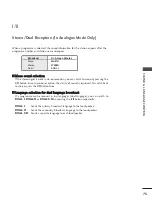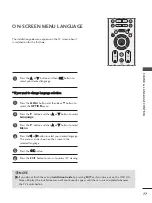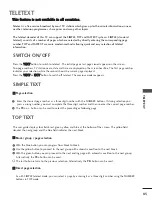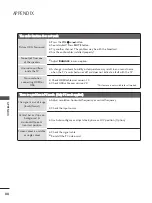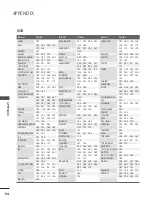83
PARENTAL CONTROL / RATINGS
Language
Country
Lock System
G
Parental Control
Input Label
SIMPLINK
Power Indicator
Factory Mode
Lock
Set Password
New
Confirm
Off
Enter the password, press ‘0’, ‘0’, ‘0’, ‘0’ on the remote control
handset.
1
Press the
MENU
button and then
D
or
E
button to
select the
OPTION
menu.
Press the
G
button and then
D
or
E
button to select
Lock System
.
Press the
G
button and then
F
or
G
button to select
On
.
To set the password
Press the
E
button and then use the NUMBER buttons
to input a 4-digit password.
Be sure to remember this number!
Re-enter new password for confirm.
If you forget your password, press ‘7’, ‘7’, ‘7’, ‘7’ on the
remote control handset.
Press the
EXIT
button to return to normal TV viewing.
1
2
3
4
Language
Country
Lock System
Parental Control
Input Label
SIMPLINK
Power Indicator
Factory Mode
SETUP
O
PICTURE
O
SCREEN
O
Prev.
MENU
Move
AUDIO
O
TIME
O
OPTION
G
3
2
SET PASSWORD & LOCK SYSTEM
OK
EXIT
VOL
PR
GUIDE
BACK
MENU
1
2
3
4
5
6
7
8
9
0
LIST
MUTE
INFO i
FAV
Q.VIEW
PARENT
AL
CONTR
OL
/
R
A
TING
Summary of Contents for 32LG3500-ZA
Page 106: ......