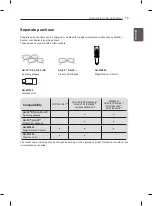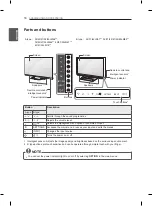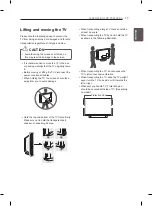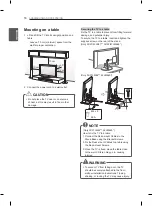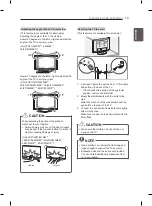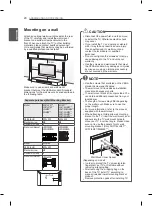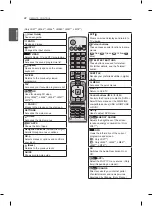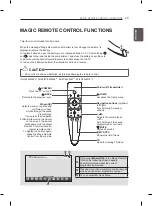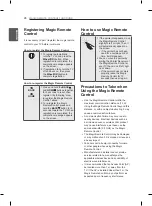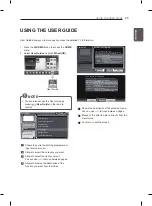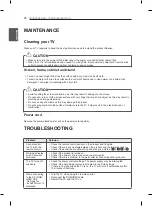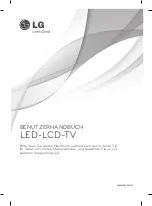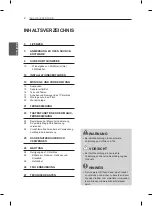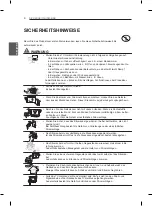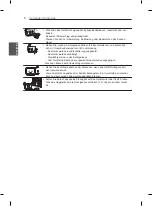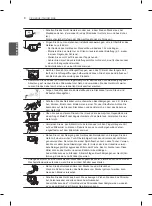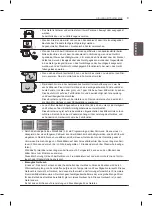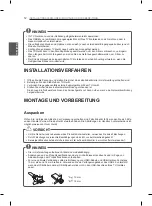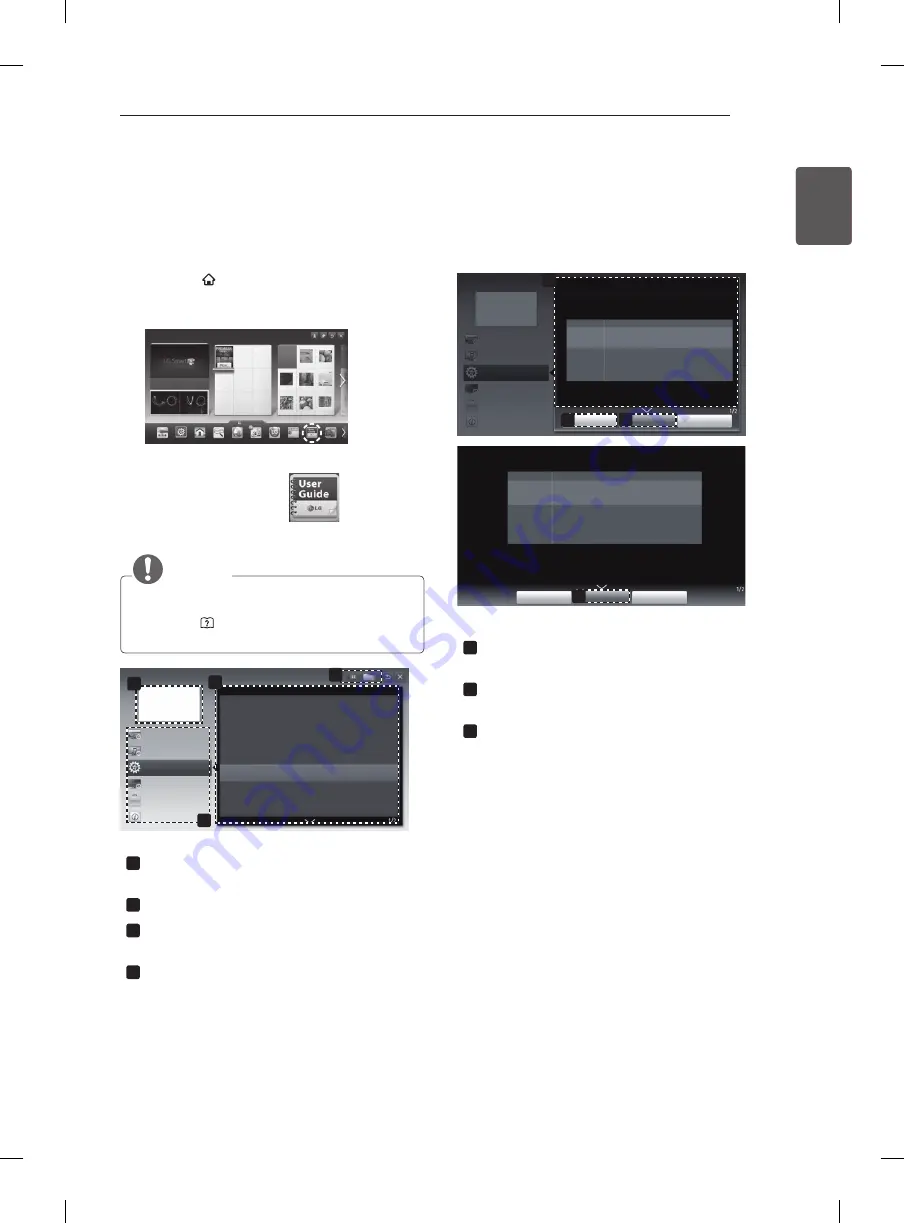
25
ENG
ENGL
iS
h
USING THE USER GUIDE
1 Press the
hOME
button to access the
hOME
menu.
2 Select
User Guide
and press
Wheel(OK)
.
Input List
Settings
Live TV
Search
Internet
3D
LG Smart W Programme Guide User Guide Recent List
User Guide
My Apps
NOTE
y
You can also access the User Guide by
pressing (
User Guide
) in the remote
control.
3
User Guide
OPTION
PROGRAMME Setting
PICTURE, SOUND Setting
LG SMART Function
Advanced Function
To use input device
To set time options
To set language
Disabled Assistance
To set Magic Remote Control
To set TV lock options
To use Energy Saving feature
1
4
Information
2
1
Shows the current watching programme or
input source screen.
2
Allows to select the category you want.
3
Allows to select the item you want.
You can use
ꕌ
/
ꕍ
to move between pages.
4
Allows to browse the description of the
function you want from the index.
1
2
3
User Guide
OPTION > To set language
HOME
Settings
OPTION
Language
Selects Menu Language and Audio Language displayed on the screen.
Menu Language
Audio Language
Subtitle
Language
Selects a language for the display text.
[In Digital Mode Only]
When watching a digital broadcast containing several
audio languages, you can select the language you want.
[In Digital Mode Only]
Use the Subtitle function when two or more subtitle
languages are broadcast.
✎
If subtitle data in a selected language is not broadcast,
the default language subtitle will be displayed.
Try Now
Close
Zoom In
OPTION
PROGRAMME Setting
PICTURE, SOUND Setting
LG SMART Function
Advanced Function
Information
3
HOME
Settings
OPTION
Language
Selects Menu Language and Audio Language displayed on the screen.
Menu Language
Audio Language
Subtitle
Language
Selects a language for the display text.
[In Digital Mode Only]
When watching a digital broadcast containing several
audio languages, you can select the language you want.
[In Digital Mode Only]
Use the Subtitle function when two or more subtitle
languages are broadcast.
✎
If subtitle data in a selected language is not broadcast,
the default language subtitle will be displayed.
Try Now
Close
Zoom Out
1
Shows the description of the selected menu.
You can use
ꕌ
/
ꕍ
to move between pages.
2
Moves to the selected menu directly from the
User Guide.
3
Zooms in or out the screen.
USiNG ThE USER GUidE
User Guide allows you to more easily access the detailed TV information.