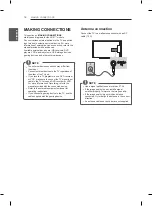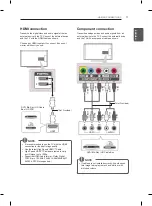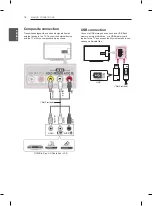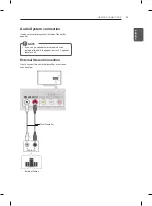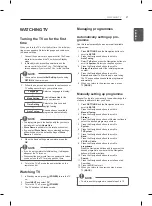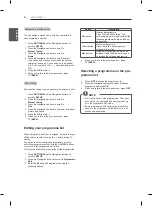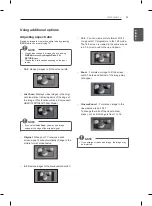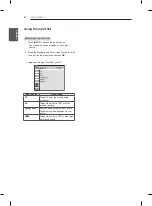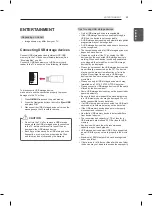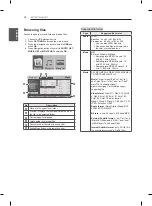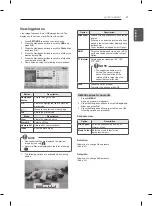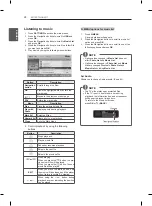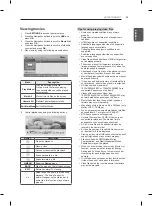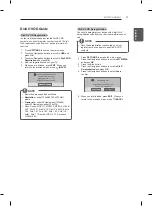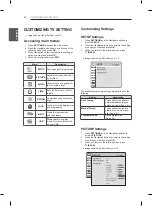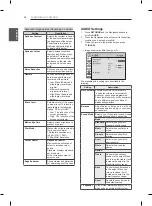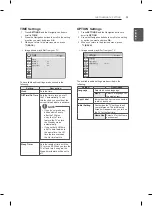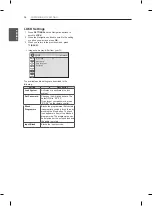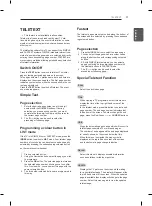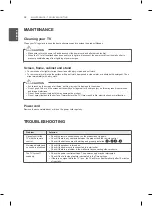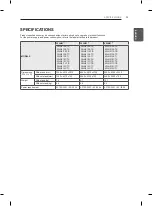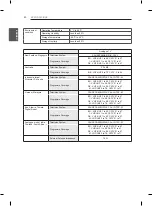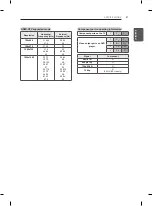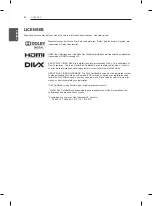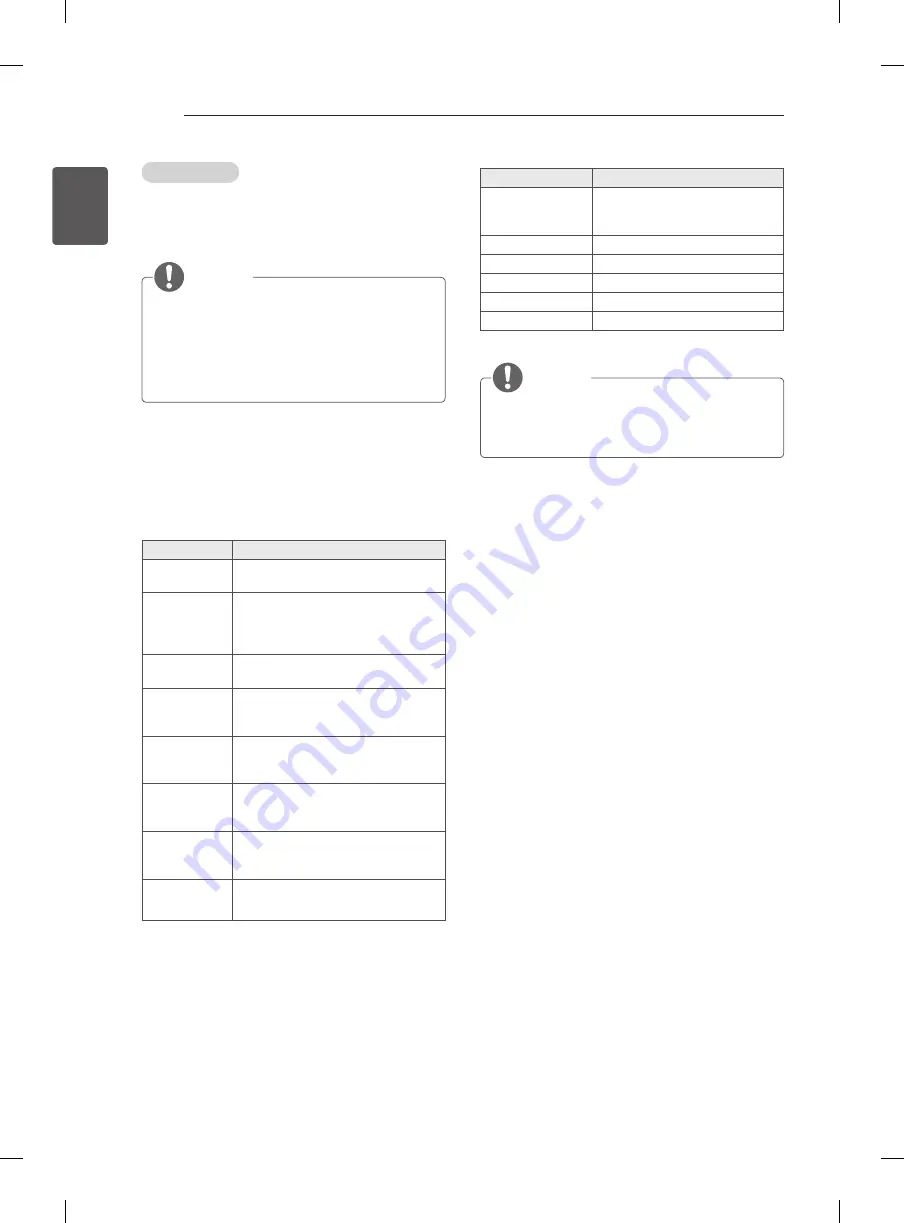
30
ENG
ENGLISH
ENTERTAINMENT
Video options
1 Press
Q. MENU
to access the
P
op-Up
menus.
2 Press the Navigation buttons to scroll to Set Video
Play, Set Video or Set Audio and press
OK
.
NOTE
y
y
Option values changed in
Movie List
does not
affect
Photo List
and
Music List
.
y
y
Option value changed in
Photo List
and
Music
List
are changed likewise in
Photo List
and
Music List
excluding
Movie List
.
y
y
When replaying the video file after stopping, you
can play from where it stopped previously.
When you select the
Set Video Play
1 Press the Navigation buttons to scroll to show the
Picture Size
,
Audio Language
,
Subtitle Language
or
Repeat
.
2 Press the Navigation buttons to scroll to make
appropriate adjustments.
Menu
Description
Picture Size
Selects your desired picture
format during movie play.
Audio
Language
Changes the Language Group of the
audio during movie play. Files
with a single audio track cannot be
selected.
Subtitle
Language
Turn on/off the subtitle.
Language
Activated for SMI subtitle and
can select the language within the
subtitle.
Code Page
Can select the font for subtitle.
When set to default, same font as
general menu will be used.
Sync
Adjusts the time synchronisation of the
subtitle from -10 secs to +10 secs by
steps of 0.5 secs during movie play.
Position
Changes the position of the
subtitle either up or down during
movie play.
Size
Selects your desired Subtitle size
during movie play.
Subtitle Language
Support Language
Latin1
English, French, Spanish,
Portuguese, Malaysia,
Indonesia
Cyrillic
Russian
Thai
Thai
Hebrew
Hebrew
Arabic
Arab, Parsi, Krudish
Unicode(UTF-16)
Vietnamese language
NOTE
y
y
Only 10,000 of sync blocks can be supported
within the subtitle file.
y
y
When playing a video, you can adjust the Picture
Size by pressing the
RATIO
button.
When you select the
Set Video,
1 Press the Navigation buttons to scroll to make
appropriate adjustments. (See p.33)
When you select the Set Audio,
1 Press the Navigation buttons to scroll to show the
Sound Mode
,
Auto Volume
,
Clear Voice II
or
Balance
.
2 Press the Navigation buttons to scroll to make
appropriate adjustments. (See p.34)
Summary of Contents for 32LN5100-TA
Page 43: ......