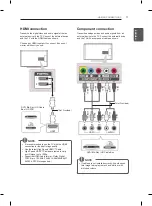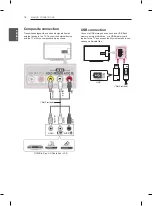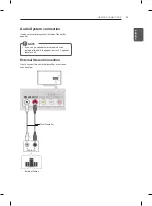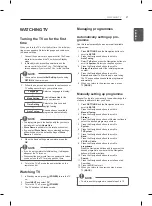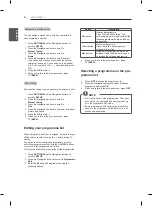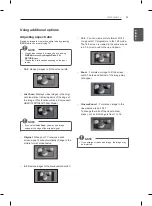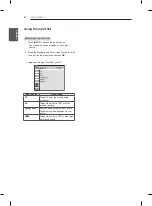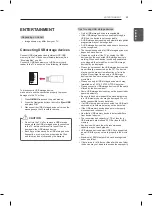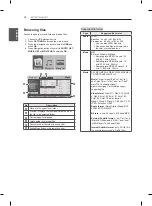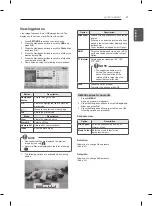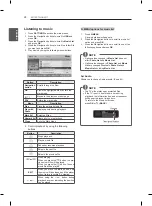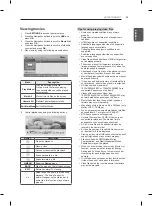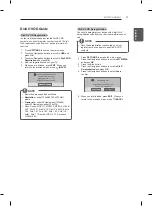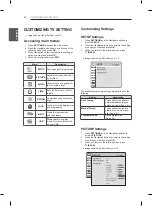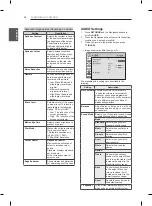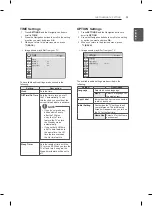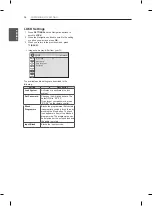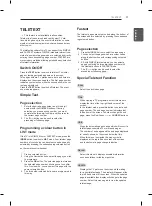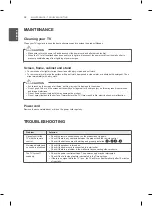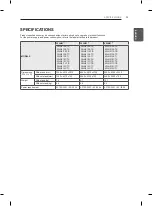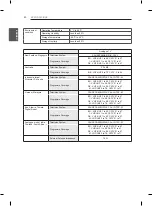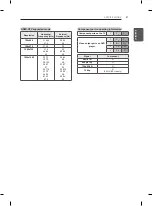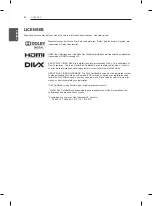31
ENG
ENGLISH
ENTERTAINMENT
DivX® VOD Guide
DivX® VOD Registration
In order to play purchased or rented DivX® VOD
contents, you should register your device with 10 digit
DivX registration code from your device at www.divx.
com/vod.
1 Press
SETTINGS
to access the main menus.
2 Press the Navigation buttons to scroll to
USB
and
press
OK
.
3 Press the Navigation buttons to scroll to
DivX VOD
Registration
and press
OK
.
4 View the registration code of your TV.
5 When you are finished, press
EXIT
. When you
return to the previous menu, press
ꕣ
(BACK)
.
You must register your device to
play DivX protected videos.
Registration code : **********
Register at http://vod.divx.com
Close
NOTE
y
y
Movie files are supported as follows
y
y
Resolution
: under 720x480, 720x576 WxH
pixels
y
y
Frame rate
: under 30 frames/sec(720x480),
under 25 frames/sec(under 720x576)
y
y
Video Codec : MPEG 1, MPEG 2, MPEG 4, H.264/
AVC, DivX 3.11, DivX 4.12, DivX 5.x, DivX 6, Xvid
1.00, Xvid 1.01, Xvid 1.02, Xvid 1.03, Xvid 1.10-
beta1, Xvid 1.10-beta2, JPEG, VC1, Sorenson
H.263/H.264.
DivX® VOD Deregistration
You should deregister your device with 8 digit DivX
deregistration code from your device at www.divx.com/
vod.
NOTE
y
Once the deregistration is executed, you must
register your device again to see DivX® VOD
contents.
1 Press
SETTINGS
to access the main menus.
2 Press the Navigation buttons to scroll to
MY MEDIA
and press
OK
.
3 Press the Blue button.
4 Press the Navigation buttons to scroll to
DivX
Deregistration
and press
OK
.
5 Press the Navigation buttons to select
Yes
to
confirm.
Deregistration code :
********
Deregister at http://vod.divx.com
Continue with registration?
Yes
No
6 When you are finished, press
EXIT
. When you
return to the previous menu, press
ꕣ
(BACK)
.
Summary of Contents for 32LN5100-TA
Page 43: ......