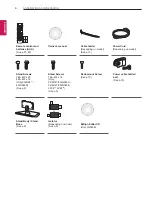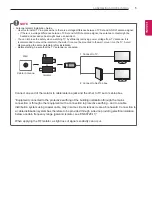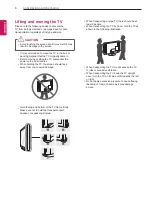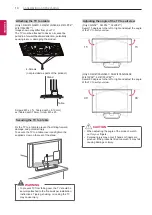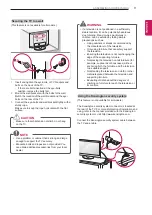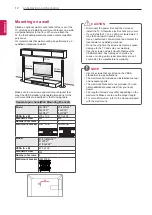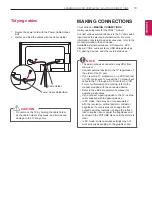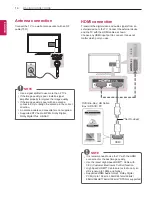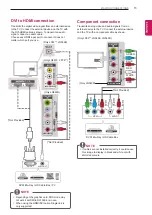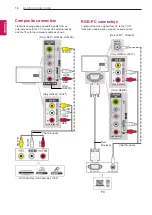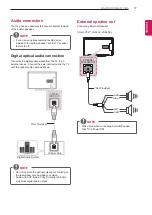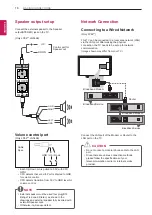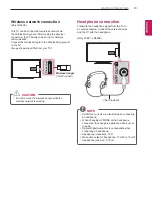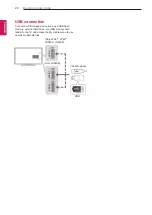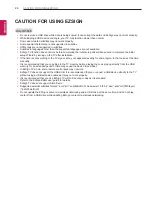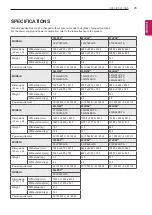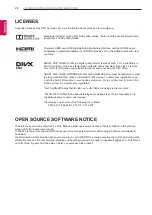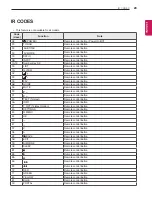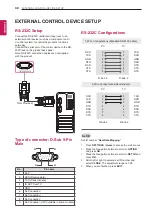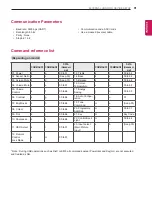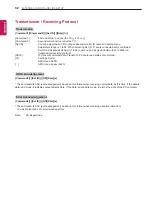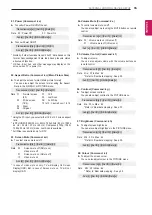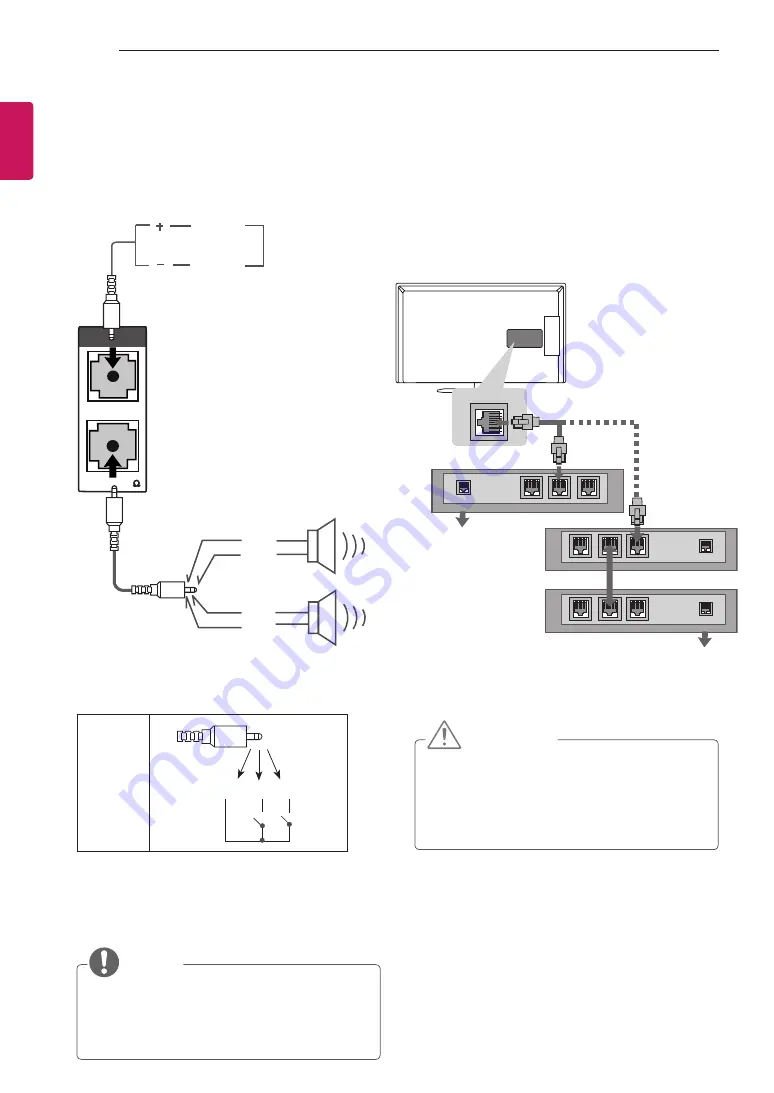
18
ENG
ENGLISH
MAKING CONNECTIONS
Speaker output setup
Connect the external speaker to the Speaker
output(STEREO) jack on the TV.
(Only LP62**, LN549E)
VOLUME CONTROL
SPEAKER OUT
STEREO
(8 )
GND
RIGHT
GND
LEFT
UP
DOWN
Control port for
Speaker out
Volume control port
(Only LP62**, LN549E)
GND / Up / Down
Cable
Spec.
y
Each Up/ Down pin is pulled to 3.3V with CPU
GPIO.
y
CPU detects that vol. crtl. Port is shorted to GND
for volume control.
y
CPU detects transition from 3.3V to GND level for
volume control.
NOTE
y
External speaker must be used four plug(BTL:
Bridge Tied Load, Stereo) as shown in the
drawings and external speaker fully inserted with
external Speaker Jack.
y
Otherwise it will cause defect.
Network Connection
Connecting to a Wired Network
(Only LP62**)
This TV can be connected to a local area network (LAN)
via the LAN port. After making the physical
connection, the TV needs to be set up for network
communication.
(Image shown may differ from your TV.)
LAN
Broadband Service
Broadband Modem
Broadband Modem
Broadband Service
Router
Connect the LAN port of the Modem or Router to the
LAN port on the TV.
CAUTION
y
Do not connect a modular phone cable to the LAN
port.
y
Since there are various connection methods,
please follow the specifications of your
telecommunication carrier or internet service
provider.
VOLUME
CONTROL
STEREO
SPEAKER
OUT
(8 )