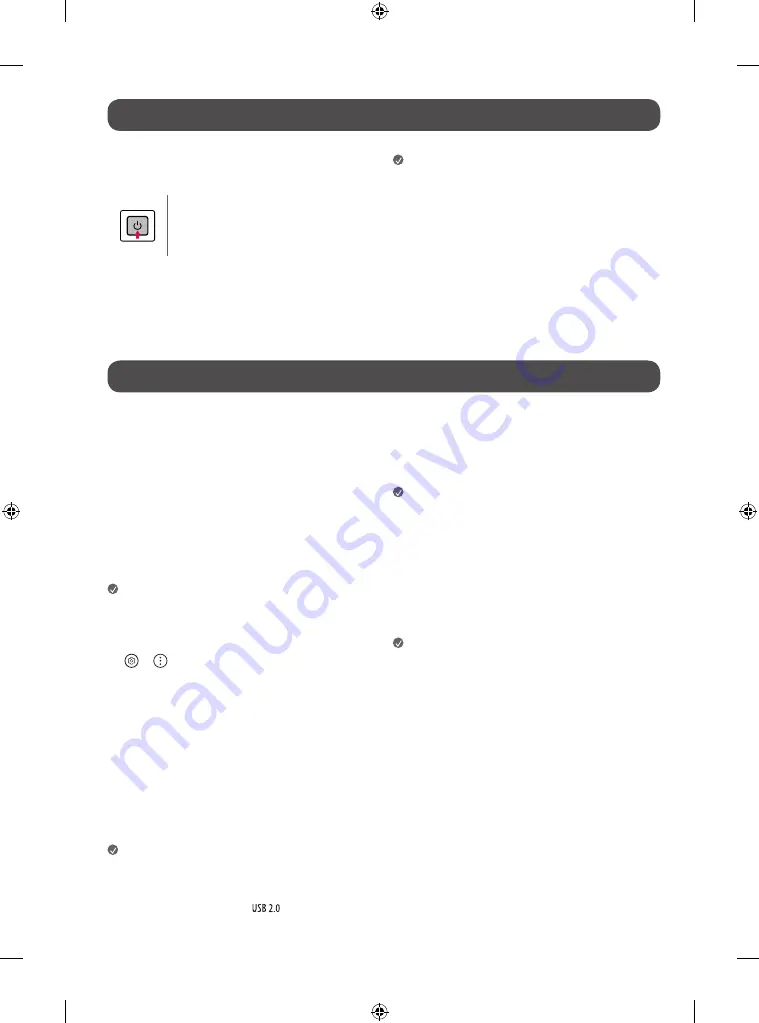
6
Starting TV
Turning on the TV
You can simply operate the TV functions, using the button.
Power On (Press)
Power Off
1)
(Press and Hold)
Menu Control (Press
2)
)
Menu Selection (Press and Hold
3)
)
1) All running apps will close, and any recording in progress will stop.
(Depending upon country)
2) You can access and adjust the menu by pressing the button when TV is on.
3) You can use the function when you access menu control.
Note
•
When the TV is turned on for the first time after being shipped from the
factory, initialization of the TV may take approximately one minute.
•
Your TV’s OSD (On Screen Display) may differ slightly from that shown in
this manual. (Depending upon model)
•
The device must be easily accessed to a location outlet near the access.
Some devices are not made by turning on / off button, turning off the
device and unplugging the power cord. (Depending upon model)
Connections
You can connect various external devices to the TV. For more information on
external device’s connection, refer to the manual provided with each device.
HDMI
•
When connecting the HDMI cable, the product and external devices
should be turned off and unplugged.
•
Supported HDMI Audio format (Depending upon model):
True HD (48 kHz),
Dolby Digital / Dolby Digital Plus (32 kHz / 44.1 kHz / 48 kHz),
PCM (32 kHz / 44.1 kHz / 48 kHz / 96 kHz / 192 kHz)
Note
•
If the device connected to Input Port also supports HDMI Deep Color,
your picture may be clearer. However, if the device doesn’t support it, it
may not work properly. In that case, change the TV’s [HDMI Deep Color]
setting to off. (Depending upon model)
•
→
→
[General]
→
[Devices]
→
[HDMI Settings]
→
[HDMI
Deep Color] (Depending upon model)
•
Use a certified cable with the HDMI logo attached. If you do not use a
certified HDMI cable, the screen may not display or a connection error
may occur.
•
Recommended HDMI cable types (3 m or less)
-
Ultra High Speed HDMI
®
/™ cable
USB
Some USB Hubs may not work. If a USB device connected through a USB Hub
is not detected, connect it directly to the USB port on the TV. (Depending
upon model)
Note
•
For an optimal connection, HDMI cables and USB devices should have
bezels less than 10 mm thick and 18 mm width. (Depending upon
model)
•
Use an extension cable that supports
if the USB cable or USB
flash drive does not fit into your TV’s USB port.
IR Blaster
Control the set-top box (cable/satellite/IP/OTT), Blu-ray/DVD player,
soundbar, game consoles, etc., using the IR Blaster. (Depending upon country)
(Depending upon model)
Note
•
Connect the IR Blaster cable to the TV’s IR Blaster port.
•
Use universal control settings to control the device.
•
Secure the IR Blaster with the 3M tape provided.
External Devices
Supported external devices are: Blu-ray player, HD receivers, DVD players,
VCRs, audio systems, USB storage devices, PC, gaming devices, and other
external devices.
Note
•
The external device connections shown may differ slightly from
illustrations in a manual.
•
In PC mode, there may be noise associated with the resolution, vertical
pattern, contrast or brightness. If noise is present, change the PC output
to another resolution, change the refresh rate to another rate or adjust
the brightness and contrast on the [Picture] menu until the picture is
clear. Depending upon the graphics card, some resolution settings may
not allow the image to be positioned on the screen properly.
•
When connecting to a wired LAN, use a CAT 7 cable with high-speed
Internet transmission.







































