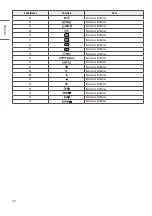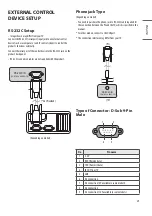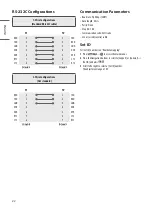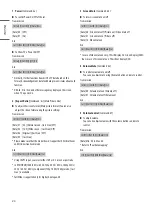12
ENGLISH
_Inde
x
Using Remote Control
The descriptions in this manual are based on the buttons on the remote
control. Please read this manual carefully and use the TV correctly.
To replace batteries, open the battery cover, replace batteries
(1.5 V AAA) matching the and ends to the label inside the
compartment, and close the battery cover.
Make sure to point the remote control toward the remote control sensor
on the TV.
(Some buttons and services may not be provided depending on models
or regions.)
* To use the button, press and hold for more than 3 seconds.
(POWER)
Turns the TV on or off.
Adjusts the brightness of the screen to reduce
energy consumption.
This function is not supported.
Changes the input source.
Selects Radio, TV and DTV programme.
Number buttons
Enters numbers.
Alphabet buttons
Enters letters.
Accesses the saved programme list.
(SPACE)
Opens an empty space on the screen keyboard.
Returns to the previously viewed programme.
Adjusts the volume level.
Accesses the Home menu.
*
Shows the previous history.
Shows the previous history.
Mutes all sounds.
*
Accesses the [Accessibility] menu.
Scrolls through the saved programmes.
Moves to the previous or next screen.
Shows programme guide.
Displays and removes hotel interactive menu.
Views the information of the current programme and screen.
Navigation buttons (up/down/left/right)
Scrolls through menus
or options.
Selects menus or options and confirms your input.
Accesses the main menus.
(BACK)
Returns to the previous level.
Clears on-screen displays and return to TV viewing.
These access special functions in some menus.
Teletext buttons (
)
These buttons are used for
teletext.
Recalls your preferred subtitle in digital mode.
Control buttons
(
)
Controls media contents.
This function is not supported.
Selects the MHP TV menu source.
Audio descriptions function will be enabled.
Sets the alarm function.