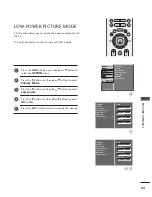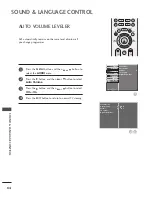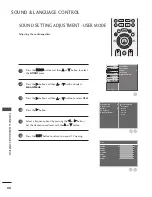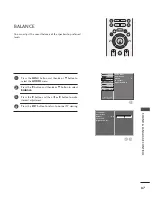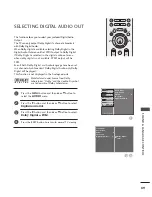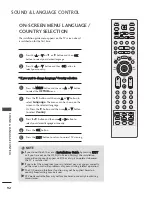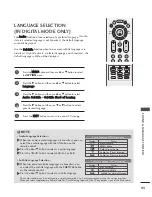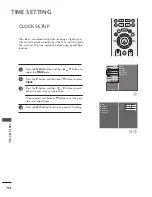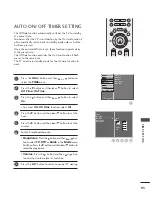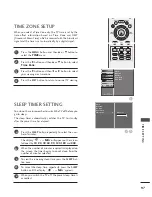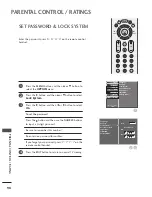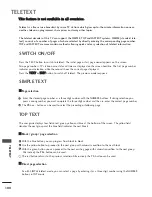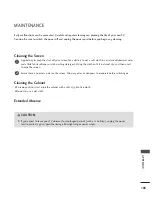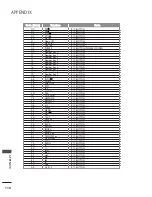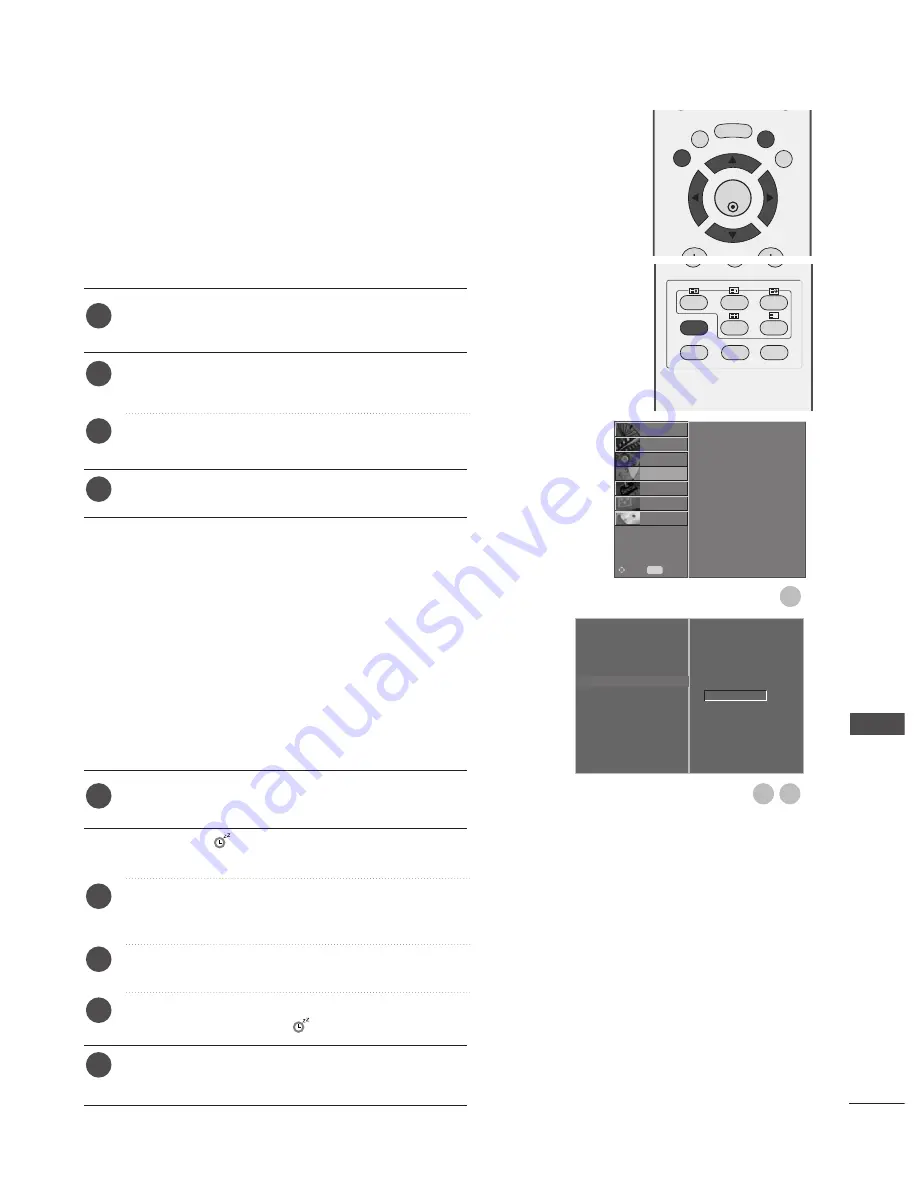
97
TIME SETTING
You do not have to remember to switch the TV off before you
go to sleep.
The sleep timer automatically switches the TV to standby
after the preset time has elapsed.
SLEEP TIMER SETTING
Press the
SLEEP
button repeatedly to select the num-
ber of minutes.
The display ‘
- - - Min
’ will appear on the screen,
followed by
10
,
20
,
30
,
60
,
90
,
120
,
180
and
240
.
When the number of minutes required is displayed on
the screen, the timer begins to count down from the
number of minutes selected.
To view the remaining sleep time, press the
SLEEP
but-
ton once.
To cancel the sleep time, repeatedly press the
SLEEP
button until the display ‘
- - - Min
’ appears.
When you switch the TV off, the preset sleep time is
cancelled.
a
b
c
d
e
1
When you select a Time Zone city, the TV time is set by the
time offset information based on Time Zone and GMT
(Greenwich Mean Time) which is received with the broadcast
signal and the time is set automatically by a digital signal.
Press the
MENU
button and then
D
or
E
button to
select the
TIME
menu.
Press the
G
button and then
D
or
E
button to select
Time Zone
.
Press the
G
button and then
F
or
G
button to select
your viewing area time zone.
Press the
EXIT
button to return to normal TV viewing.
TIME ZONE SETUP
Clock
Off Time
On Time
Auto Sleep
Time Zone
G
1
2
3
4
OK
EXIT
TIME
SHIFT
TIME
SHIFT
GUIDE
BACK
MENU
DVR
MARK
INDEX
SLEEP
HOLD
REVEAL
?
SUBTITLE
RATIO
UPDATE
TIME
I/II
3
2
Time Zone
London GMT
Clock
Off Time
On Time
Auto Sleep
Time Zone
SETUP
O
PICTURE
O
OPTION
O
SCREEN
O
D V R
O
Prev.
MENU
Move
AUDIO
O
TIME
G