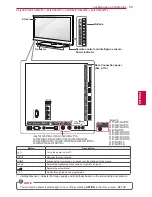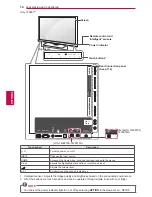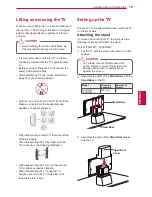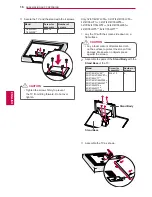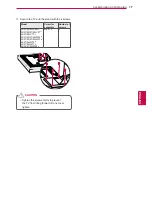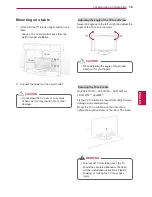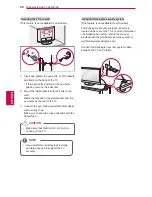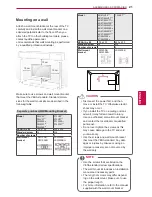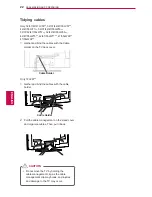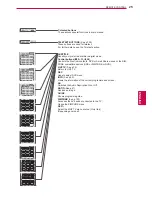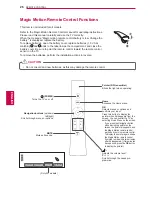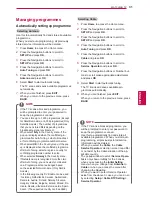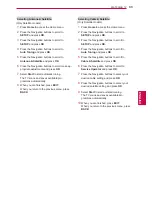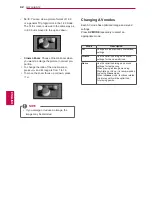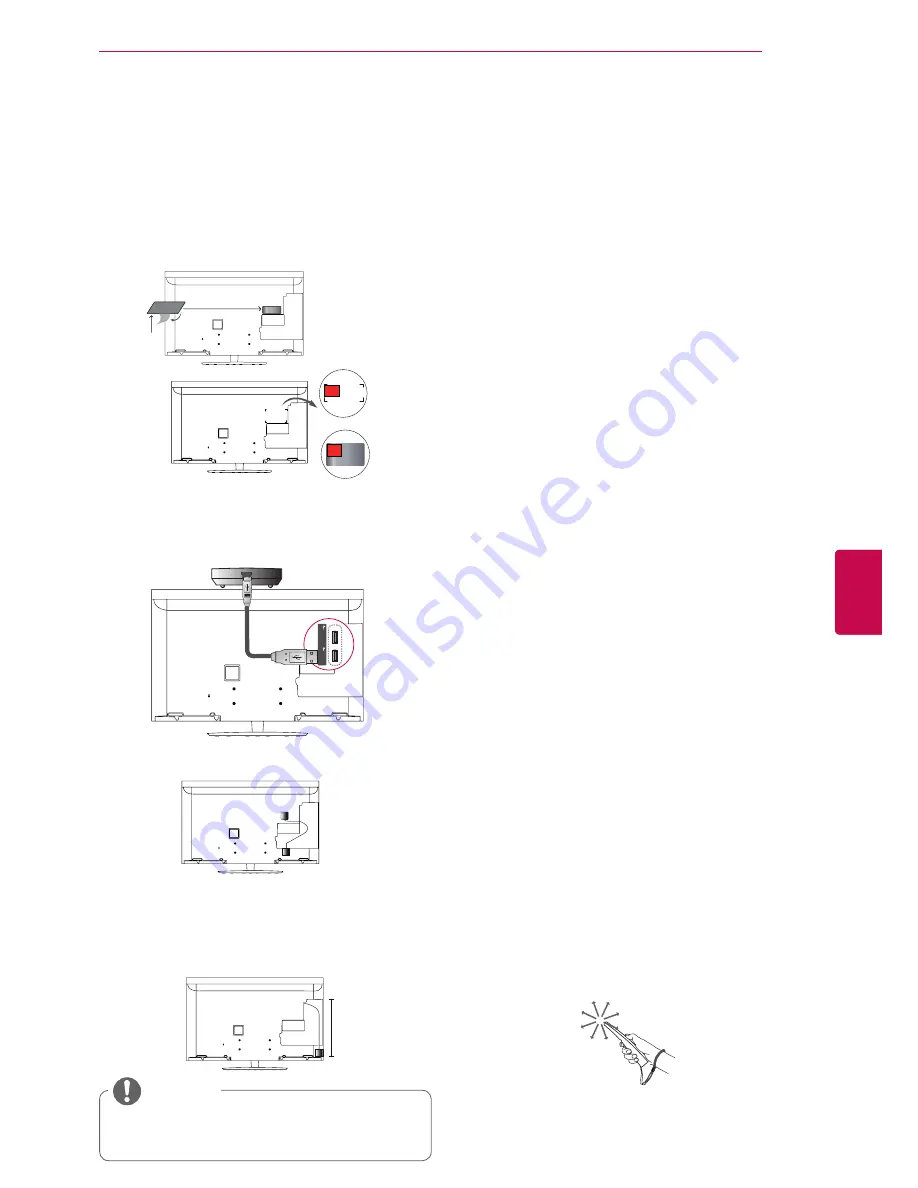
27
ENG
ENGLISH
REMOTE CONTROL
Registering Magic Motion Remote
Control
The Magic Motion Remote Control operates by
pairing with your TV.
Register the Magic Motion Remote Control to use.
How to register the Magic Motion Remote Control
To register the remote control, press the
OK
button
on the remote control while aiming it at your TV.
How to Re-register the Magic Motion Remote
Control after Registration Failure
Reset the remote control by pressing and holding
both the
OK
and
MUTE
buttons for 5 seconds.
(Once the reset is complete, the light on the
Pointer blinks.) Then repeat the above procedure
to register the remote control.
How to use Magic Motion Remote Control
1
Press
OK
button if there is no pointer on your TV
screen. The pointer will then appear on the screen.
If the pointer has not been used for a certain
period of time, it will disappear.
2
You can move the pointer by aiming the Pointer
Receiver of the remote control at your TV then
move it left, right, up or down.
If the pointer does not work properly after click-
ing the
OK
button, leave the remote control for
10 seconds then use it again.
Precautions to Take when Using
the Magic Motion Remote Control
y
Use the remote control within the maximum com-
munication distance (10 m). Using the remote
control beyond this distance, or with an object
obstructing it, may cause a communication failure.
y
A communication failure may occur due to
nearby devices. Electrical devices such as
a microwave oven or wireless LAN product
may cause interference, as this will use the
same bandwidth (2.4 GHz) as the Magic Mo-
tion Remote Control.
y
The Magic Motion Remote Control may be
damaged or may malfunction if it is dropped
or receives a heavy impact.
y
When playing a game using the Magic
Motion Remote Control, hold it securely by
wrapping its strap around your wrist and
adjusting the length with the adjustable ring.
y
Take care not to bump into nearby furniture or other
people when using the Magic Motion Remote Control.
y
Manufacturer and installer cannot provide
service related to human safety as the ap-
plicable wireless device has possibility of
electric wave interference.
y
It is recommended that an Access Point (AP)
be located more than 1 m away from the
TV. If the AP is installed closer than 1 m, the
magic motion remote control may not perform
as expected due to frequency interference.
Installing RF Dongle
(Only 32/37/42/47LV55**, 32/37/42/47/55LV57**,
32/37/42/47/55LW55**, 32/37/42/47/55LW57**,
32/42/47/55LW65**)
Image shown may differ from your TV.
3
Attach the RF Dongle to the velcro as shown
below and then turn on the TV.
* If the RF dongle for the wireless media box is at-
tached, attach the RF dongle for the Magic Motion
remote control on the upper right of the back of the TV.
* To avoid wireless interference, keep the distance
between the RF dongle for the Magic Motion remote
control and the Wi-Fi dongle at 20 cm.
1
Locate the designated Velcro attachment location
on the TV. Then tear off the protection paper and
attach the Velcro. (The attachment location is
different depending on the TV model you own)
or
y
Separate purchase : Except for
32/37/42/47/55LV571S, 32/37/42/47/55LW573S,
32/37/42/47/55LW575S
NOTE
* Attach the RF dongle aligning with the upper left
corner bracket.
2
Connect the RF Dongle Cable plug on the RF
Dongle to a USB jack on the TV.
HDD IN USB IN 1
USB Apps USB IN 2
RF Dongle
Velcro
20 cm
Summary of Contents for 32LW5500-ZE
Page 3: ...3 ENG ENGLISH LICENSES ...