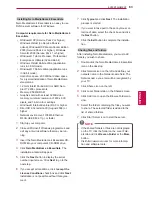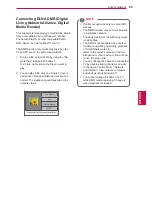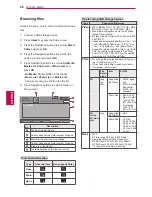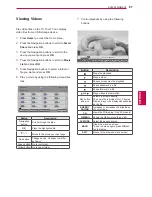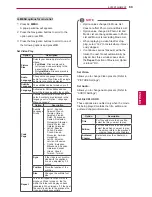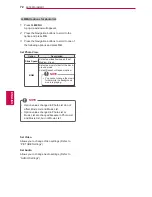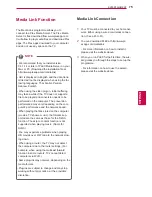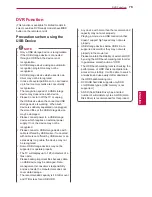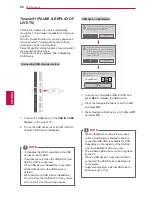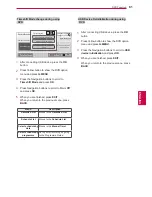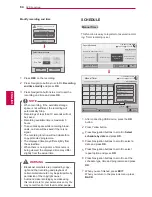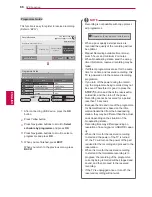71
ENG
ENGLISH
ENTERTAINMENT
Viewing Photos
You can view image files saved on a USB storage
device. The displays on the screen may based on
the from the model.
1
Press
Home
to access the Home menu.
2
Press the Navigation buttons to scroll to
Smart
Share
and press
OK
.
3
Press the Navigation buttons to scroll to the
device you want and press
OK
.
4
Press the Navigation buttons to scroll to
Photo
List
and press
OK
.
5
Press the Navigation buttons to scroll to a
folder/file you want and press
OK
.
6
View photos by using the following menus/but-
tons.
Page 1/1
Photo List
USB2 External
Drive1
Page 1/2
Page Change
P1
P2
P3
P4
P5
P6
P7
P8
P9
P10
P11
P12
P13
P14
P15
P16
Change device
Go to root folder
Go to upper folder
Exit
Button
Description
Navigation
button
Scrolls the file.
OK
Views the highlighted file.
P
Moves to the previous or next page.
Red button Change device: Changes to a differ-
ent input.
Green button Go to root folder.
Yellow button Go to upper folder.
7
The following options are available while
viewing photos.
Option
Description
Slideshow
Starts or stops a slideshow.
All photos saved in the current folder
display during a slideshow.
To set a slideshow speed, select Op-
tion.
BGM
(Background
Music)
Turns the background music on or off.
To set the background music folder,
select Option.
(Rotate)
Rotates photos clockwise (90°, 180°,
270°, 360°).
NOTE
y
The supported photo size is
limited. You cannot rotate a photo
if the resolution of the rotated
width is larger than the supported
resolution size.
Views the photo in full mode or original
mode.
(ENERGY
SAVING)
Increases or decreases the brightness
of your screen.
3D
Views the 3D images. (Only 3D models)
Option
Shows the Option menu (See p.72).
Hide
Hides the option window.
To display the options, press
OK
.
Exit
Moves to the previous menu screen.
01_a.jpg
2008/12/10
1920 x 1080
479 KB
[1/66]
Slideshow
BGM
Option
Hide
Exit
Summary of Contents for 32LW5500-ZE
Page 3: ...3 ENG ENGLISH LICENSES ...