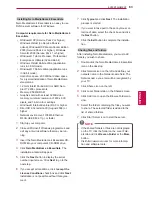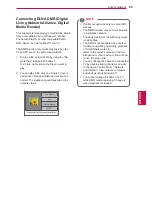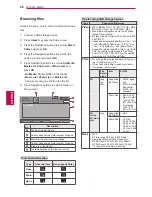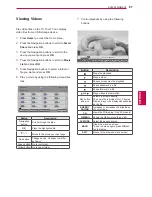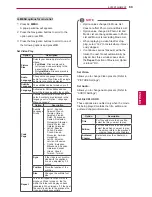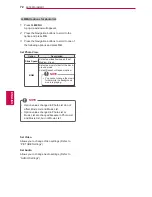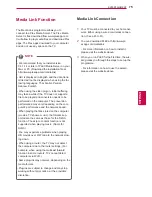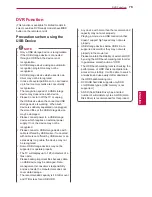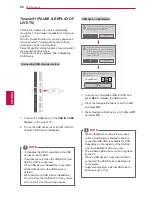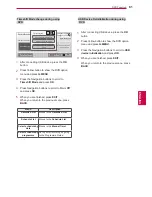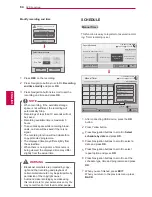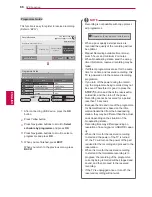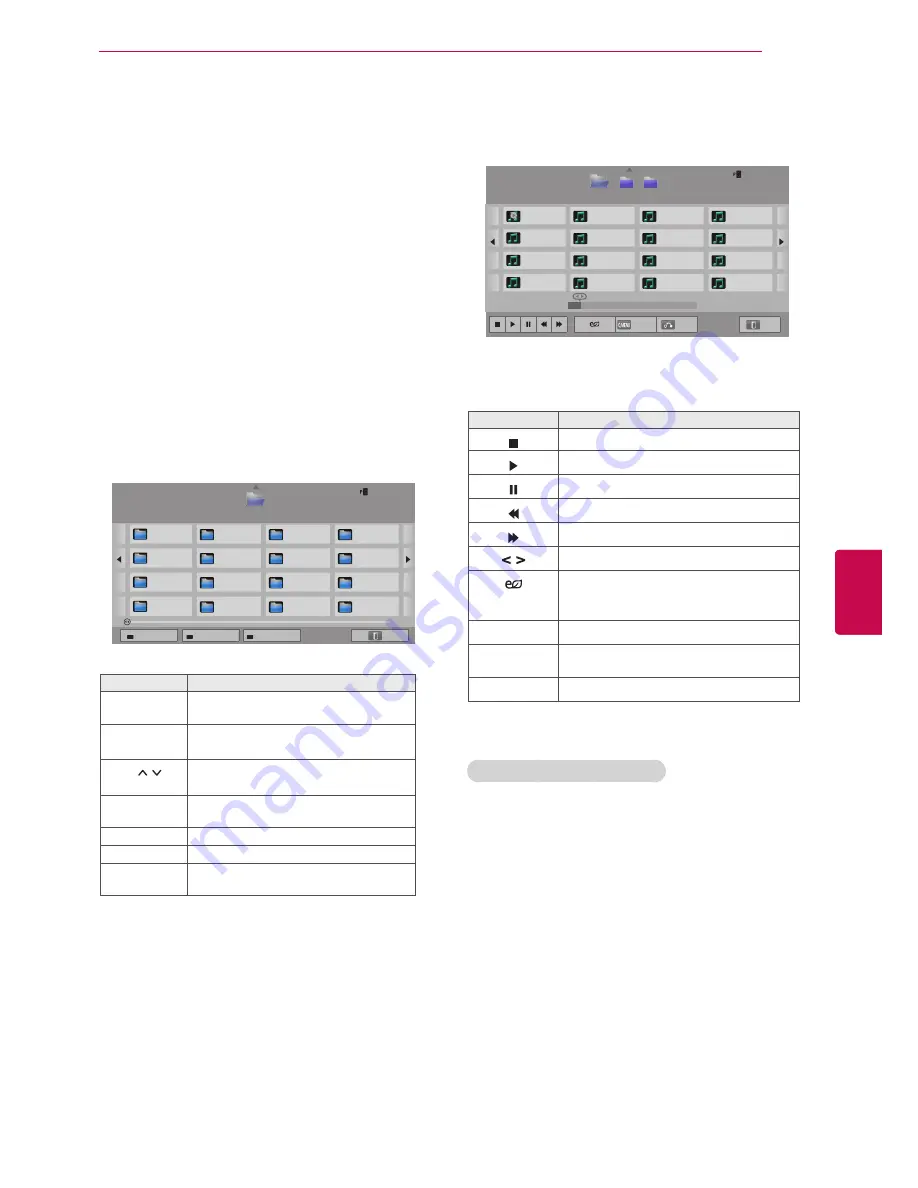
73
ENG
ENGLISH
ENTERTAINMENT
Listening to music
7
Control playback by using the following but-
tons.
Button
Description
Stops playback.
Plays a music file.
Pauses or resumes playback.
Skips to the previous file.
Skips to the next file.
Indicates a cursor.
(ENERGY
SAVING)
Increases or decreases the brightness
of your screen.
Q.MENU
Shows the Option menu (See p.74).
BACK
Hides the option window.
To display the options, press
OK
.
EXIT
Moves to the previous menu screen.
1
Press
Home
to access the Home menu.
2
Press the Navigation buttons to scroll to
Smart
Share
and press
OK
.
3
Press the Navigation buttons to scroll to the
device you want and press
OK
.
4
Press the Navigation buttons to scroll to
Music
List
and press
OK
.
5
Press the Navigation buttons to select a folder
or file you want and press
OK
.
6
Play music by using the following menus/but-
tons.
Button
Description
Navigation
button
Scrolls through the files.
OK
Plays the highlighted file.
P
Moves to the previous or next page.
Red button Change device: Changes to a differ-
ent input.
Green button Go to root folder.
Yellow button Go to upper folder.
Blue button Open music player.
It is enabled during playing music.
Page 1/1
Music List
USB2 External
Drive1
Page 1/2
Page Change
M1
M2
M3
M4
M5
M6
M7
M8
M9
M10
M11
M12
M13
M14
M15
M16
Change device
Go to root folder
Go to upper folder
Exit
Page 1/1
Music List
USB2 External
M1
M2
M3
Page 1/2
Page Change
001. - B01.mp3
00:00
002. - B02.mp3
00:00
003. - B03.mp3
00:00
004. - B04.mp3
00:00
005. - B05.mp3
00:00
006. - B06.mp3
00:00
007. - B07.mp3
00:00
008. - B08.mp3
00:00
009. - B09.mp3
00:00
010. - B10.mp3
00:00
011. - B011.mp3
00:00
012. - B012.mp3
00:00
013. - B13.mp3
00:00
014. - B014.mp3
00:00
015. - B15.mp3
00:00
016. - B016.mp3
00:00
00:03 / 02:58
001. - B01.mp3
Option
Hide
Exit
�
Tips for playing music files
y
This unit cannot support the ID3 Tag embedded
MP3 files.
Summary of Contents for 32LW5500-ZE
Page 3: ...3 ENG ENGLISH LICENSES ...