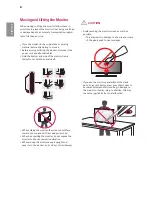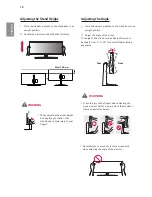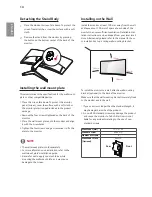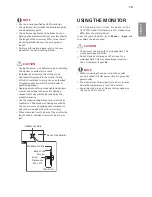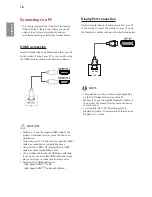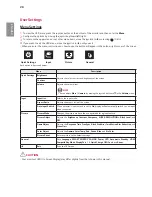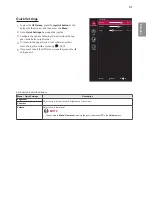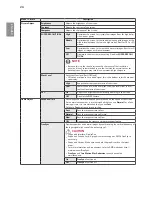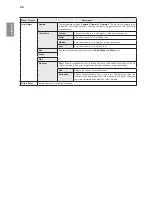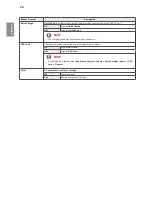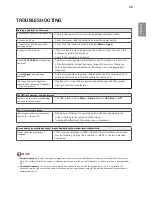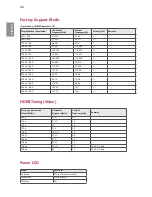22
ENGLISH
Each option is described below.
Input
1
To view the
OSD-menu
, press the
joystick-button
at the
bottom of the monitor and then enter the
Menu
.
2
Go to
Input
by moving the joystick.
3
Configure the options following the instructions that ap-
pear in the bottom right corner.
4
To return to the upper menu or set other menu items,
move the joystick to
◄
or pressing ( / OK) it.
5
If you want to exit the OSD menu, move the joystick to
◄
until you exit.
100 >
70 >
30 >
/
/
Quick Settings
Quick Settings
Brightness
Contrast
Volume
Input
Picture
General
: Back
: Move
: Ok
HDMI 1
HDMI1 >
>
>
/
/
Quick Settings
Full Wide
On
Input
Input
Input List
Aspect Ratio
Auto Input Switch
Picture
General
: Back
: Move
: Ok
>
>
>
>
/
/
Quick Settings
Custom
Input
Picture
General
Picture
Picture Mode
Picture Adjust
Game Adjust
Picture Reset
Color Adjust
: Back
: Move
: Ok
>
>
>
>
>
>
>
>
/
/
Quick Settings
English
Low
Off
Off
Enable
Off
Off
General
Language
SMART ENERGY SAVING
Power LED
Automatic Standby
DisplayPort 1.2
Quick Charge
>
Off
HDMI Compatibility Mode
OSD Lock
Reset
Input
Picture
General
: Back
: Move
: Ok
Menu->-Input
Description
Input-List
Selects the input mode.
Aspect-Ratio-
Adjusts the aspect ratio of the screen.
Full--Wide
Displays the video in widescreen, regardless of the video signal input.
Original
Displays video according to the aspect ratio of the video signal input.
1:1
The aspect ratio is not adjusted from the original.
Cinema1
Enlarges the screen with an aspect ratio of 21:9. (at 1080p)
Cinema2
Enlarges the screen with an aspect ratio of 21:9, including the black box at the bottom for
subtitles. (at 1080p)
NOTE
•
The display may look the same for
Full-Wide-
,
Original
, and
1:1
options at the recommended
resolution (2560 x 1080).
•
There is no
1:1
,
Cinema1
,
Cinema2
menu on
FreeSync
Mode. ( Go to
Picture
→
Game-Adjust
→
FreeSync
, to set
FreeSync-On
or
Off
)
Auto-Input-
Switch
When automatic input switch is set to
On
, display will automatically switch to new input when connected.