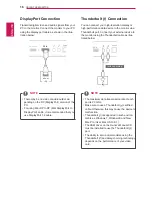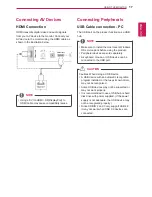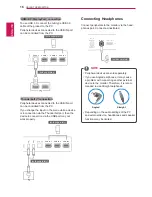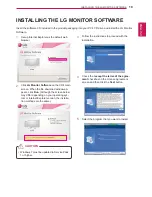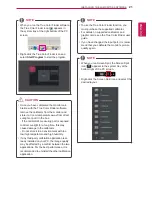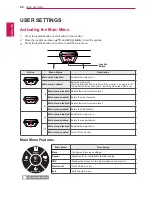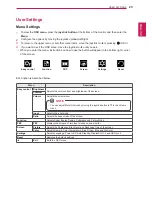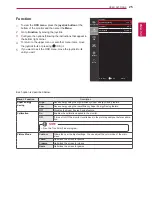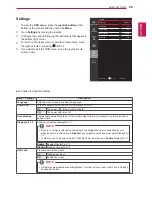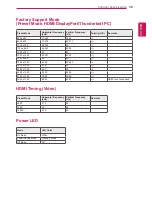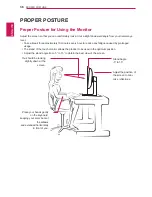ENGLISH
30
UseR seTTInGs
Reset
1
To view the
osD menu
, press the
joystick button
at the
bottom of the monitor and then enter the
Menu
.
2
Go to
Reset
by moving the joystick.
3
Configure the options following the instructions that appear in
the bottom right corner.
4
To return to the upper menu or set other menu items, move
the joystick to ◄ or pressing (
/ OK) it.
5
If you want to exit the OSD menu, move the joystick to ◄
until you exit.
Each option is described below.
Menu > Reset
Description
Do you want to reset your settings?
Reset
Restores the default settings.
Cancel
Cancel the reset.
Reset
easy control
Do you want to reset your settings?
Reset
function
Cancel
PbP
screen
settings
Reset
▲/▼: Move
/ ►: OK
◄: Back
Summary of Contents for 34UM95-PD
Page 37: ......