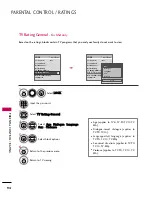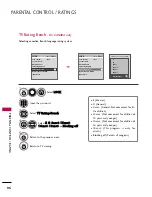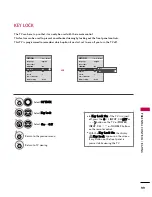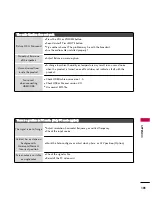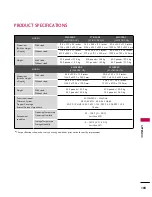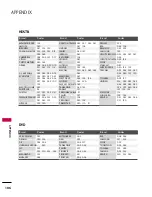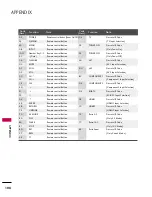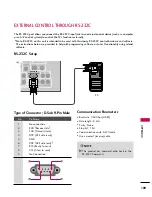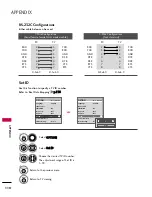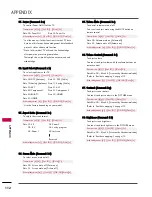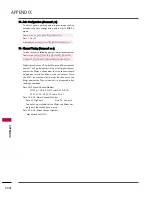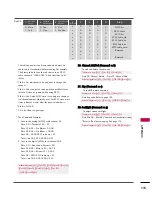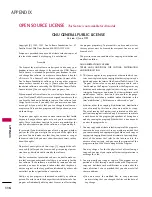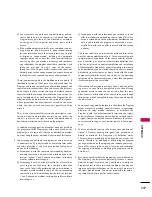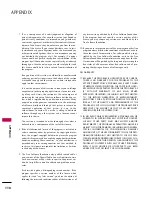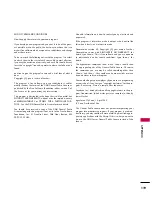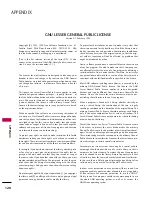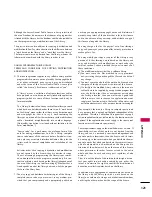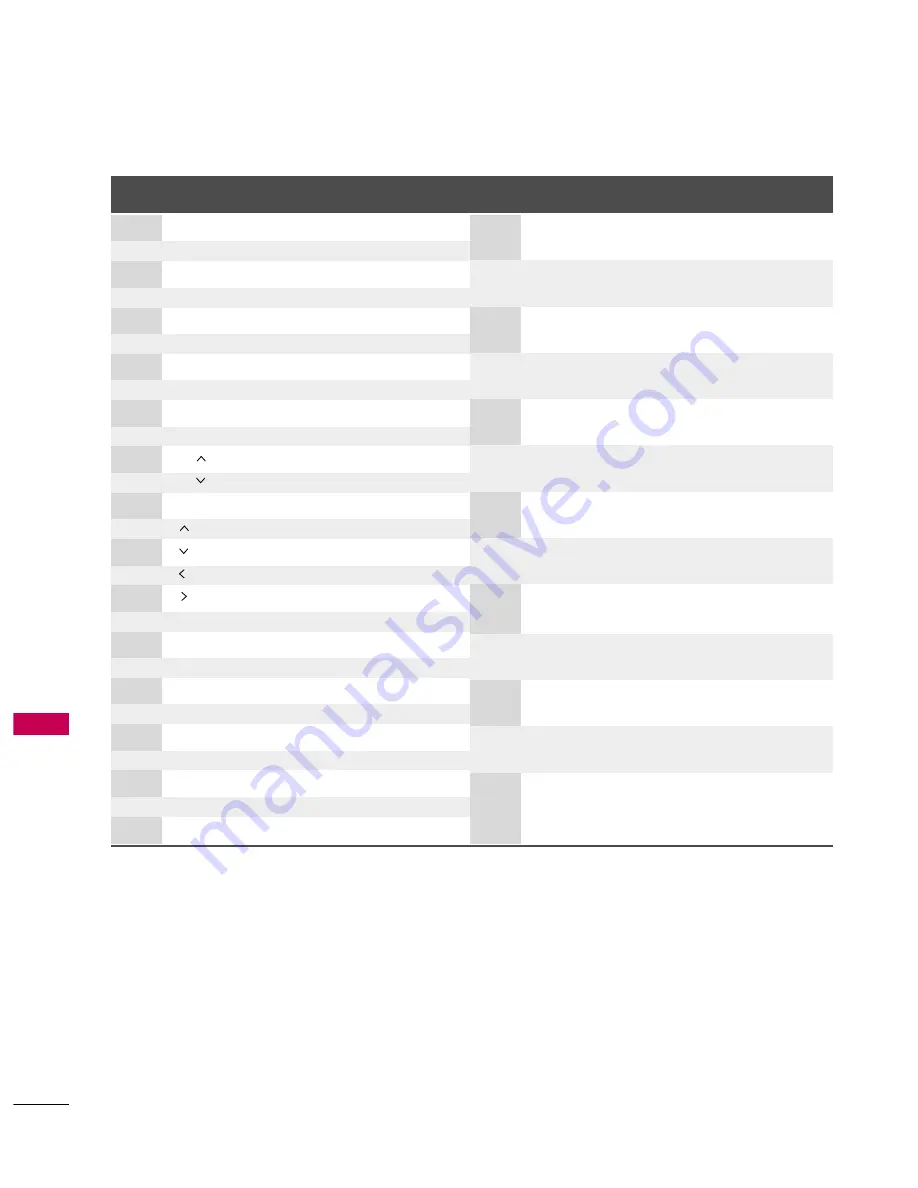
APPENDIX
108
APPENDIX
Code
Function
Note
(Hexa)
Code
Function
Note
(Hexa)
08
POWER
Remote control Button (Power On/Off)
45
Q.MENU
Remote control Button
43
MENU
Remote control Button
0B
INPUT
Remote control Button
10-19
Number Key 0-9
Remote control Button
4C
- (Dash)
Remote control Button
1A
FLASHBK
Remote control Button
09
MUTE
Remote control Button
02
VOL +
Remote control Button
03
VOL -
Remote control Button
00
CH
Remote control Button
01
CH
Remote control Button
1E
FAV
Remote control Button
40
Remote control Button
41
Remote control Button
07
Remote control Button
06
Remote control Button
44
ENTER
Remote control Button
5B
RETURN
Remote control Button
7E
SIMPLINK
Remote control Button
30
AV MODE
Remote control Button
B0
PLAY
Remote control Button
BA
PAUSE
Remote control Button
B1
STOP
Remote control Button
BD
REC
Remote control Button
8F
REW
Remote control Button
8E
FF
Remote control Button
D6
TV
Discrete IR Code
(TV Input Selection)
C4
POWER ON
Discrete IR Code
(Only Power On)
C5
POWER OFF
Discrete IR Code
(Only Power Off)
5A
AV1
Discrete IR Code
(AV1 Input Selection)
D0
AV2
Discrete IR Code
(AV2 Input Selection)
BF
COMPONENT1
Discrete IR Code
(Component1 Input Selection)
D4
COMPONENT2
Discrete IR Code
(Component2 Input Selection)
D5
RGB-PC
Discrete IR Code
(RGB-PC Input Selection)
CE
HDMI1
Discrete IR Code
(HDMI1 Input Selection)
CC
HDMI2
Discrete IR Code
(HDMI2 Input Selection)
76
Ratio 4:3
Discrete IR Code
(Only 4:3 Mode)
77
Ratio 16:9
Discrete IR Code
(Only 16:9 Mode)
AF
Ratio Zoom
Discrete IR Code
(Only Zoom1 Mode)
Summary of Contents for 37LG30DC
Page 130: ......