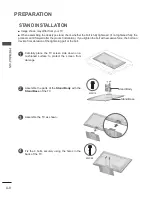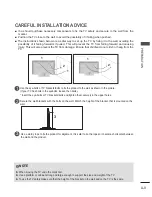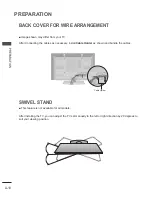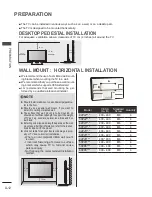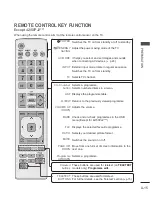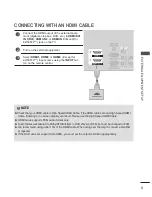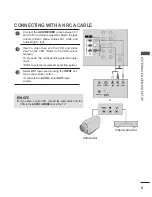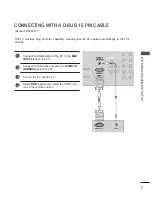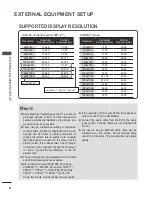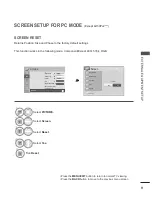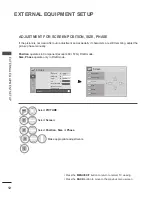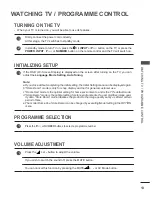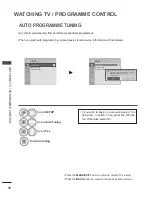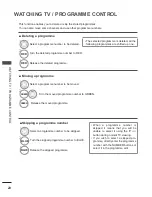6
EXTERNAL EQUIPMENT SETUP
EX
TE
R
N
AL
E
Q
U
IP
M
EN
T S
ET
U
P
EXTERNAL STEREO SETUP
Use to connected either an external amplifier, or add a subwoofer to your surround sound system.
1
Connect the input jack of the stereo amplifier to
the
VARIABLE AUDIO OUT
jacks on the TV.
Set up your speakers through your analog stereo
amplifier, according to the instructions provided
with the amplifier.
2
1
NOTE
►
When connecting with external audio equipments,
such as amplifiers or speakers, please turn the TV
speakers off.(► p.67)
Wall Jack
Antenna
1
2
CONNECTING WITH A RF CABLE
■ To
avoid picture noise (interference), allow adequate distance between the VCR and TV.
Connect the
ANTENNA OUT
socket of the VCR to
the
ANTENNA IN
socket on the TV.
Connect the antenna cable to the
ANTENNA IN
socket of the VCR.
Press the
PLAY
button on the VCR and match the
appropriate programme between the TV and VCR
for viewing.
1
2
3