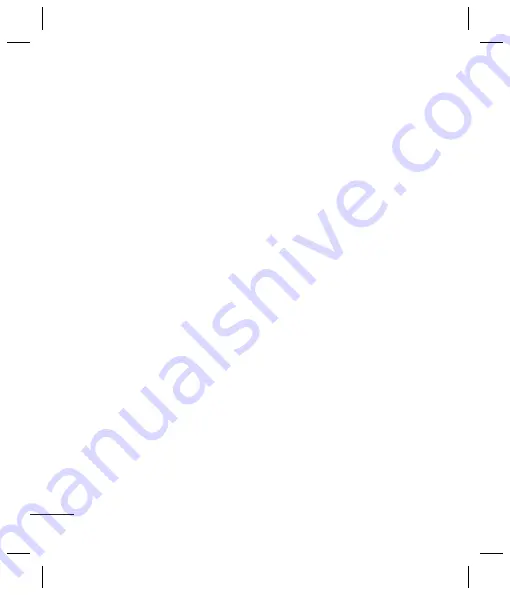
8
Sending a message
1
Press
Menu
, select
Messaging
, and
choose
Create message - Message
.
2 A new message editor will open. The
message editor combines
Text message
and
Multimedia messages
into one
intuitive and easy to switch between
editor. The default setting of the message
editor is text messages.
3 Enter your message.
4
Choose
Options-Insert
to add an
Image
,
Video
clip
,
Sound clip
,
Schedule
,
Business card
,
Note
,
Text field
,
To do
, or
a
Text template
.
5 Press
Options - Send key
.
Setting up your email
You can stay in touch on the move using
email on your LG420G. It’s quick and simple to
set up a POP3 or IMAP4 email account.
1
Press
Menu
, select
Messaging
, and
choose
Message Settings
.
2 Select
then
Email accounts
.
3 Press
Add
then set the
account.
Sending an email using your new
account
To send/receive an email, you should set up
an email account.
1
Select
Menu
, select
Messaging
and
choose
Create message
.
2 Choose
and a new email will open.
3 Write a subject.
4 Enter your message.
5 Press options, select Insert to add an
Image, Video Clip, Sound Clip, Business
card, Schedule
or a Note.
6
Press
Send
to and enter the recipient’s
address or press
Options
and select
Insert-Contact.
to open your contacts list.
7 Press
Send
and your email will be sent.
Entering text
You can enter alphanumeric characters
using the phone’s keypad. The following text
input methods are available in the phone:
T9 predictive mode, ABC manual mode and
123 mode.
Note
: Some fields may allow only one text
input mode (e.g. telephone number in address
book fields).
T9 pr
T9 pre
to rec
the ke
the nu
you w
recog
entere
ABC m
This m
pressi
letter
the le
123 m
Type n
numb
remai
holdin
Mess
Press
struct
selfex
•
Cre
new
•
Inb
pla
Summary of Contents for 420G
Page 18: ...HAC Information ...




































