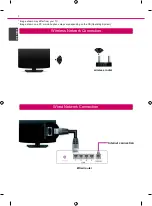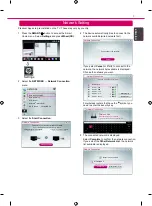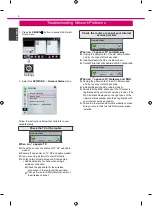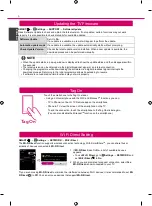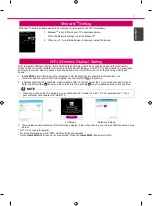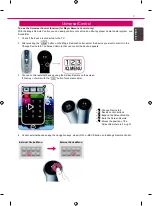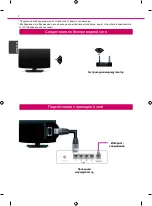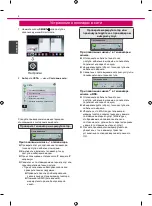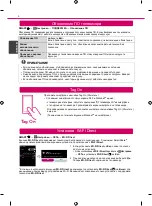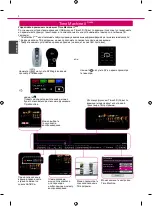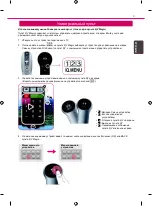ENG
EN
G
L
ISH
9
»
a
:
Change Device tab
»
b
:
Device control buttons
»
c
:
Expand the ScreenRemote
»
d
:
Exits the Screen Remote
»
e
:
Moves the position of the
ScreenRemote to left or right
External Device Menu
External Device Menu
a
b
d
e
c
Universal Control
To use the Universal Control function (for Magic Remote Control only)
With the Magic Remote Control, you can easily control your set-top box, Blu-ray player, home theater system, and
Sound Bar.
1 Check if the device is connected to the TV.
2 After pressing the '
' button on the Magic Remote Control, select the device you want to control in the
Change Device tab. The Screen Remote that can control the device appears.
3 You can control external devices using the Screen Remote on the screen.
(This may not work with the '
' button for some models.)
4 Control external devices using the navigation keys, wheel (OK), or BACK button on the Magic Remote Control.
Summary of Contents for 42LA667V
Page 10: ...Please call LG Customer Service if you experience any problems ...
Page 11: ...SMART TV www lg com ...
Page 12: ...2 RUS ...
Page 19: ...9 Magic Magic Blu ray 1 TV 2 Magic 3 a b c d e 4 OK BACK Magic a b d e c RUS ...
Page 20: ...LG ...
Page 21: ...SMART TV www lg com ...
Page 22: ...KAZ 2 ...
Page 29: ...KAZ 9 a b c d e a b d e c Magic Blu ray 1 2 Magic Change Device 3 4 ...
Page 30: ... LG ...
Page 31: ...SMART TV www lg com ...
Page 32: ...ukr 2 ...
Page 39: ...ukr 9 a b d e c Magic Magic Blu ray Sound Bar 1 2 Magic 3 4 OK BACK Magic a b c d e ...
Page 40: ... LG ...