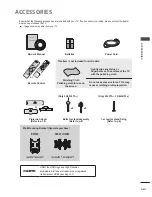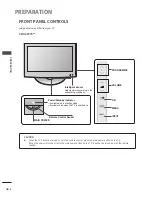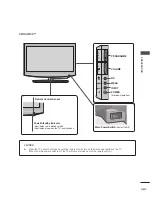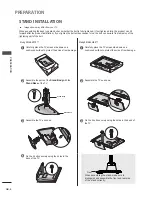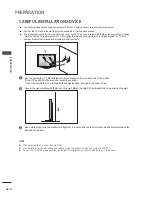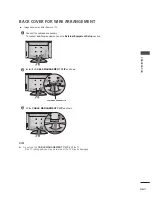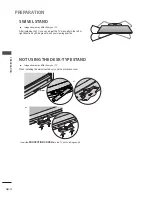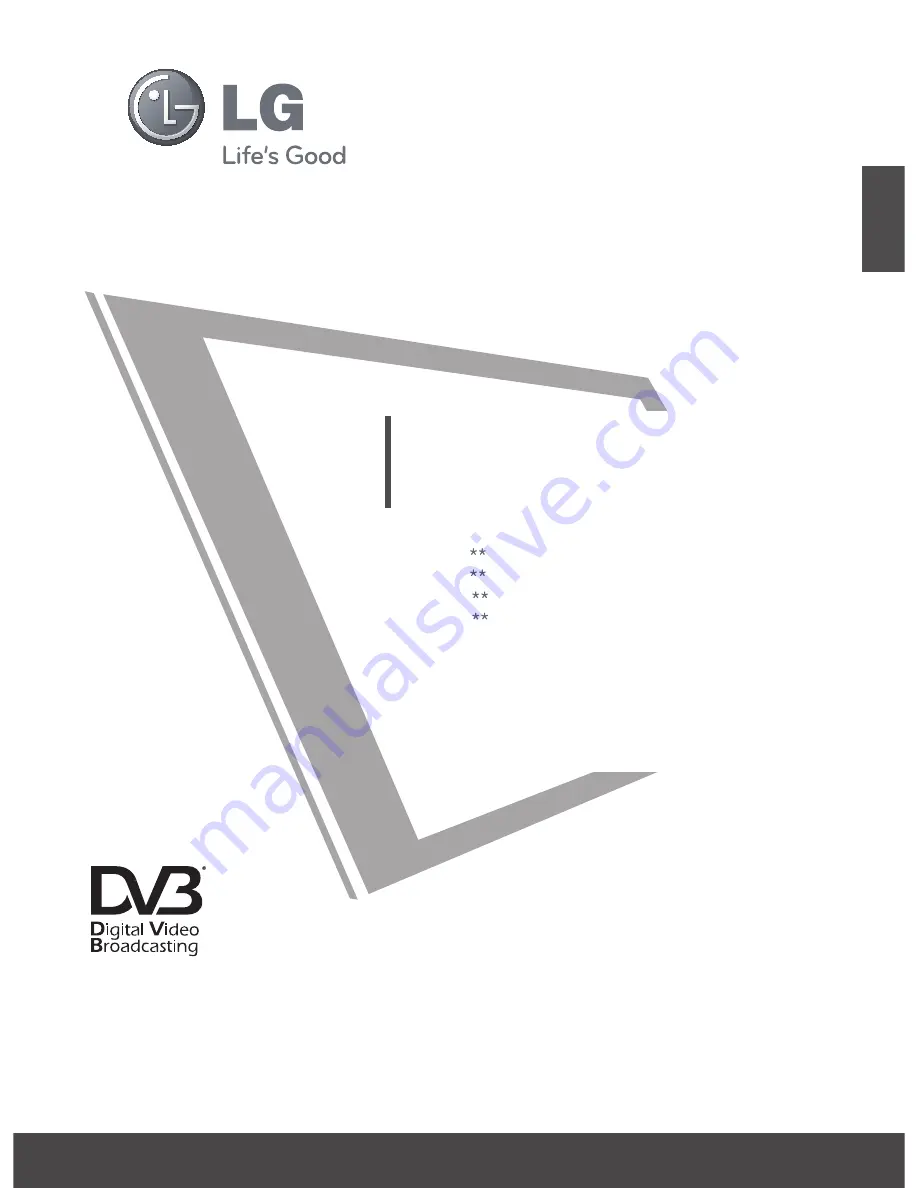
Please read this manual carefully before operating
your TV. Retain it for future reference.
Record model number and serial number of the TV.
Refer to the label on the back cover and quote this
information to your dealer when requiring service.
LCD TV
OWNER’S MANUAL
LCD TV MODELS
32LF73
42LF73
32LH33
42LH33
Trade Mark of the DVB Digital Video
Broadcasting Project (1991 to 1996)
6504 : 32LF7300
6503 : 42LF7300
6506 : 32LH3300
6505 : 42LH3300
ENGLISH
Model :
Serial No. :
ID Number(s) :