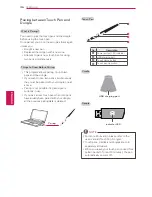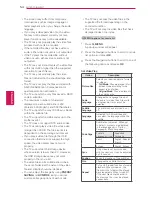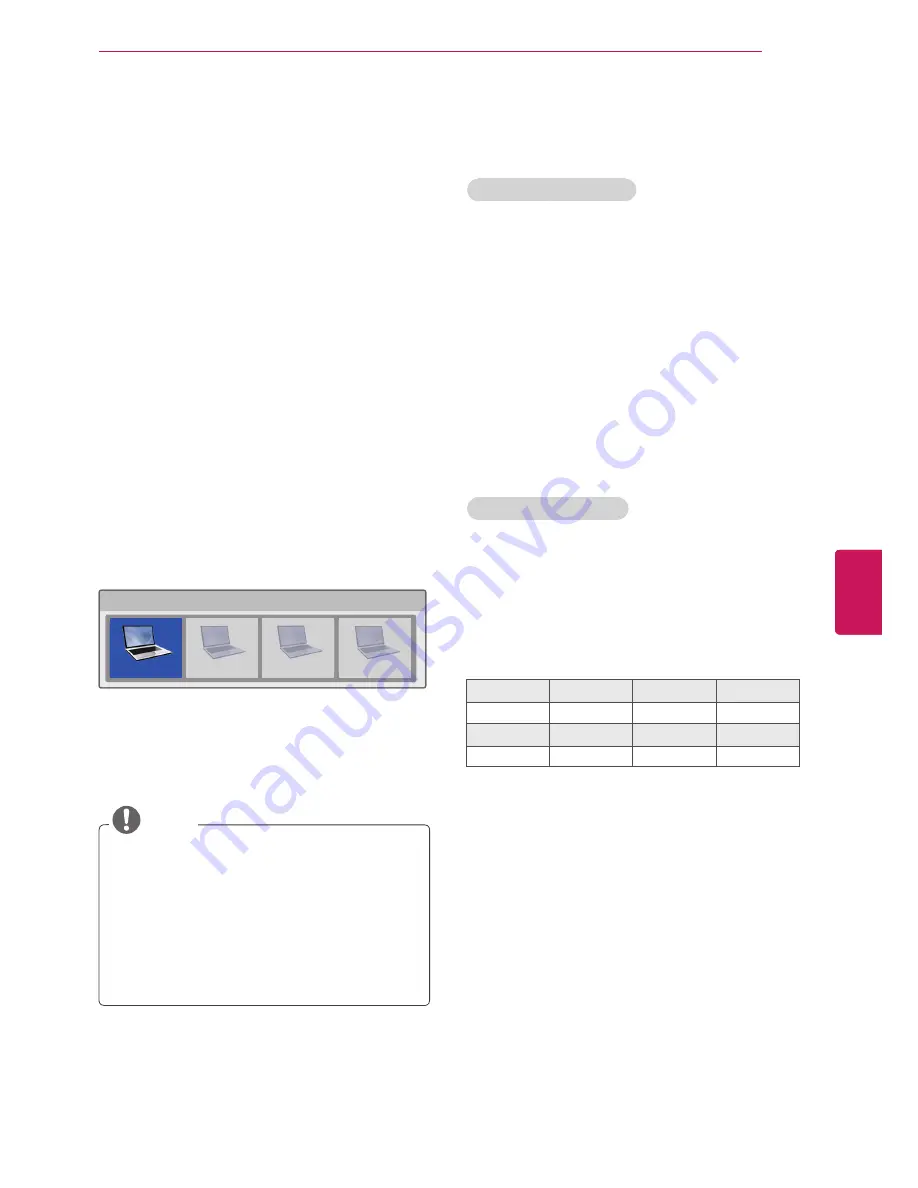
39
ENG
ENGLISH
PENTOUCH
Using the Pentouch Function
You need the following items to use the Pentouch
functions:
- Computer with RGB or HDMI output
- RGB or HDMI cable
1
After connecting the TV and the PC with an
RGB cable or an HDMI cable, use the INPUT
button on the remote control and select the
input connected to the PC.
2
Configure your PC screen by referring to
the Display Resolution Setting for Pentouch
section. If your PC is a notebook computer,
you should configure the video to only be
displayed on the TV and not on the PC screen.
3
Enter the Pentouch mode on your TV.
- Press
INPUT
button on the remote control
or
SETTINGS
to access the main menus.
Then press the navigation buttons to scroll to
Pentouch
and press
OK
.
4
Select the correct computer input connection
to enter the Pentouch mode.
Select external Input connected to PC which installed Pentouch program.
RGB-PC
HDMI1
HDMI2
HDMI3
PC
PC
PC
PC
5
Use the touch pen or the mouse to start the
Pentouch program. Pressing the
Touch Home
button on the touch pen works in the same
way as right-clicking the mouse.
NOTE
y
y
If you turn off the TV and turn it back on
while using the Pentouch function, the last
screen on which you were working appears.
y
y
To switch from Pentouch mode to others
mode, either press the
INPUT
button on the
remote control to select the desired input
or press the
TV
button to return to the TV
viewing screen.
Display Resolution Settings for
Pentouch
On a Desktop Computer
In Windows XP
Right-click the desktop and select [Properties]. In
the [Display Properties] window, set the screen
resolution to 1024 x 768 under the [Settings] tab.
In Windows Vista
Right-click the desktop and select [Personalize]
and [Display Settings]. Set the screen resolution to
1024 x 768 in the [Resolution] section.
In Windows 7
Right-click the desktop and select
[Screen Resolution]. Set the screen resolution
to 1024 x 768 in the [Resolution] section.
On a Laptop Computer
Method 1:
On your laptop, press the “Fn + switch screen”
key on the keyboard to display the computer
screen on your TV screen, then set the computer’s
display resolution to 1024 x 768.
* Note: The switch screen key of the laptop may
be subject to change by the manufacturer.
LG
Samsung
HP
Toshiba
Fn+F7
Fn+F4
Fn+F5
Fn+F5
Sony
Acer
Dell
Lenovo
Fn+F7
Fn+F5
Fn+F8
Fn+F7
Method 2:
Open the control panel for the graphics card on
your computer.
Set [Display Mode] to the [Single Display] mode,
then select [LG TV] as the display to use.
* Set the computer’s display resolution to
1024 x 768.