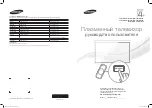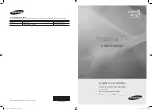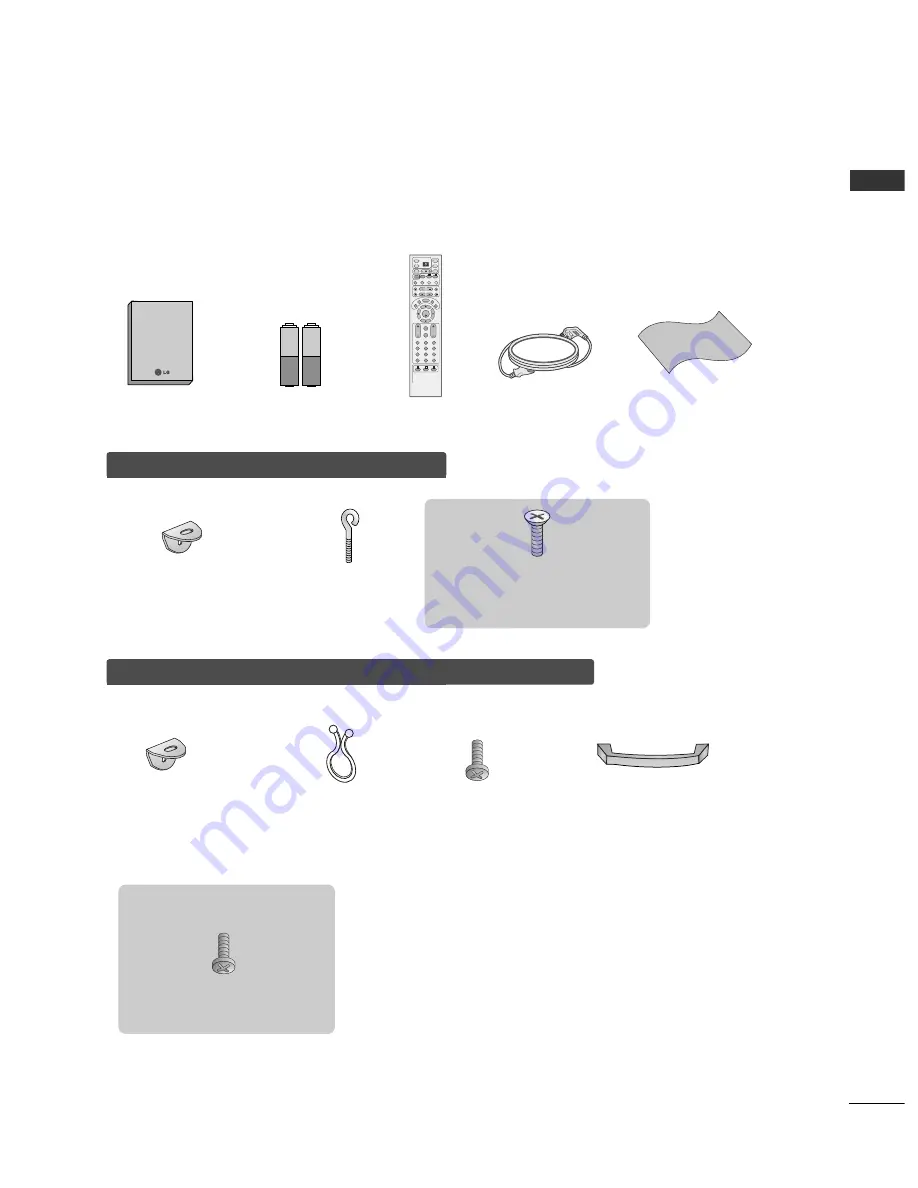
1
A
CCESSORIES
ACCESSORIES
Ensure that the following accessories are included with your TV. If an accessory is missing, please contact the
dealer where you purchased the product.
Owner's Manual
Owner’s Manual
Batteries
Power Cord
2-Wall brackets
2-eye-bolts
2-bolts for stand assembly
(Refer p.13)
This feature is not available
for all models.
2-TV brackets
2-Wall brackets
2-bolts
4-bolts for stand assembly
(Refer p.14)
3
32
2LLC
C2
2R
R** oonnllyy
Cable
Management
Twister Holder
Arrange the wires
with the twister holder.
FFo
orr 4
42
2P
PC
C1
1R
R**,, 5
50
0P
PC
C1
1R
R**,, 5
50
0P
PC
C3
3R
R**
FFo
orr 3
32
2LLC
C2
2R
R**,, 3
37
7LLC
C2
2R
R**,, 4
42
2LLC
C2
2R
R**,, 3
32
2LLB
B1
1R
R**,, 3
37
7LLB
B1
1R
R**,, 4
42
2LLB
B1
1R
R**
OK
INPUT
TV
TV
INPUT
PIP PR-
PIP PR+
SWAP
PIP INPUT
DVD
ARC
EXIT
VOL
TIME
REVEAL
INDEX
Q.VIEW
MUTE
PR
SLEEP
LIST
I/II
MENU
TEXT
PIP
SIZE
POSTION
VCR
POWER
1
2
3
4
5
6
7
8
9
*
10
FAV
?
Remote Control
Polishing Cloth
Polish the screen with the cloth
This feature is not available
for all models.
Summary of Contents for 42PC1RV Series
Page 2: ......