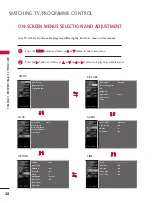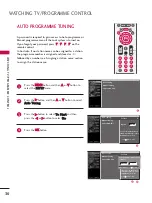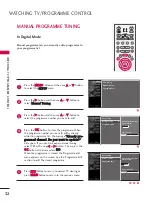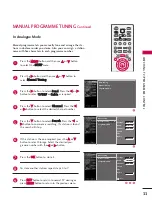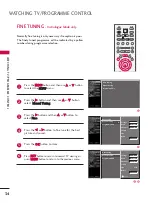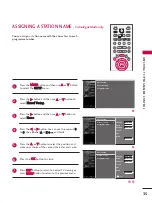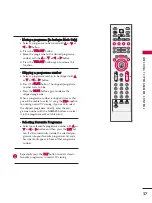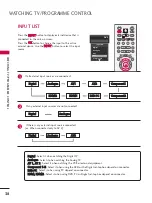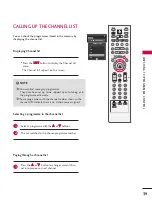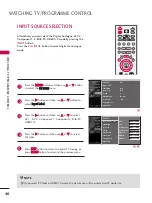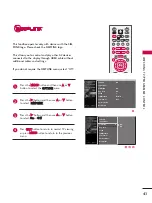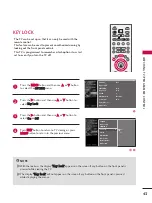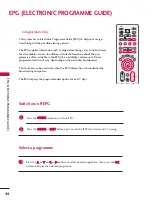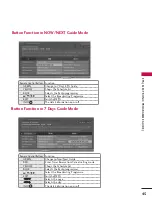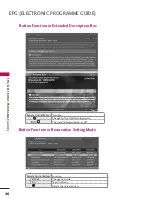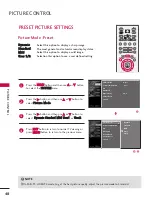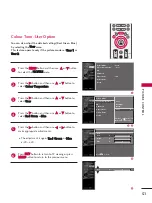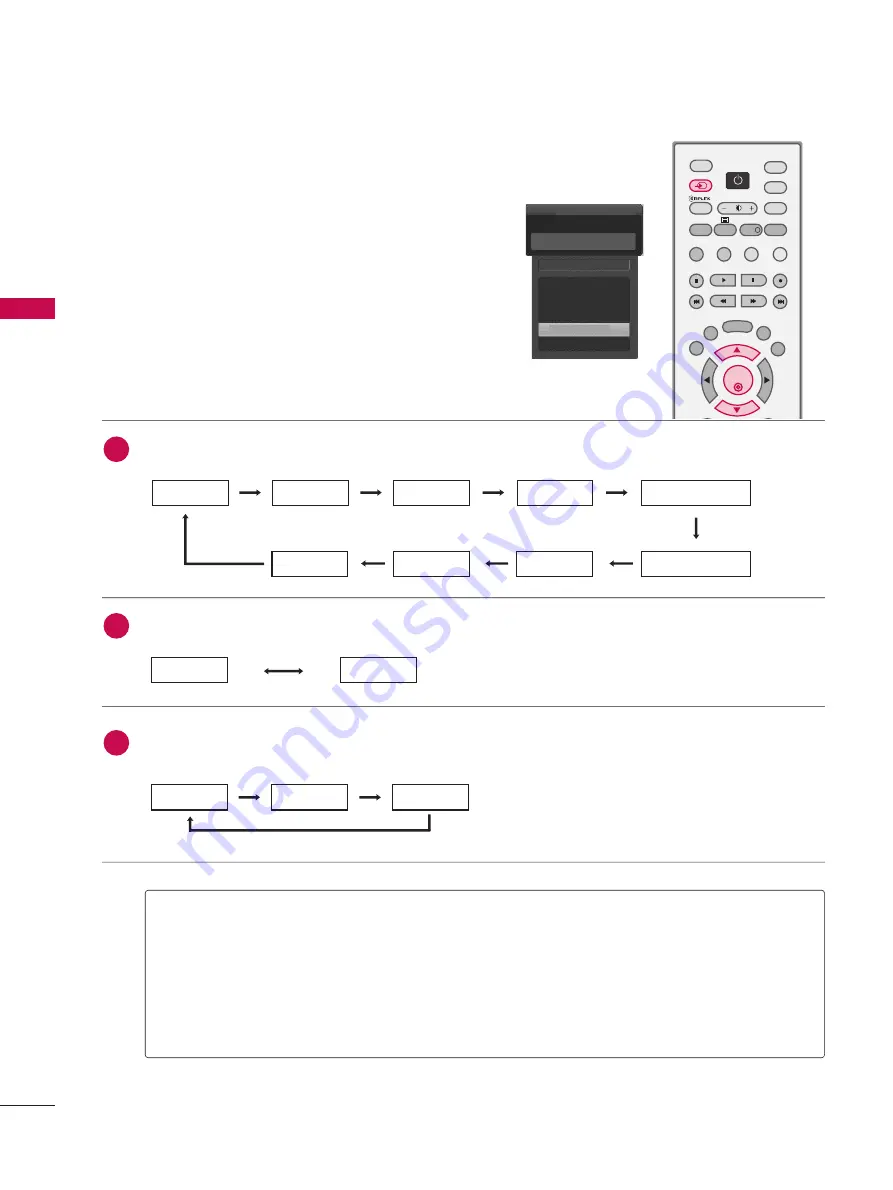
W
A
TCHING
TV/PR
OGR
AMME
CONTR
OL
38
WATCHING TV/PROGRAMME CONTROL
INPUT LIST
D
Diig
giittaall : Select it when watching the Digital TV.
A
An
naallo
og
gu
ue
e : Select it when watching the Analog TV.
A
AV
V 1
1,, A
AV
V 2
2 : Select it when watching the VCR or external equipment.
C
Co
om
mp
po
on
ne
en
ntt 1
1--2
2 : Select it when using the DVD or the Digital set-top box depend on connector.
R
RG
GB
B--P
PC
C : Select it when using PC depend on connector.
H
HD
DM
MII,, H
HD
DM
MII2
2 : Select it when using DVD, PC or Digital set-top box depend on connector.
Digital
Analogue
AV 1
AV 2
Component1
E
E
Input List
AV2
Press the
IIN
NP
PU
UT
T
button to display external device that is
connected to the unit, on screen.
Press the
O
OK
K
button to change the input to the active
external device. Use the
IIN
NP
PU
UT
T
button to select the input
source.
D
Diig
giittaall
A
An
naallo
og
gu
ue
e
If all external input sources are connected:
If any external input sources are not connected:
If there is any external input source connected:
(ex: When connected only to AV 2)
D
Diig
giittaall
A
An
naallo
og
gu
ue
e
A
AV
V1
1
D
Diig
giittaall
A
An
naallo
og
gu
ue
e
A
AV
V2
2
A
AV
V2
2
C
Co
om
mp
po
on
ne
en
ntt1
1
H
HD
DM
MII2
2
H
HD
DM
MII1
1
R
RG
GB
B--P
PC
C
C
Co
om
mp
po
on
ne
en
ntt2
2
2
3
1
TV
DVD
TEXT
GUIDE
VCR
POWER
RATIO
EXIT
LIST
MENU
SUBTITLE
FAV
BRIGHT
INFO
!
INPUT
MODE
SIMPLINK
OK
D/A
INPUT