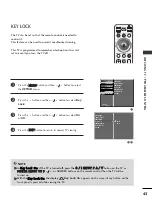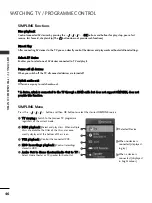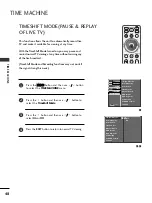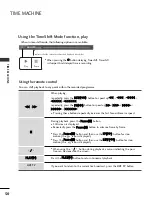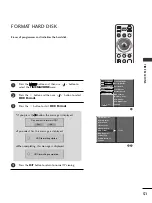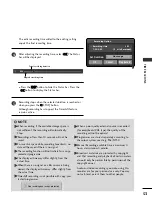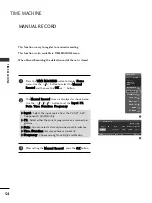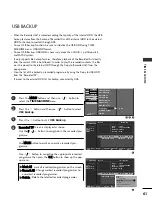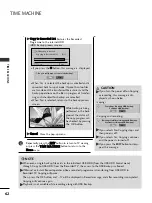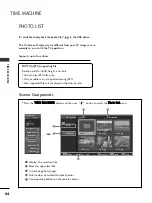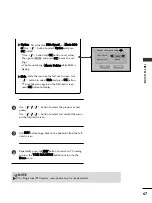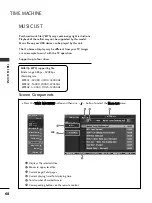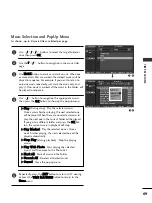55
TIME
MA
CHINE
SCHEDULE LIST
This function is used to show scheduled recordings.
This function is also available in the TIME MACHINE menu.
You can store up to 8 programmes.
Press the T
TIIM
ME
E M
MA
AC
CH
HIIN
NE
E button to display H
Ho
om
mee
menu. Use the
//
button to select the S
Scch
heed
du
ullee
LLiisstt and then use the O
OK
K or
button.
The S
Scch
heed
du
ullee LLiisstt screen is displayed as shown below.
Use the
//
button to select a recorded programme.
2
1
2
Input
Date
Time
Duration
Frequency
AV1
Thu. Jun 14
10:20~10:50 (30Min)
Thu. Jun 14 10:18
AV1
AV1
Thu. Jun 14
Thu. Jun 14
10:20
11:12
30 min
30 min
Once
Once
Menu
Navigation
Popup Menu
Exit
Schedule List
1
TimeShift Mode
Record Quality
Recorded TV
Schedule List
Manual Record
HDD Format
DivX Reg. Code
USB Backup
USB HDD Format
Subtitle
SETUP
O
AUDIO
O
TIME
O
OPTION
O
PICTURE
O
Prev.
MENU
TIME MACHINE
G
Press the M
ME
EN
NU
U button and then use
//
button
to select the T
TIIM
ME
E M
MA
AC
CH
HIIN
NE
E menu.
Press the
button and then use
//
button to
select
Record Quality
.
Press the
button and then use
//
button to
select H
Hiig
gh
h or N
No
orrm
maall.
Press the
EXIT
button to return to normal TV viewing.
2
3
4
2 3
High
Normal
TimeShift Mode
Record Quality
Recorded TV
Schedule List
Manual Record
HDD Format
DivX Reg. Code
USB Backup
USB HDD Format
Subtitle
Record Quality
G
G
When recording analogue broadcasts and external input signals,
the Record Quality can be selected.
This function is not available while a recording is taking place.
1
RECORD QUALITY
1
Recorded TV
Manual Record
Photo List
Music List
Movie List
Quran
Schedule List
HIGH
NORMAL
TIME MACHINE
TIME MACHINE
Free Space
40h 11m
68h 33m
Home
TV Menu