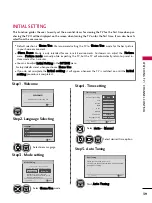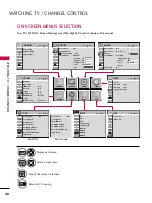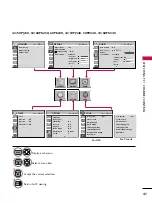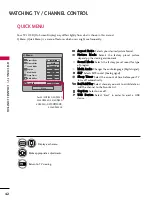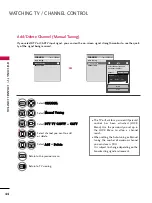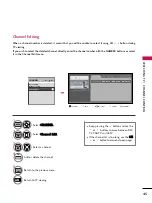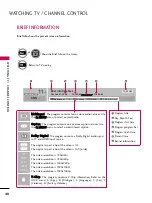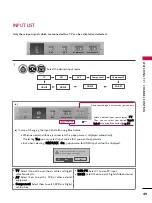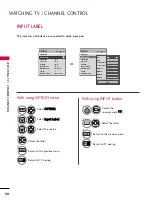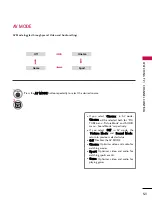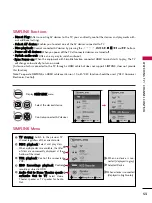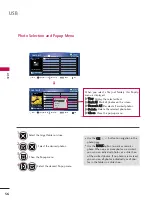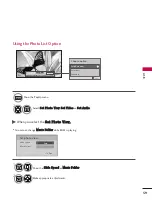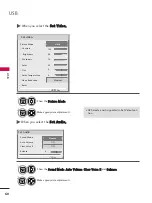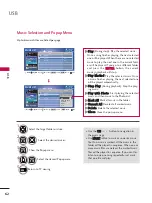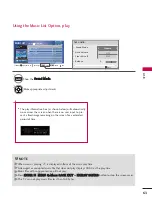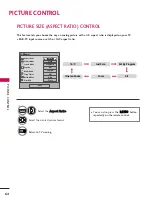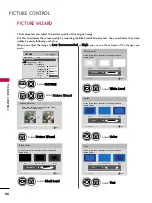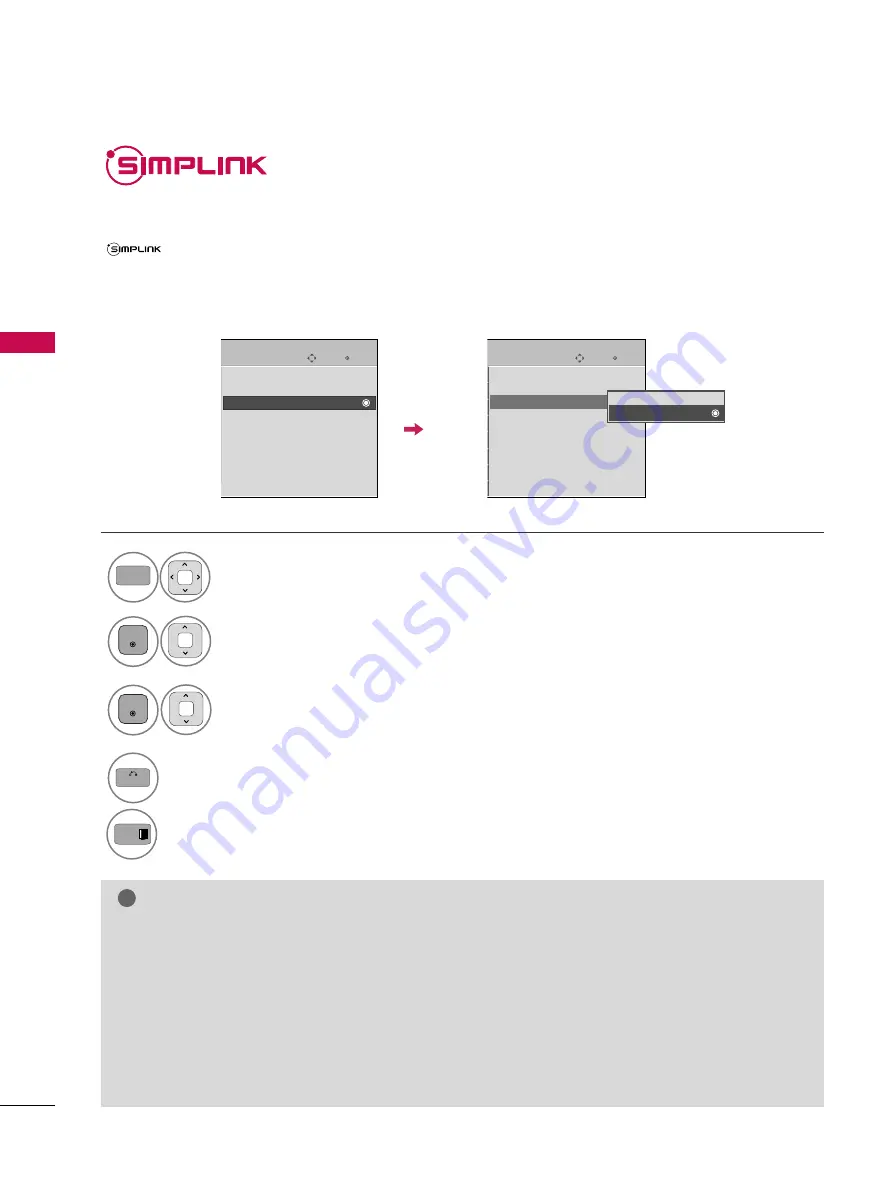
W
A
TCHING
TV
/
CHANNEL
CONTR
OL
52
WATCHING TV / CHANNEL CONTROL
Simplink allows you to control and play other AV devices connected with HDMI cable without additional
cables and settings. This TV may work with devices with HDMI-CEC support, but only devices with the
logo are fully supported.
SIMPLINK can be turned on and off in the user menus.
Select O
OP
PT
TIIO
ON
N.
Select S
SIIM
MP
PLLIIN
NK
K.
Select O
O n
n or O
O ff ff.
1
MENU
3
2
ENTER
ENTER
NOTE
!
G
G
Connect the HDMI/DVI IN or HDMI IN terminal of the TV to the rear terminal (HDMI terminal) of the SIM-
PLINK device with the HDMI cable.
G
G
When you switch the Input source with the INPUT button on the remote control, the SIMPLINK device will
stop.
G
G
When you select a device with home theater functionality, the sound output automatically switches to the
home theater speakers and the TV speakers are turned off.
G
G
If a connected SIMPLINK home theater system doesn't play the audio from the TV, connect the DIGITAL
AUDIO OUT terminal on the back of the TV to the DIGITAL AUDIO IN terminal on the back of the SIM-
PLINK device with an OPTICAL cable.
4
BACK
Return to the previous menu.
Return to TV viewing.
Enter
Move
OPTION
Language
Input Label
SIMPLINK
: On
Key Lock
: Off
Caption
: Off
Demo Mode
: Off
ISM Method
: Normal
Set ID
: 1
Initial Setting
: Home Use
Enter
Move
OPTION
Language
Input Label
SIMPLINK
: On
Key Lock
: Off
Caption
: Off
Demo Mode
: Off
ISM Method
: Normal
Set ID
: 1
Initial Setting
: Home Use
Off
On
EXIT