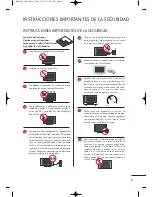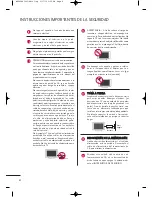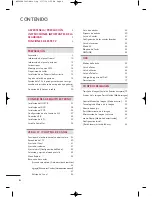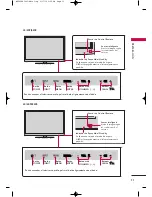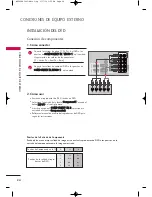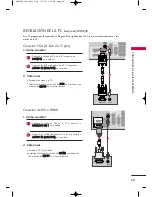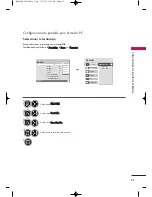PREP
AR
A
CIÓN
16
MONTAJE PARA LA PARED VESA
PREPARACIÓN
Realice la instalación mural sobre una pared sólida, perpendicular al suelo. Al montar sobre otros materiales de con-
strucción, por favor, consulte a su distribuidor más cercano.
En instalaciones del techo o sobre paredes inclinadas, la unidad puede caer y provocar graves daños personales.
Le recomendamos que utilice un soporte de montaje de pared de la marca LG, cuando ud. ponga la TV en la pared.
LG recomienda que el montaje de pared lo realice un instalador profesional calificado.
G
G
No instale el soporte de montaje en pared mientras el televisor está encendido. Eso podría
provocar lesiones personales por choques eléctricos.
CUIDADO
G
G
La longitud de los tornillos necesarios varía en fun-
ción de la pared en la que se realice el montaje.
Para obtener más información, consulte las instruc-
ciones incluidas con el equipo de montaje.
G
G
Las dimensiones estándar para el equipo de mon-
taje mural se muestran en la tabla.
G
G
Al adquirir nuestro equipo de montaje mural, le
será suministrado un manual de instrucciones
detallado y todas las piezas necesarias para la
instalación.
G
G
No utilice tornillos más largos que los de dimensión
estándar mostrados, ya que podría dañar el interior
de la TV.
G
G
Para montajes murales que no cumplan con las
especificaciones para tornillos del estándar VESA,
la longitud de estos puede diferir dependiendo de
sus especificaciones.
G
G
No utilice tornillos que no cumplan con las especi-
ficaciones relativas a los mismos del estándar
VESA.
No apriete los tornillos en exceso, ya que podría
dañar la TV o provocar que cayera provocando
daños personales. LG no se hace responsable de
este tipo de accidentes.
G
G
LG no se hace responsable por los daños ocasiona-
dos en la TV o las lesiones personales producidas
cuando no se utilice un equipo de montaje que
cumpla con el estándar VESA o se monte sobre un
muro que no haya sido especificado o si el cliente no
sigue las instrucciones de instalación de la TV.
N OTA
!
Modelos
VESA (A * B)
Tornillo están-
dar
Cantidad
Wall Mounting
bracket
(sold separately)
42/50PJ250R
42/50PJ260R
50PK550R,
42/50PJ350R
400 * 400
M6
4
AW-50PG60MS
A
A
B
B
AW-50PG60M
60PK550R
600 * 400
M8
4
AW-60PG60MS
Soporte para insta-
lación en pared
(de venta por separa-
do)
MFL62883001-Edit1-sp 3/17/10 3:52 PM Page 16