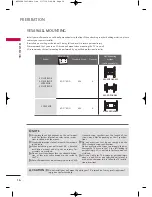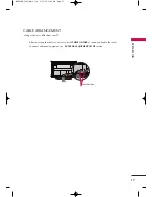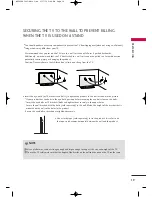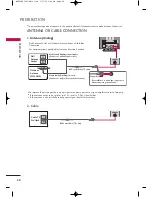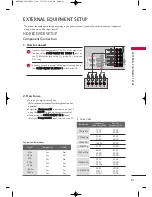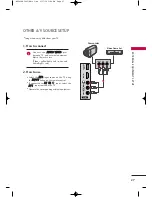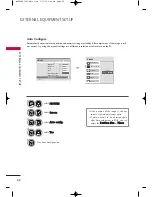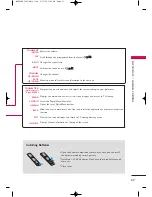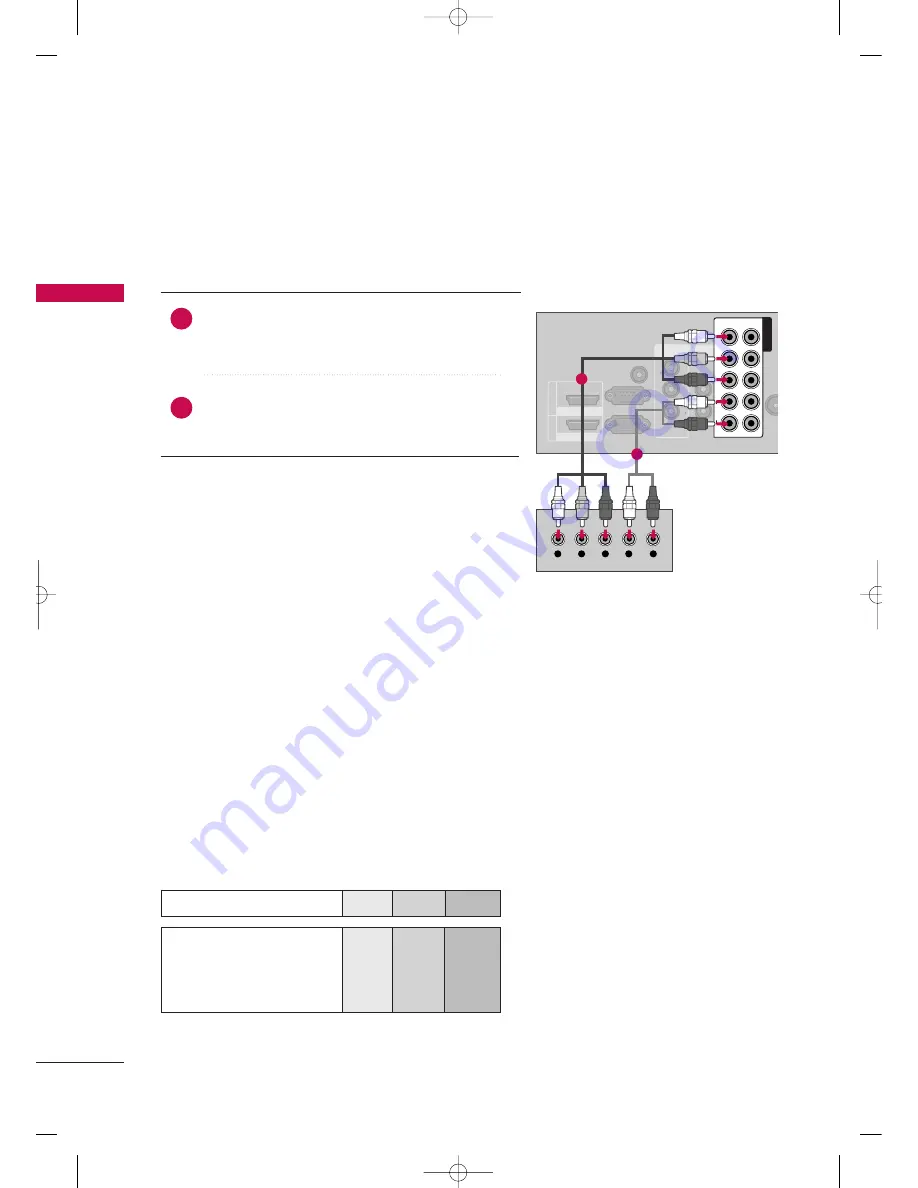
EXTERNAL EQ
UIPMENT SETUP
24
DVD SETUP
EXTERNAL EQUIPMENT SETUP
Component Connection
Component Input ports
To get better picture quality, connect a DVD player to the component input ports as shown below.
Component ports on the TV
Y
P
B
P
R
Video output ports
on DVD player
Y
Y
Y
Y
P
B
B-Y
Cb
Pb
P
R
R-Y
Cr
Pr
Connect the video outputs (Y, P
B
, P
R
) of the DVD to the
C
CO
OM
MP
PO
ON
NE
EN
NT
T IIN
N V
VIID
DE
EO
O 1
1* jacks on the TV.
Match the jack colors (Y = green, P
B
= blue, and P
R
= red).
Connect the audio outputs of the DVD to the C
CO
OM
MP
PO
O--
N
NE
EN
NT
T IIN
N A
AU
UD
DIIO
O 1
1* jacks on the TV.
1. How to connect
2. How to use
■
Turn on the DVD player, insert a DVD.
■
Select the C
Co
om
mp
po
on
neen
ntt1
1* input source on the TV using the
II N
N P
P U
U T
T button on the remote control.
■
If connected to C
CO
OM
MP
PO
ON
NE
EN
NT
T IIN
N 2
2 input, select the
C
Co
om
mp
po
on
neen
ntt2
2 input source on the TV.
■
Refer to the DVD player's manual for operating instructions.
2
1
VIDEO
AUDIO
R
L(MONO)
ANTE
IN
L
R
IN1
AV
VARIABLE AUDIO OUT
VIDEO
AUDIO
R
L(MONO)
RS-232C IN
(CONTROL&SERVICE)
AUDIO IN
(RGB/DVI)
1
2
HDMI/DVI IN
HDMI IN
RGB (PC)
VIDEO
AUDIO
LY
P
B
P
R
R
1
2
COMPONENT IN
Y
L
R
P
B
P
R
1
2
MFL62883001-Edit1-en 3/17/10 3:46 PM Page 24