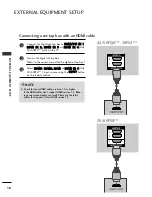20
EXTERNAL
EQ
UIPMENT
SETUP
EXTERNAL EQUIPMENT SETUP
VCR SETUP
■
To avoid picture noise (interference), allow adequate distance between the VCR and TV.
AV IN 1
AV OUT
L/MONO
R
AUDIO
VIDEO
L
R
AUDIO
VIDEO
OUTPUT
SWITCH
ANT IN
R
S-VIDEO
VIDEO
ANT OUT
L
2
2
R
A
U
D
IO
L
(M
O
N
IN1
OUT
R -
AUDIO - L
COMPONENT IN
1
2
Wall Jack
Antenna
1
2
Connecting with a RF Cable
Connect the A
AN
NT
T O
OU
UT
T socket of the VCR to the A
AN
NT
TE
EN
NN
NA
A IIN
N socket on the TV.
Connect the antenna cable to the A
AN
NT
T IIN
N socket of the VCR.
Press the P
P LL A
A Y
Y button on the VCR and match the appropriate channel between the TV and VCR for
viewing.
2
3
1
Summary of Contents for 42PQ6 Series
Page 140: ......